Nuvo ESSENTIA NV-E6GXS User Manual
Page 25
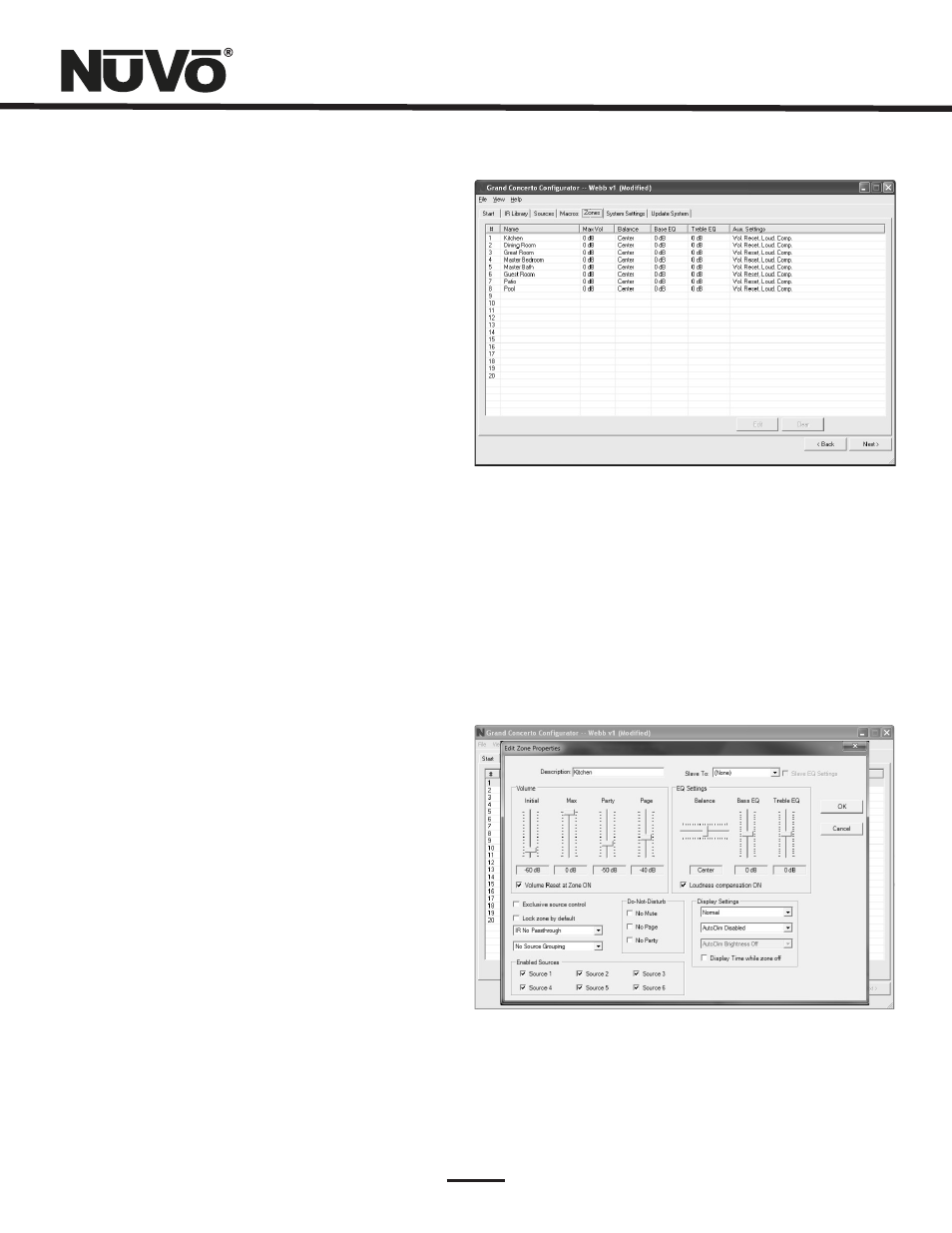
Re-Ordering Macro Codes
Macros (updated)
After a code is added to a macro, highlighting a code and
clicking on the or
button will reorder the codes.
After editing a macro, the macro list is updated to show the
number of IR codes and the display name.
Note that the Macro tab has an additional button at the
bottom that says “Update Macros From Library.” If codes
were edited in any way in an IR library after a source has
been defined in the Source tab, this button will
automatically pull those changes into the Macro Definition
window.
Ý
ß
4.1.3 Control Macros
4.1.1 Creating a Preset Macro String
An additional option within the Macro tab is the ability to
establish multiple control macros. These macros are
intended for instant access to control functions and are an
optional feature. If a control macro is created, an additional
source menu item is also created titled “Control” preceded
by the three character “short name” assigned in the Source
tab.
Creating a control macro is the same process outlined in
on page 17.
21
5. Zones (Fig. 24)
Up to 20 zones can be defined with the Grand Concerto. Each
zone can be defined with unique properties.
You will notice that the zone tab contains 20 entries for zone
Control Pads. The system can accommodate a total of
20Control Pads by using the slave function in the “Edit Zone
Properties” window. A slave Control Pad is homerun to the EZ
Port, but automatically shares the same functions and works
in tandem with the main zone Control Pad. Up to three slave
Control Pads can operate on a single zone.
Fig. 24
5.1 Edit Zone Properties (Fig. 25)
Double-clicking on a zone number opens the “Edit Zone
Properties” window. Specific properties defining that zone
are set here.
Fig. 25