Leprecon LPC Quick Start guide RevF User Manual
Page 19
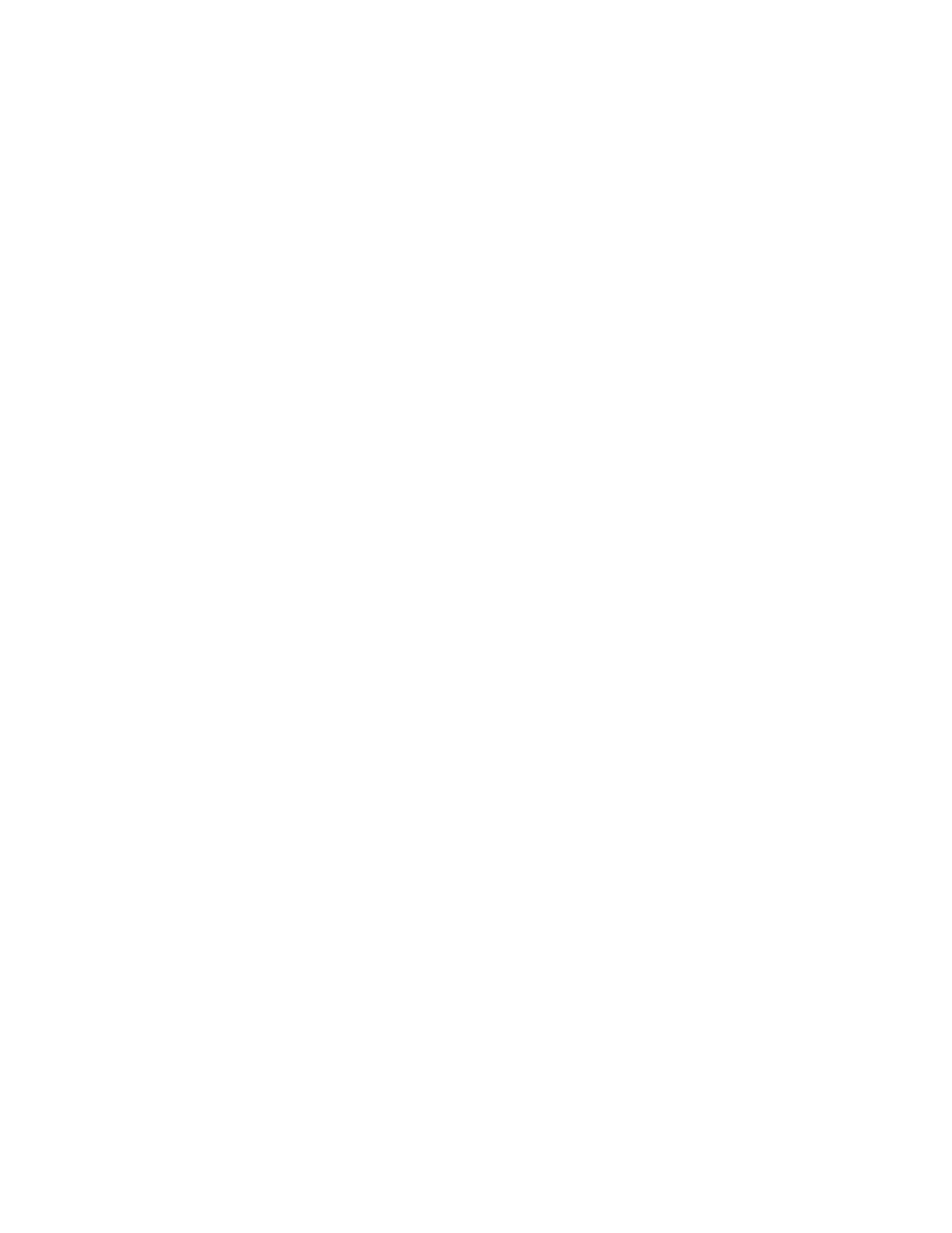
19
6.2.1 Manual Crossfade
When the Cue Stack is first turned on, the Cue list will be in a blackout state. Moving the
manual crossfader will transition from blackout to the first cue. The fade status will be
shown on the bar graph displays at the top of the screen.
When the cue is complete, moving the manual fader back to the original position will
crossfade between the next two cues.
6.2.2 Timed Fades
For automatically timed cross fades, press the Go button. The cues will fade up and
down according to the fade times associated with the cue.
To use the manual fader again after timed fades have been started with the Go button,
press the ‘Hold key. The word ‘Hold’ and an exclamation point will appear in the Cue
screen. Move the crossfader to the end of it’s travel, and the word ‘Hold’ will disappear.
Now moving the fader will control the crossfade from cue to cue.
6.2.3 Taking Control with the Manual Crossfader
After cues have been played back with the ‘Go’ button, the manual fader can be used to
advance the cue stack. This requires pressing the ‘Hold’ key to stop further timed fades.
Press Hold. An indicator will appear on screen that cue playback is on Hold.
Move the manual crossfader to the bottom position, then to the top to match the level
of the completed fade. The Hold indicator will turn off, and the word ‘Manual’ at the
top of the Cue Run screen will change to a bold font.
Move the crossfader from the top position to the bottom position to change to the
next cue.
If the ‘Hold’ button is pressed in the middle of a timed fade, the manual crossfader can be
used to resume the fade. The procedure is similar:
Move the manual crossfader to the bottom position.
Move the crossfader up from the bottom position until it matches the current fade
position. The Hold indicator will turn off, and the word ‘Manual’ at the top of the Cue
Run screen will change to a bold font.
Once the level is matched, the manual fader will have control. Move the manual
crossfader to the top position to complete the fade.
6.3. Cue Preview
LPC uses a Preview function to check and change Cues that have already been
recorded. When entering Preview, the background color will change to show that the
channel display no longer shows Stage view.
Preview also allows blind changes to Cues. Previewing and changing an active
submaster will show the changes in the board output. Changing a submaster that is
down will be done blind, with no changes seen on the stage.
From Cue Run, click or touch the 'preview' control at the bottom of the screen.
All properties of the selected cue will be shown. Channel levels can be adjusted using