LSC Lighting maXim S User Manual
Page 14
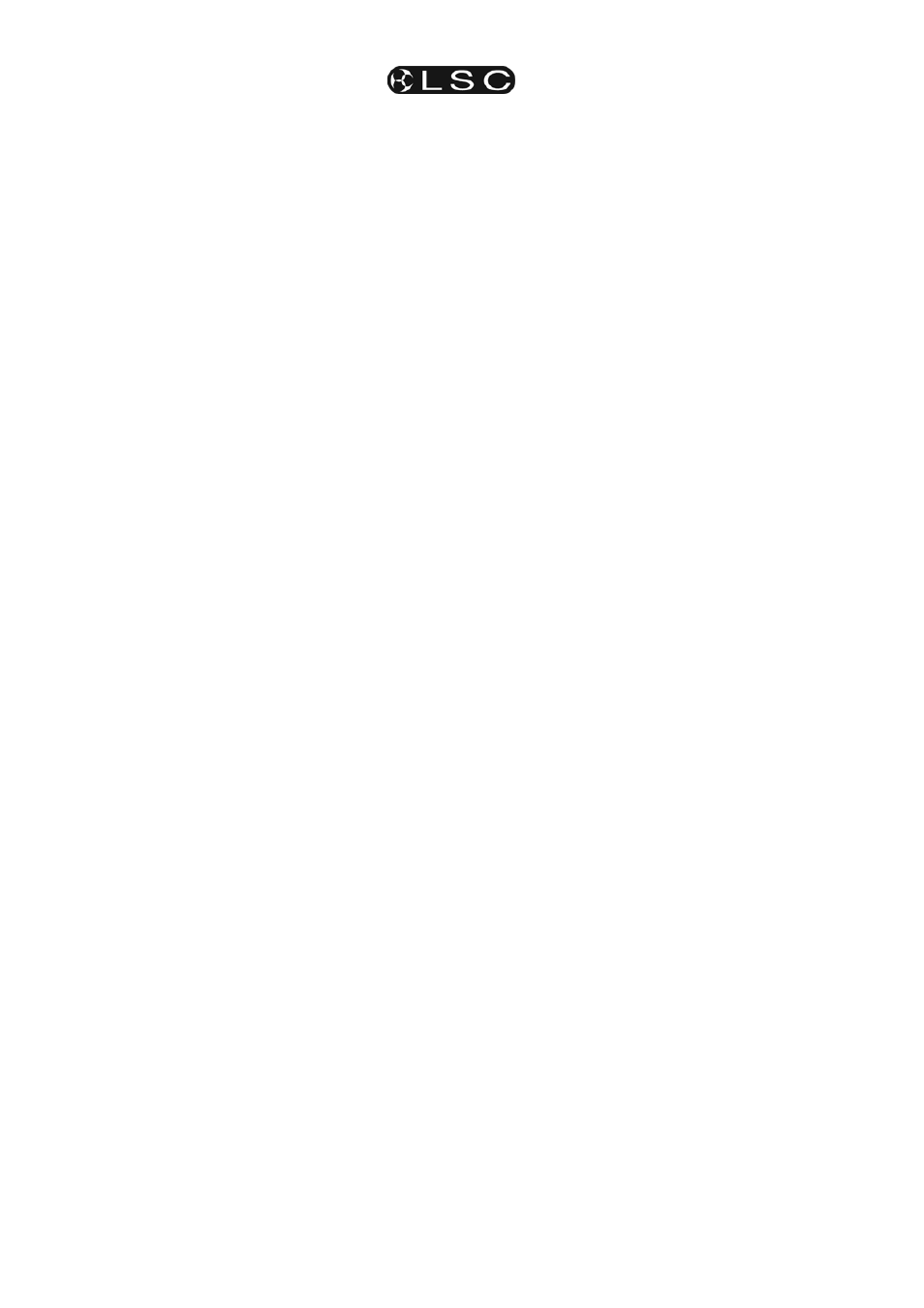
Front Panel Tour
maXim S & M
Operator Manual V3
Page 10
LSC Lighting Systems (Aust) Pty. Ltd
4.22 RECORD STACK BUTTON
Used to select RECORD STACK mode and to
complete the recording of a stack when all the
desired steps have been added.
4.23 ASSIGN COPY BUTTON
Used to:
• Assign a stack to the stack master.
• Copy scenes, chases or stacks from one
memory location to another.
• Copy scenes, chases or stacks to or from
the Grab master.
• Copy a Snapshot from the Grab master to
a memory.
4.24 SELECT
BUTTON
Used to take control of a playback. The recorded
memory is not changed, only the way that it is
currently being played back.
Press [select] [f/a] (playback to control).
Repeatedly press [function] to cycle though the
parameters that you can control as indicated by
the LEDs beside the display.
When finished, press [select] again to de-select it.
The changes that you have made are retained in
the Playback until such time as the scene or
chase is replaced on that Playback (by changing
pages or mode).
To restore the original memory to the playback
press [copy], [f/a] to the same [f/a].
“Select” is most useful for making one off changes
during a performance or for experimenting with
changes without affecting the memory.
4.25 EDIT
BUTTON
When pressed, it selects Edit mode. You may
then choose to Edit any Scene, Chase, Stack, the
contents of the Grab master or the Patch (if
previously selected via the function button).
4.26 REMOVE
BUTTON
Used to:
• Remove the contents of the Stack and Grab.
• Delete memories, patches or steps of stacks or
chases.
• Remove characters from names.
4.27 ADD
BUTTON
Used to:
• Insert steps in a stack or chase when editing.
• Add a 1 to 1 patch
• Insert spaces in names
4.28 FUNCTION
BUTTON
• When pressed during normal operations, it
causes the display to momentarily show the
current time “IN” or “OUT” settings of the time
faders, whilst it is held down. Subsequent
presses will toggle between the two time
settings.
• When editing, pressing [function] steps
through the various parameters that can be
changed as indicated on the LEDs above the
function button.
• After pressing [select], [f/a], pressing
[function] steps through the various
parameters that can be changed on the
selected playback
• It accesses the secondary functions such as
reset, (USB) disk or patch etc as indicated
below the yellow and red bank [f/a] buttons.
To perform secondary functions;
HOLD [function] tap [f/a] (secondary function
as printed below red and yellow bank “f/a”
buttons).
4.29 EDIT
WHEEL
Continuously rotatable in either direction and can
be used to:
• Set fade and link times plus chase speed and
crossfade when recording or editing.
• Adjust the level of channels when editing.
• Adjust Sound To Light parameters.
• Select DMX address numbers when patching.
• Select characters for names.
• Scroll the V1 or V2 optional video displays.
4.30 EDIT WHEEL INDICATOR
Lights when the EDIT Wheel is active.
4.31 > (YES) BUTTON
• Runs a selected or edited chase in the
FORWARD direction.
• Steps a stack forward when editing.
• Increments through the DMX address numbers
when patching.
• Answers “YES” to a request from the maXim.
4.32 < (NO) BUTTON
• Runs a selected or edited chase in the
REVERSE direction.
• Steps a stack backwards when editing.
• Decrements through the DMX address
numbers when patching.
• Answers “NO” to a request from the maXim.
4.33 STEP STOP (OK) BUTTON
•
Used to STOP a selected or edited chase or
STEP a stopped chase.
• Answers “ok” to a request from the maXim.
Note: Combinations of buttons 35, 36 and 37
are used to set and control various chase
modes such as bounce and single shot. See
the “CHASE” section for details.