LSC Lighting maXim S User Manual
Page 36
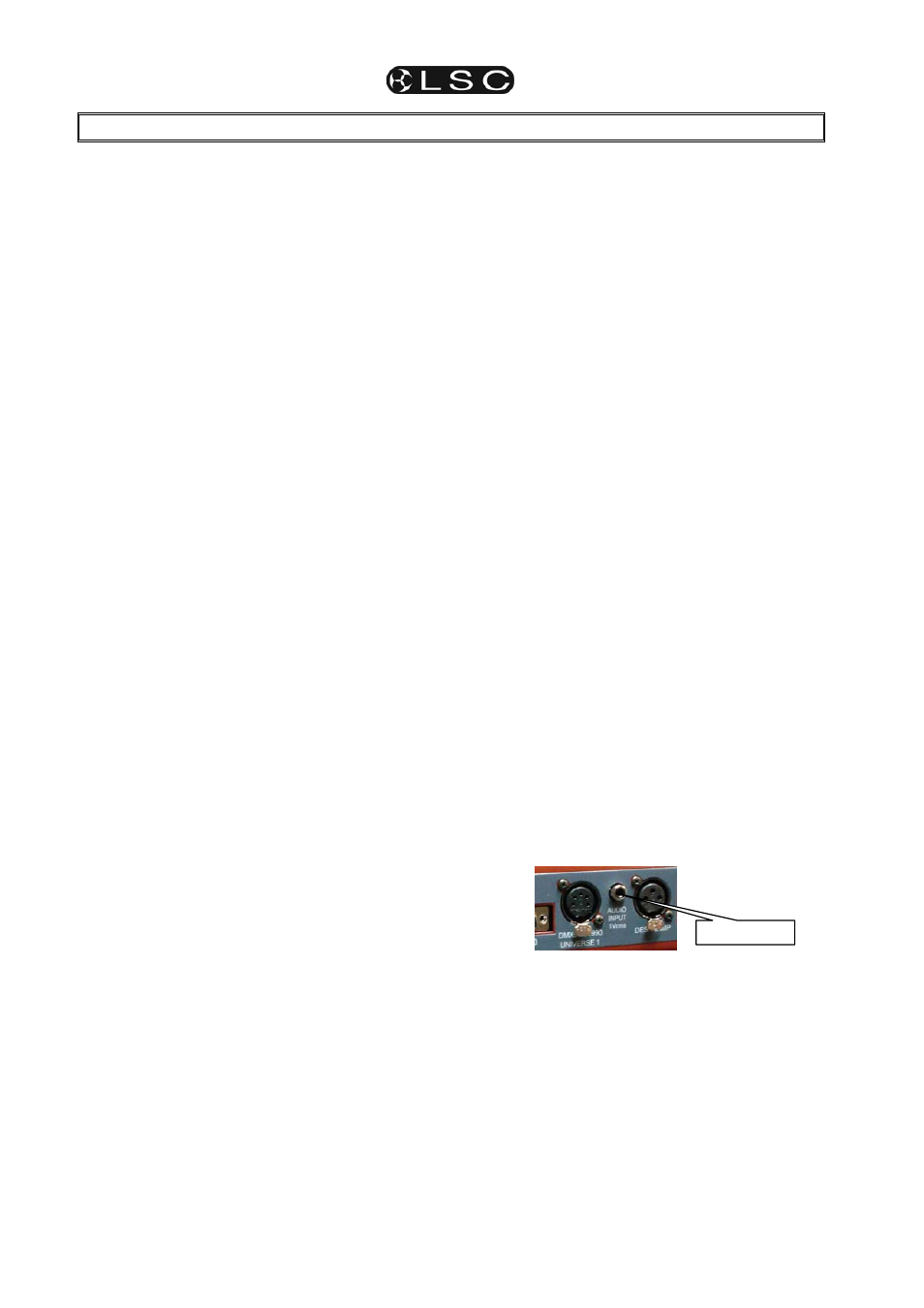
maXim S & M
Operator Manual V3
Page 32
LSC Lighting Systems (Aust) Pty. Ltd
15 STL
(SOUND TO LIGHT)
and SyncoBEAT
15.1 OVERVIEW
The maXim has two identical STL (Sound To
Light) processors called “stl 1” and “stl 2”.
Each STL produces output pulses that can be
“connected” to any Playbacks containing a
chase. When a STL is connected to a chase, it
will trigger a chase step whenever there is a
pulse on the STL output.
Each STL has two modes of operation;
• Sound to Light mode. The STL pulses are
generated by the beat of the music
connected to the audio input of the maXim.
• SyncoBEAT mode. The STL pulses are
generated from a beat pattern that you teach
the maXim.
Each STL may be connected to any number of
chases.
Both STL’s may be connected to the same
chase to give dual stepping control.
The “Beat” indicator on the video display always
shows the stepping of the STL output pulses.
15.2 CONNECT STL TO CHASE
An STL must be “connected” to a chase to
enable it to control the chase stepping. There
are 2 ways to connect the output of a STL to a
chase:
15.2.1 Connect
to
Playback
This method temporarily connects the STL to the
selected playback. The recorded memory is not
changed, only the way that it is currently being
played back.
HOLD [function], tap [f/a] (stl 1) or (stl 2).
HOLD [function] until the display reads “Pick”.
Whilst still holding [function], tap [f/a] of the
playback(s) to be connected.
• Playbacks
already
connected to STL’s
flash continuously.
• Playbacks
NOT connected to STL’s flash,
then pause, then flash again etc.
If a playback is already connected, tapping its
[f/a] disconnects it.
Press [edit] to finish.
The Playback remains connected to the STL
until the chase is replaced on that Playback by
either changing pages or changing the red
mode.
15.2.2 Connect
to
Chase.
To permanently connect a STL to a chase
memory, whilst recording or editing a chase,
repeated presses of the [function] button will
toggle the display between the STEP number,
the SPEED and the CROSSFADE.
When the STEP number is displayed;
HOLD [function],
tap either [stl 1] or [stl 2] (which are flashing).
To connect the STL press [yes].
If the STL is already connected, pressing [yes]
disconnects it.
Finish recording or editing the chase as
described in the “CHASES” section.
The chase remains connected to the STL unless
it is “edited” to remove the connection.
15.2.3 CONNECTED
STL
INDICATORS
To see all Playbacks that are connected to an
STL;
HOLD [function], tap [f/a] (stl 1) or (stl 2).
HOLD [function].
Playback connected to the selected STL flash
continuously.
To see if an individual playback is connected to
any STL press;
[select], [f/a] (chase number).
The video screen shows a pinned display of the
selected chase showing any connected STL’s.
Press [select] to exit.
15.3 STL (SOUND TO LIGHT) MODE
When a chase is connected to an STL that is in
STL mode, the chases own internal speed
generator continues to step the chase in addition
to the STL stepping from the audio signal. To
give the STL total control, set the chase speed
to zero.
Hint; Set the chase speed to be slower than
the beat of the music. If the music stops, the
chase will continue to run.
Connect a music source to the RCA audio input
connector on the rear of the maXim. The best
source of audio from your device is the
headphone socket as it provides a high level
signal (1-2.5V).
To select STL mode;
HOLD [function], tap [f/a] (stl 1) or (stl 2).
The display scrolls a message showing the
current mode of the STL.
Tapping [yes], toggles the STL between either
Sound To Light mode or SyncoBEAT mode.
To select STL mode, turn SyncoBEAT OFF.
The current mode of each STL is also shown at
the bottom of the main video screen. The
”Volume Control” bargraph indicates STL mode
as shown for STL1 in the example below.
The audio level and frequency can now be
adjusted to make the chase step to the beat of
the music.
Audio Input