LSC Lighting maXim MP User Manual
Page 18
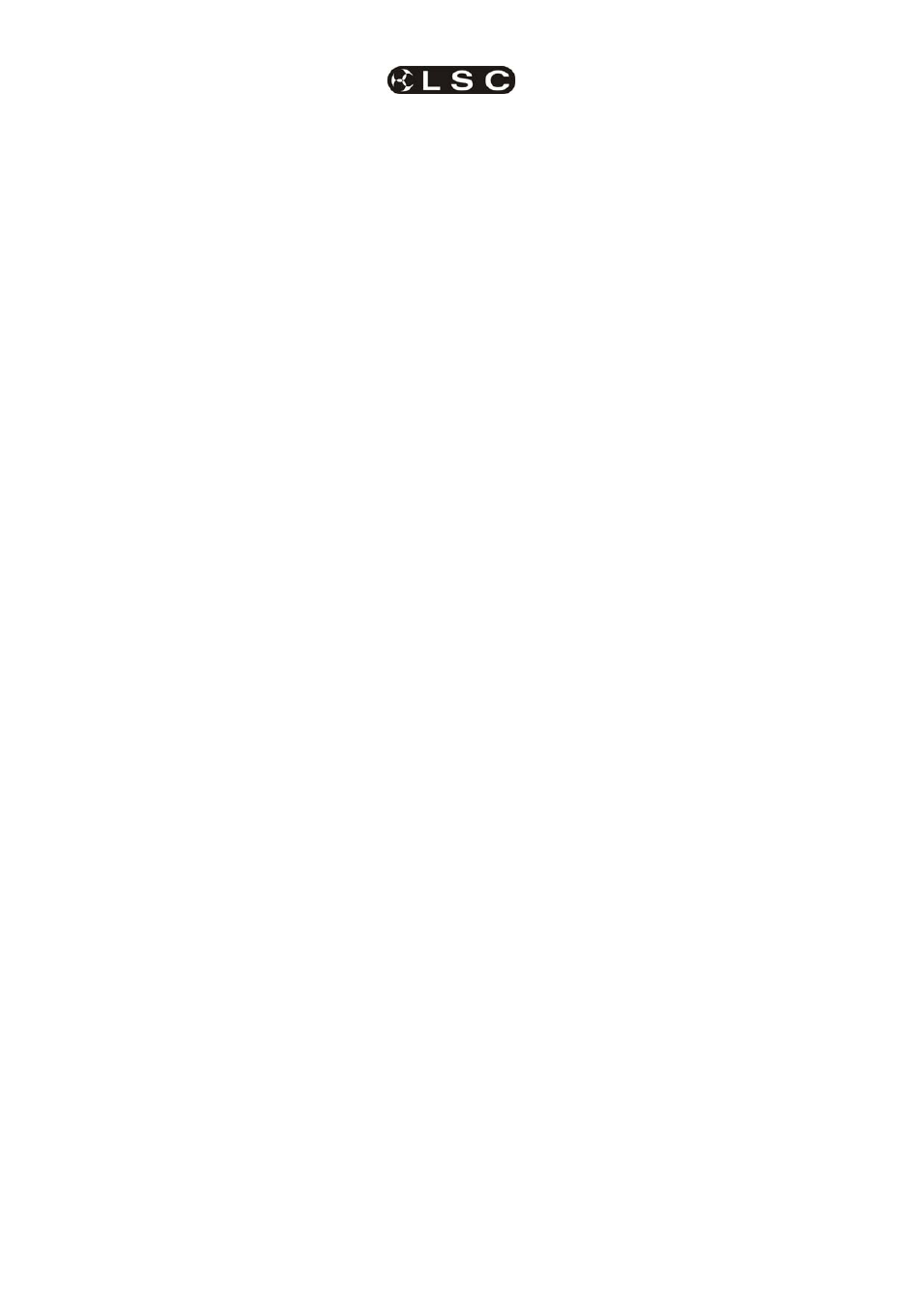
Front Panel Tour
maXim
MP L(P) XL(P) XXL(P)
Operator Manual V3
Page 12
LSC Lighting Systems (Aust) Pty. Ltd
4.6
BLUE PLAYBACKS (L,XL & XXL)
The blue bank of faders are dedicated
PLAYBACKS. Each Playback can control the level
of a recorded Scene or Chase or it may be empty
(does nothing). There are 9 pages of memory for
the blue playbacks and the function of each
playback depends upon the contents of the
currently selected blue page. You determine what
each blue page contains when you record (or
copy) scenes, chases or stacks into them.
Although stacks can be recorded on the blue bank
(stored in blue bank memory), they can only be
played back on the stack master.
4.7
BLUE MASTER (L,XL & XXL)
It controls the overall level of the Blue Playbacks
(Scenes or Chases).
4.8 FLASH/ASSIGN
[f/a]
BUTTONS
Below each fader in the fader section is a
FLASH/ASSIGN button with an integral red
indicator LED.
As their name implies, these are multi purpose
buttons.
They may be used to:
• FLASH (or bump) the contents of their
particular fader, be it a channel, chase or a
scene. (See also FLASH level and ADD/SOLO
button below).
• Provide a NUMERIC SELECTION function.
When the “number” of a channel, fixture,
scene, stack, chase, preset, etc needs to be
entered, the appropriate Flash/Assign button
“number” is pressed. To assist you in making a
selection, valid buttons will flash when an entry
is required.
• In conjunction with the FUNCTION button, the
f/a
buttons select various secondary functions
such as PATCH, SETUP, etc as indicated
below
the f/a buttons.
• Provide alphanumeric entry when typing
names.
4.8.1 Button
Numbering
Between each fader in the Yellow bank and its
associated f/a button is a number that indicates
the channel/fixture that the fader and f/a button
control. (Letters of the alphabet are also printed
and are used when entering names).
Between each fader in the Red bank and its
associated f/a button are two numbers;
• The LARGER font indicates the channel
number of the fader and f/a button when in
PRESET mode.
• The
SMALLER
font indicates the channel
number of the fader and f/a button when in
WIDE mode.
• The LARGER font also indicates the number
of a particular SCENE, STACK or CHASE.
• The
SMALLER
font also indicates channel
numbers
when editing scenes or chase or
stack steps, when viewing channel levels on
the FLASH/ASSIGN button LED indicators
(refer below) or when patching.
The LED indicators in each f/a button are also
multi purpose.
5
CHANNEL LEVEL INDICATORS
The brightness of each indicator is proportional to
the level of its channel. The red bank indicates the
level of the channel numbers printed in the
SMALLER
font.
• In normal operation, they indicate the level of
their particular channel at the output of the
maXim
.
• In edit mode they indicate the level of their
particular channel in the Scene, Grab or Step
of a Chase or Stack that is being edited.
5
VALID ENTRY BUTTON INDICATORS:
When you are required to make a numeric entry
or Secondary Function selection, only valid
buttons will be active and their LED indicators will
light to indicate to you that an entry is required.
5
FADE IN PROGRESS INDICATORS:
The indicator for each Playback flashes slowly
whilst a timed fade is in progress.
4.9
MASTERS FLASH/ASSIGN BUTTONS
Used to FLASH (bump) the contents of their
particular master. (See also FLASH level and
ADD/SOLO button below). The brightness of their
LED indicators shows the level of the master at
the output of the maXim. It also will flash slowly
whilst a timed fade is in progress.
4.10 IN & OUT TIME FADERS
Control the IN and OUT fade times of the masters.
They may also be individually assigned to control
the IN or OUT fade times of any scene or step of
a stack. The current time setting of each fader is
shown on the display when its fader is moved or
presses of the FUNCTION button will toggle
through the two time settings.
4.11 FLASH LEVEL & ADD/SOLO BUTTON
The level control sets the level to which any
Channels, Playbacks, or Masters will be flashed
when their respective Flash/Assign button is
pressed.
The “add/solo” button toggles the Add/Solo mode
between “Add” and “Solo” as shown by a red
indicator in the Add/Solo button which flashes in
SOLO mode.
• In ADD mode, when a FLASH/ASSIGN button
is pressed, the channels that are being flashed
will come on (at the level of the FLASH level
master), and normal output is not affected.
• In SOLO mode, when a FLASH/ASSIGN
button is pressed, the channels that are being
flashed will come on (at the level of the FLASH
level master), and the normal output of the
maXim
will be blacked out, leaving only the
channels that are being flashed on stage.
Note: Multiple Flash/Assign buttons may be
pressed at the one time.