LSC Lighting maXim MP User Manual
Page 66
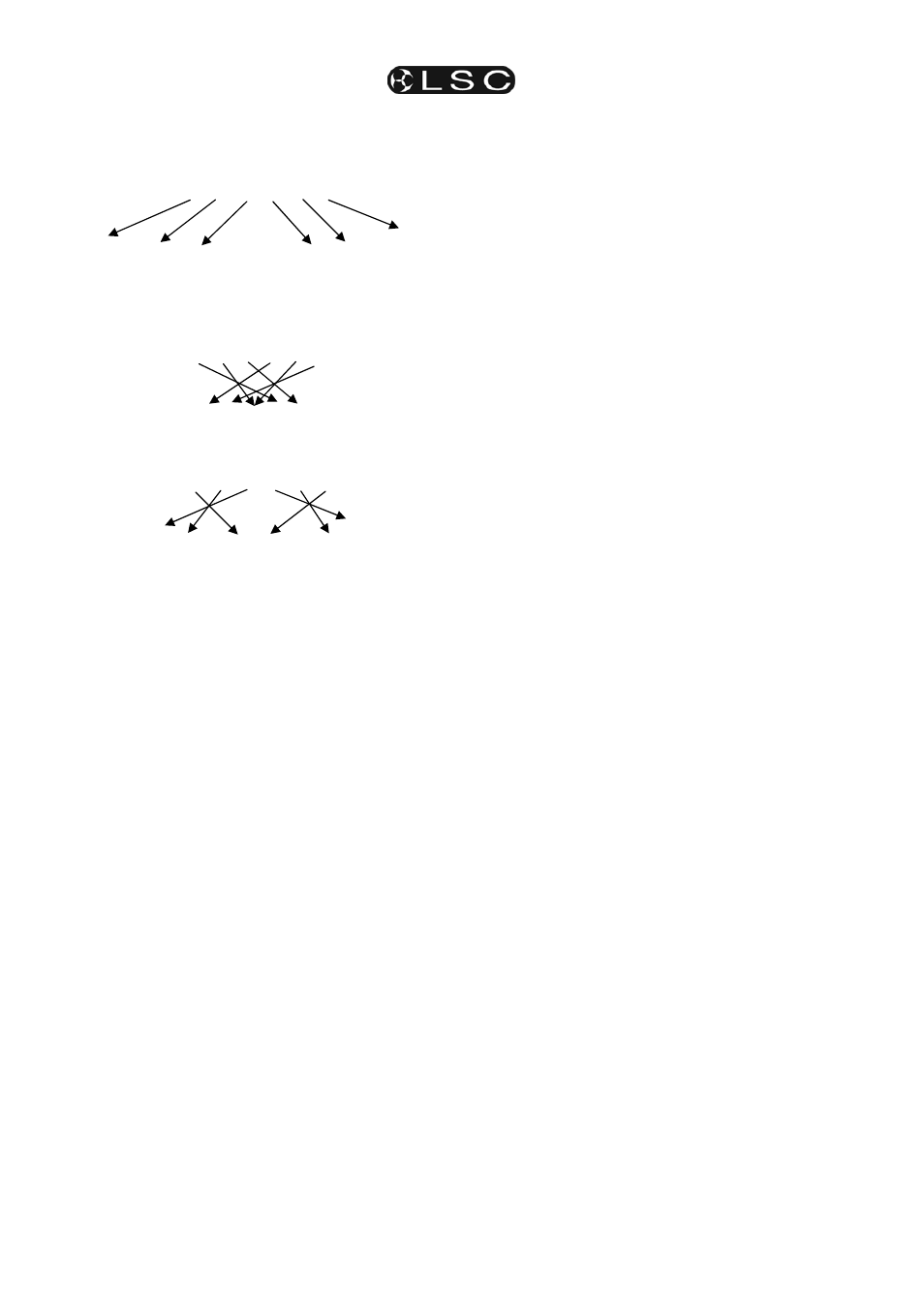
Fans
maXim
MP L(P) XL(P) XXL(P)
Operator Manual V3
Page 60
LSC Lighting Systems (Aust) Pty. Ltd
Therefore if you have 6 fixtures and get them in
the order 1, 2, 3, 4 ,5, 6 and then fan the pan from
the middle you get a symmetrical look.
1 2 3 4 5 6
However, if you get them in order 6, 4, 5, 2, 3, 1
and again fan the pan from the middle you get a
different look.
1 2 3 4 5 6
Or if you get them in order 3, 6, 2, 5, 1, 4 and fan
the pan from the middle you get another look.
1 2 3 4 5 6
Hint: To rapidly get a range of fixtures onto the
PaTPad, press and release [get]. HOLD [f/a]
(first fixture in range), then tap [f/a] (last fixture
in range). Both selected fixtures and all
fixtures in between them are loaded.
If you HOLD [f/a] (last fixture in range), then
tap [f/a] (first fixture in range), the fixtures are
loaded in reverse order.
18.3.1 STORING FAN ORDERS
The order in which you get the fixtures can be
saved as group.
[store], [group], [f/a] (group number).
When the group is loaded on the PatPad, the
stored order is recalled.
To load the order you can use either;
[get], [group], [f/a] (group number), (loads and hi-
lights the group) or
[group], [f/a] (group number) (highlights the
already loaded fixtures in the group).
.
18.3.2 FANNING
TIMES
When you fan pan and tilt you see the results on
stage.
When you fan move and delay times, you must
move the fixtures from a different (starting) focus
position to the current focus position to see the
fanned times executed.
To do this, playback a scene that sends the
fixtures to their starting position (a scene that you
have already programmed) then press the [p-trig]
button. This moves the fixtures to their PatPad
positions using the fanned PatPad times.
For example, if you have an existing scene that
focuses your fixtures “down stage” and you want
to program a new scene with the fixtures focused
“upstage” but with fanned Tilt delay times.
Use the PaTPad to focus the fixtures upstage and
then use the fan menu to fan the tilt delay times.
Before recording this new “upstage scene”,
playback the existing “down stage” scene. This
automatically saves the PaTPad settings including
the fanned tilt times.
Playback the PatPad settings by pressing [p-trig]
and the fixtures move upstage using the fanned
tilt delay times.
Make any time adjustments that you might need
to the fanned times. Playback the “down stage”
scene again (the adjusted times are saved).
Press [p-trig] to see the same move with the new
times.
When the times are correct, save the new scene.
When fanning times, the number shown in the
displayer is only an indication of the amount of fan
that has been applied. You can see the actual
time values on the video screen (Video 4 PAD
VIEW) as you adjust the fan.
18.3.3 SAVING
FANS
When you have made your fan, the fixture
displayer reads “OK” and the [store] button
flashes.
You now have three choices;
• To remove the fan and exit from the fan menu
press [menu].
• To retain the fanned values and exit from the
fan menu press [OK] on the fixture displayer.
The fanned values are entered into their
fixtures parameters and you have created a
look but it has not been saved as a scene.
You can now use the PatPad to make other
adjustments if necessary. If you select the fan
menu again, you start to fan the current look
(which is already fanned). Therefore all fan
values (on the PatPad) will be back to zero as
you are yet to begin fanning this look. The fan
will be lost if any scene containing the
parameters of the fixtures is played back.
• To keep the fanned values, save it in a scene
or a preset. The usual methods of saving are
available.
• To record the entire output press;
[record scene], [page] (optional),
[f/a] (scene number).
• To store only flashing parameters as a
scene, press;
[store], [page] (optional),
[f/a] (scene number).
• To store only flashing parameters as a
preset, press;
[store], [preset],
[colour/beam/focus] (optional),
[f/a] (preset number).