0 scenes, Record scene] [page, Record scene] [f/a – LSC Lighting MINIM User Manual
Page 15: Record scene, Crossfade
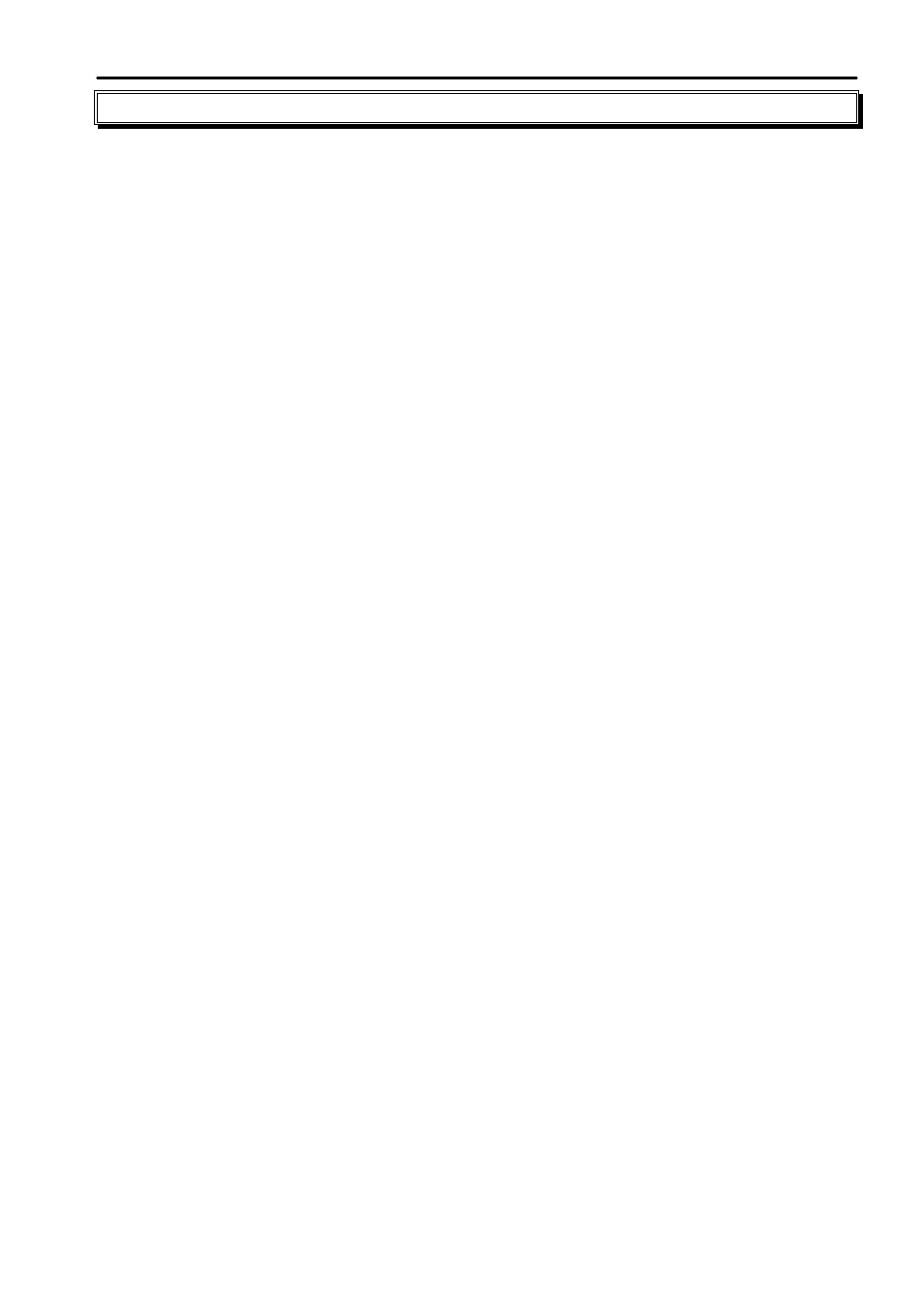
MINIM Operator Manual V1.0
Scenes
LSC Lighting Systems (Aust) Pty. Ltd.
Page 11 of 27
5.0
SCENES
5.1
OVERVIEW
A SCENE is a recorded snapshot of the MINIMs output, together with fade time settings, that is
stored in non volatile memory. Scenes are recorded by Page and Scene number. Scenes may be
randomly recorded into any Page and Scene number at any time, irrespective of the current
“MODE” (Preset, Wide or Scene) of the Red Bank.
Scenes may be created “blind” (not appearing on the output) using the “EDIT “ function.
Scenes can be replayed on the Red Bank (in Scene mode) or as steps in Chases. When a page is
changed or when the Red Bank is selected to “SCENE” mode, the contents of the indicated page
(Scenes and Chases) are loaded into the Red Playbacks.
Scene Playback fade times may be controlled live from the CROSSFADE rotary fader or may be
recorded in memory as part of the Scene. Individual fade time may be recorded for every Scene.
5.2
RECORDING A SCENE
To record a Scene, create the look on the bank faders with the Preset Master up,
then press
[record scene] [PAGE]
(optional) (select page 1, 2 or 3)
[F/A]
(Scene number).
Or to record a Scene in the Grab Master, press
[record scene] [F/A]
(GRAB)
When the
[record scene]
button is pressed, its LED will flash to show that it is active. All
Playbacks will flash twice to indicate possible memory location choices, then Playbacks already
containing Scenes in that page will light. (Playbacks containing Chases flash quickly and empty
Playbacks are not lit.) This acts as a warning to you of existing Scene (and Chase) numbers and
unused numbers in each page.
Note: Recording over an existing Scene or Chase number will erase the previous contents.
A Scene with NO channel levels on the output will not be recorded. (See BLIND RECORDING
below)
RECORDING FADE TIMES
If a Scene is recorded with the CROSSFADE rotary fader set to zero, no crossfade setting will be
stored with the Scene. When the Scene is played back the CROSSFADE rotary fader can be used
to vary the fade time of the playback fader containing the Scene.
If a Scene is recorded with the CROSSFADE rotary fader set above zero, the crossfade setting will
be stored with the Scene. To add a crossfade to the recorded Scene, adjust the
[crossfade]
rotary fader to set the required setting prior to ending the recording of the Scene. When the Scene
is played back the Playback fader containing the Scene will use the setting when the Scene was
recorded. The CROSSFADE rotary fader cannot be used to vary the fade time.
The crossfade can be varied after recording by editing the Scene.
ABANDONING A RECORDING
When you have created your look, pressed RECORD SCENE, set the fade time and/or selected a
page, you still have one last chance to abandon the Scene you are recording without destroying
any previously stored memories.
To abandon the RECORD SCENE function, press
[record scene]
a second time, prior to
pressing a
[F/A]
(scene number) button.