I would like to view captured/recorded images, Turned off (auto erase), 12 i would like to view captured/recorded images – Lumens Technology PC190 User Manual
Page 28
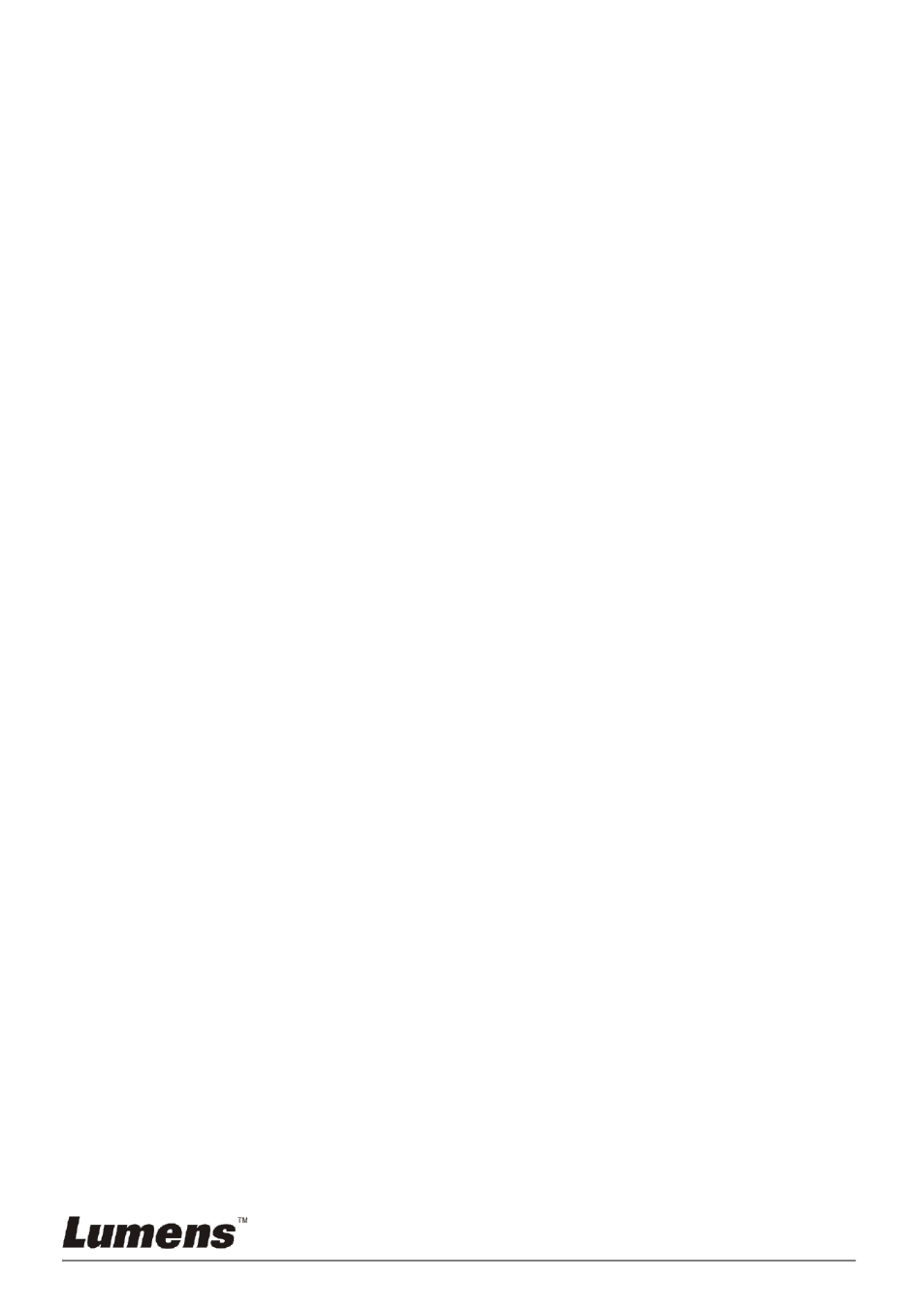
English - 27
7.12 I would like to view captured/recorded images
1. Press [PLAYBACK] on the remote control or control panel to display
thumbnails of all stored files.
2. Press [] or [] or [] or [] to select the thumbnail you want to play.
3. Press [ENTER] for full-screen play.
4. Press [] or [] to select different video and audio files.
5. Press [] or [] to adjust the volume of the video.
6. Press [MENU] to exit.
<Note> An external speaker must be connected to AUDIO OUT to play
sound.
7.13 I would like to delete the captured/recorded images
Remote control:
1. Press [PLAYBACK] to show the thumbnails of all stored files.
2. Press [] or [] or [] or [] to select the file you want to delete.
3. Pressing [DELETE] will open a [Delete File] window.
4. Press [] or [] to select [Yes].
5. Press [ENTER] to delete the selected file.
6. Press [MENU] to exit.
7.14 I would like to automatically delete the stored images
whenever it is turned off (Auto Erase)
Use the remote control or control panel:
1. Press [MENU] to enter the setting menu.
2. Press [] or [] to the [Advance] menu.
3. Press [] or [] to [Auto Erase].
4. Press [] or [] to select [On].
5. Press [MENU] to exit.