Lumens Technology PS760 User Manual
Page 57
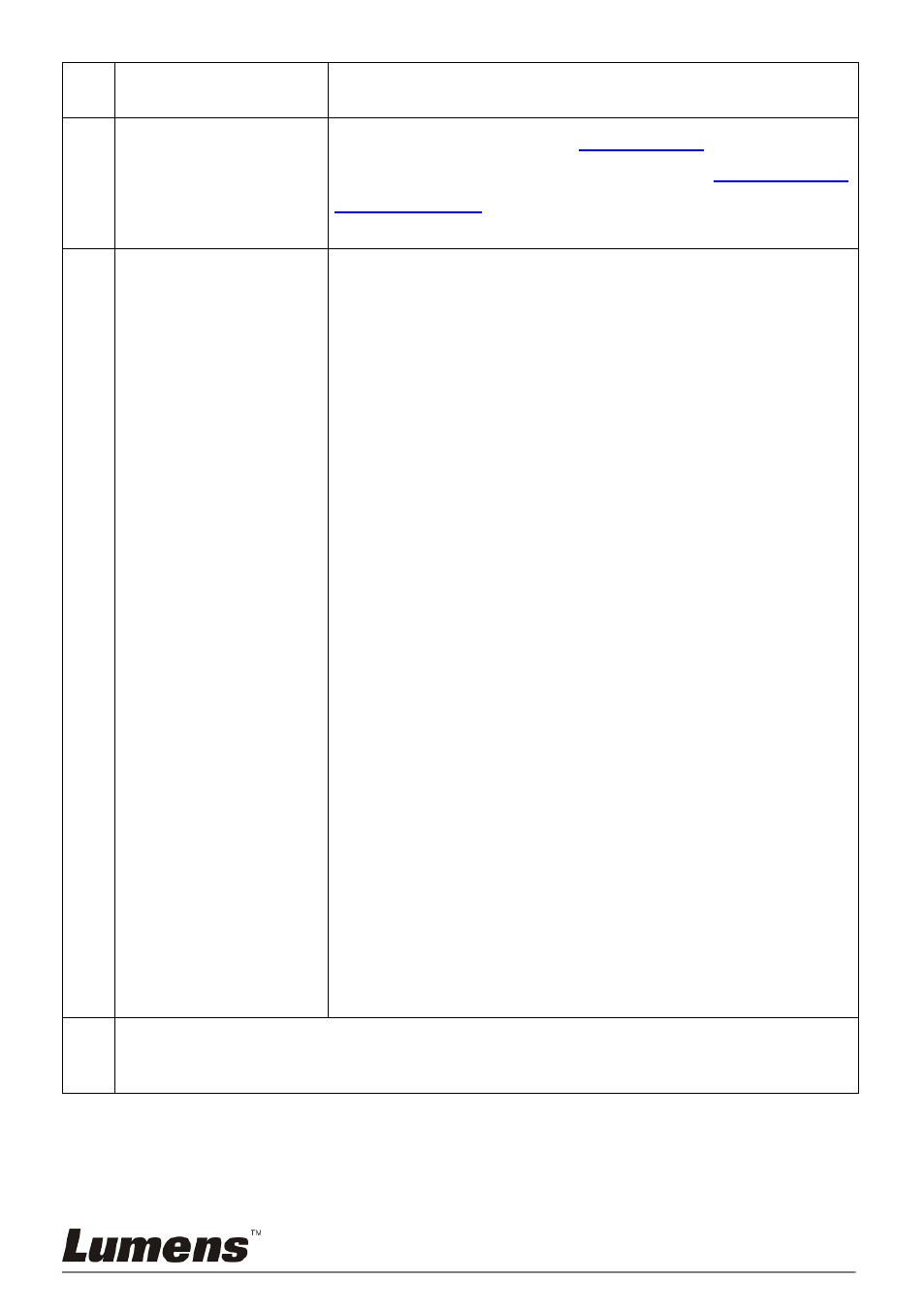
English -
56
8
Press [MENU] to exit the Ethernet OSD menu.
9
Repeat steps 3 ~ 4 and check IP address.
13
The images
outputted are not
clear, and the moire
appears
Please refer to the manual (
Attachment 1
), confirm the
voltage frequency and reset it according to
Chapter 9 DIP
Switch Settings
.
14
The live image does
not display after you
login to the website
1. Please install the ActiveX control according to the
instruction on the screen
2. If the instruction for installing the ActiveX control does
not appear, please follow the following steps to confirm
and remove the old version of ActiveX control
components, and then re-install the ActiveX control
components.
2.1 Remove the components (Browser IE 8.0/IE
9.0):
Open the IE browser, activate [Tool] → [Manage
Add-ons] → in the drop-down menu of [Display] at
the left side, select [All add-ons]. Then, after
selecting “GFFMpeg Class” and “GoDB Class”,
right-click the mouse to open the menu, and click
[More Info (R)]. Click the [Remove] button at the
bottom left, and then press the [Close] button at the
bottom right to complete the removal of
components.
2.2 Remove the components (Browser IE 7.0):
Open the IE browser, activate [Tool] → [Manage
Add-ons] → [Enable/Disable Add-ons] → in the
drop-down menu of [Display], select [Add-ons that
have been used by Internet Explorer]. Then, after
selecting “GFFMpeg Class” and “GoDB Class”,
press the [Delete] button at the lower right corner.
2.3 After reloading the website, please follow the
instruction on the screen.
15
Q: A warning message (“Windows has blocked this software because it can't
verify the publisher.”) appears when installing the ActiveX controls as shown
in the figure below: