4 display menu, 1 backlight – Lynx Studio Hilo Version 5 Firmware User Manual
Page 9
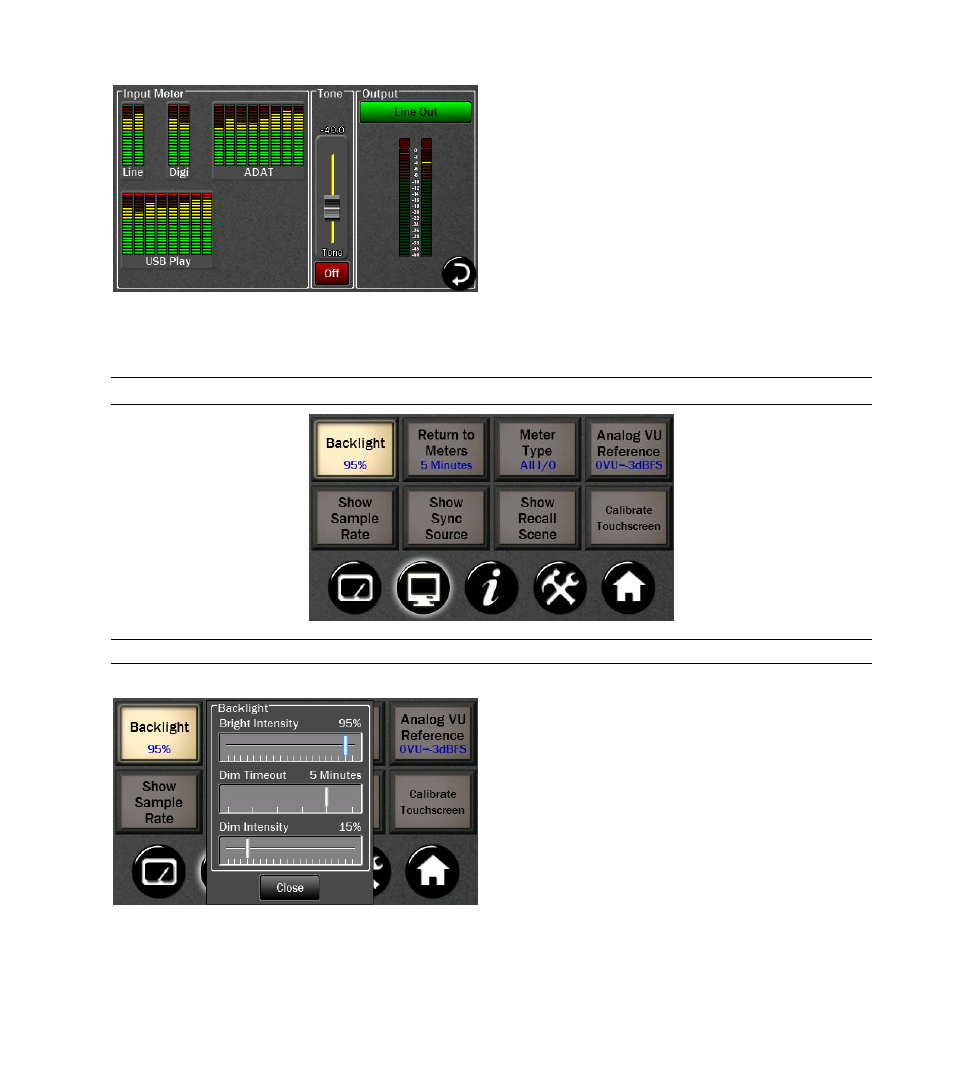
Using the menu button on the Output side (here selected
as Line Out), choose the output to which you want to send
the test tone.
Use the On/Off button to engage/disengage the test tone.
The initial level is set at -40 dBu. The fader and front
panel rotary control allow you to adjust the level in 0.5 dB
increments.
Multiple outputs can receive the test tone simultaneously.
Inputs Meters are shown to allow monitoring of any
signal being received by the Hilo.
1.4 Display Menu
1.4.1 Backlight
The new Backlight button allows the user to adjust Hilo’s
appearance by using the onscreen faders or Rotary
control. You can now:
• Adjust Hilo’s brightness intensity in a range of 5%
to 100% in 1% increments - ideal for adapting to a
variety of ambient light conditions.
• Enable and adjust the new Screen Dim function.
Auto-Dim can be activated between 15 seconds to 5
minutes, or set to Never.
• The Dim Intensity determines the brightness level
when Dim is active. It can be set for as low as 0%
(screen off) up to the default state of full brightness.
If the screen goes completely dark, Hilo will return to the established Brightness Intensity by touching the screen,
moving or pressing the Rotary Control or pressing the front panel Power Switch.