MacroSystem Bogart 6.1 Linux Release Notes User Manual
Page 3
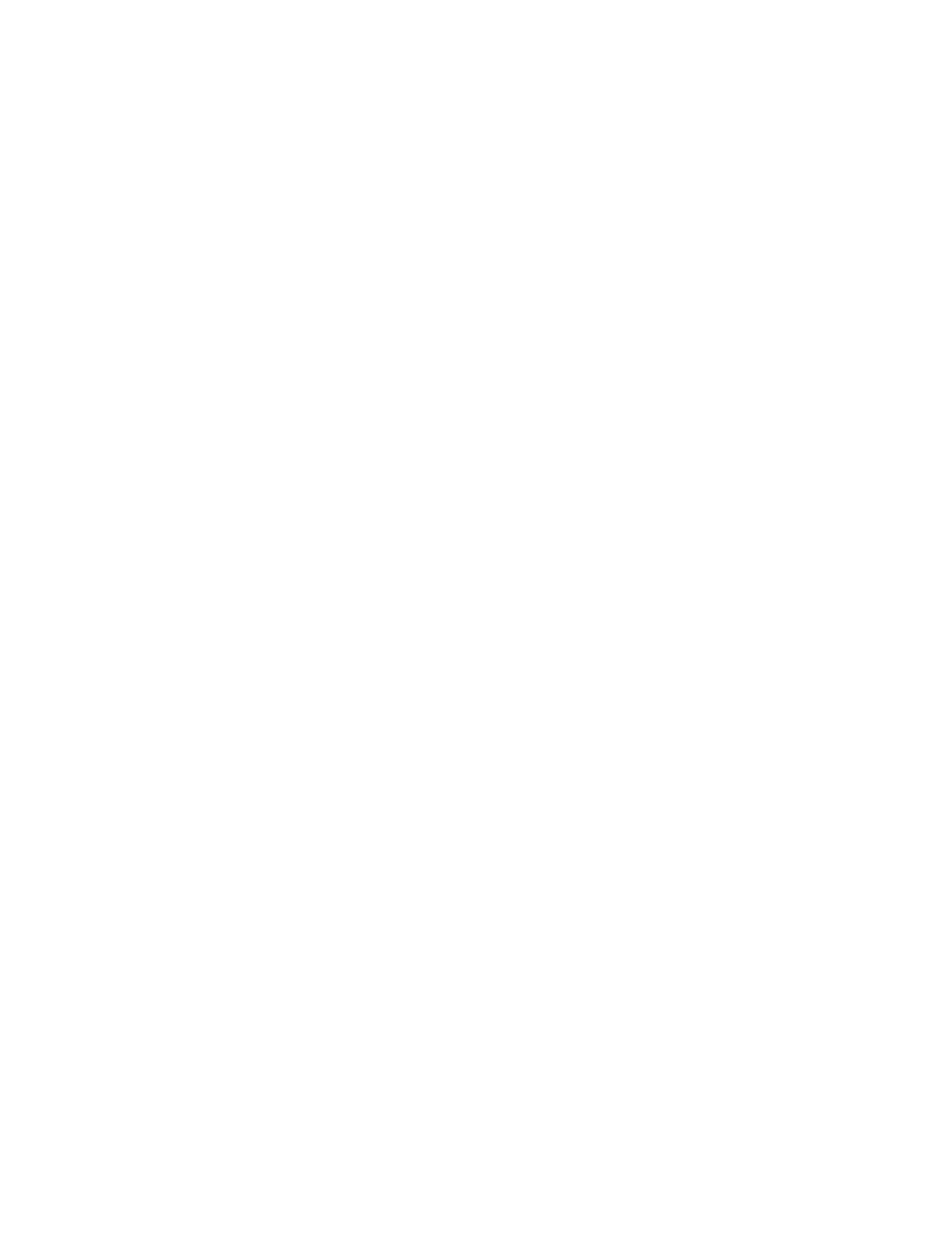
-During HDV Recordings with firewire, the preview display will take a couple of seconds to buffer in
order to start displaying. Once the recording starts, be aware that just during this preview process, it will
not have audio with it.
- There are a few products that may list in the Install Product menu that are
marked that you should not use when they worked prior. Products like Elastic Dreams, Magic Lights 1
and Steady Hand will have an asterisk next to them. These may be marked because of issues. Magic
Light users should use Magic Lights 2 with Bogart SE. Elastic Dreams has been marked because some
errors have been seen in previews. Steady Hand should not be used. A good replacement program for it
would be DeShaker.
-Be aware that after a new full installation, all Bogart versions have the Auto Shutdown default set to 30
minutes. To change this setting, go to "Settings" and the "Date, Time, Timer" menu.
-When using long AVCHD import material, it could auto split incorrectly and have a starting frame of the
last frame of the prior split scene. If this occurs, use the option in the "Settings" menu called "Record,
Playback". There will be sliders to adjust the AVCHD In and Out. You can adjust the in or Out by a
different frame lengths. You may try just a couple of frames. In some cases adjusting up to 20 frames
might be needed. Then re-import the clip and auto split it again.
INSTALLATION INSTRUCTIONS
1. When the system is booted on, simply eject the DVD tray and put in the Bogart Operating System CD.
2. Shut the machine down normally with the Off button or a Force Shut Down (if needed).
3. Wait a few seconds, and then reboot the machine. The system will start up and after a minute or so
start accessing the burner and reading the disc. A prompt will then come on the screen to indicate the
system is being analyzed. Wait until the next install screen comes up.
4. The next screen will give you the options to do what is called the update or the installation. The
update is just going to reset or add corrections to the software section and leaves the video and audio
elements current. If you choose the Installation button, a second message will appear to warn you that
all files will be cleared. (If you plan to do a new full installation, be sure you have backed up your
projects. This will clear off all data on the drive. We recommend doing a full install of software from time
to time if you are able.) Go ahead and accept this choice and the system will re-install. An install process
will take some time.
5. When process is done, the tray will pop out and you can remove the CD. Click on the return key on
the keyboard to close the tray door. The system will shut down.
6. Now you can reboot and get to the main menu. If you did the full install, then you will need to enter
the code for Bogart SE in the Install Product menu before you can continue on and reactivate other
codes or start reloading footage.