Installing smart edit 6 – MacroSystem Smart Edit 6 Release Notes User Manual
Page 2
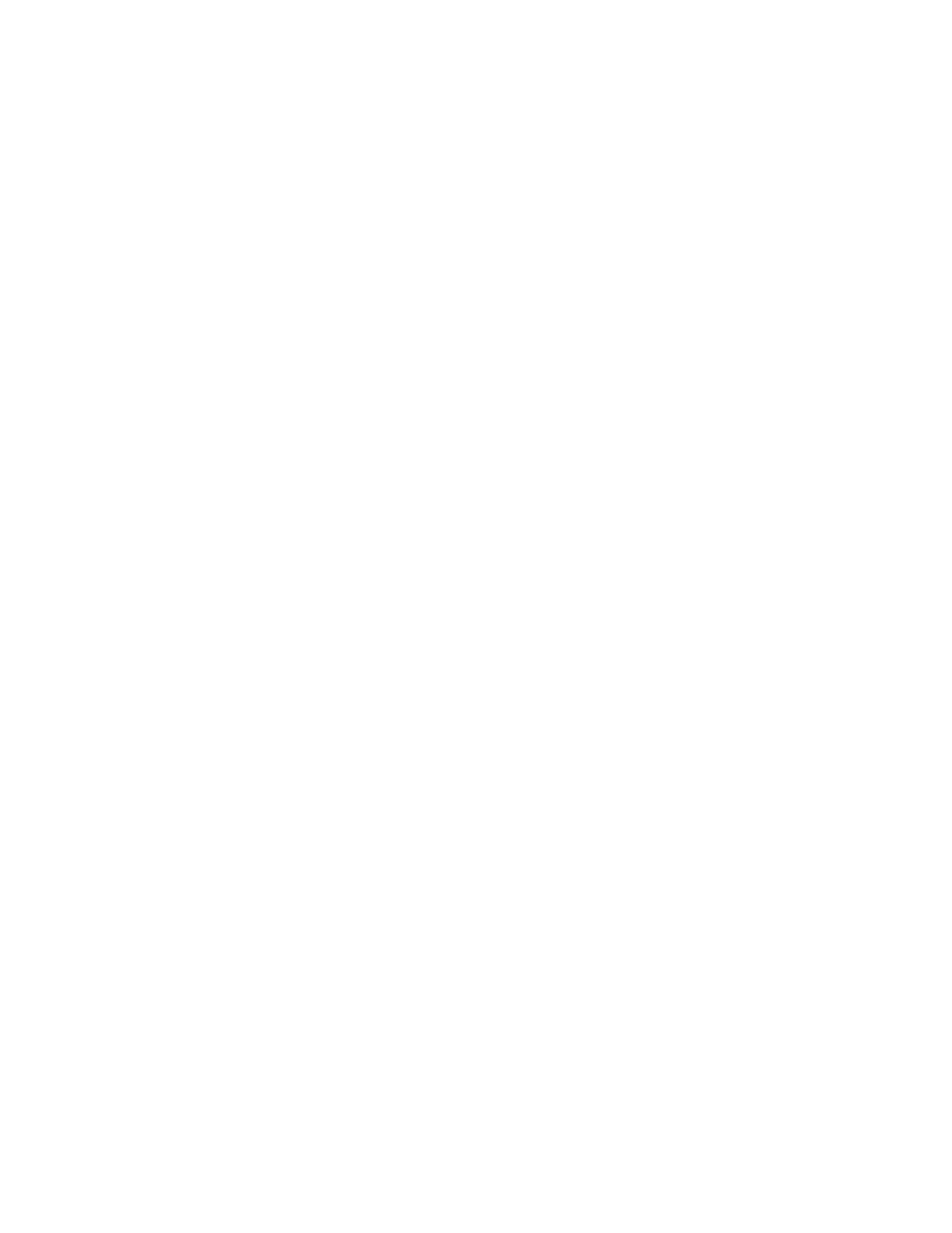
Smart Edit 6 can be installed as an update if the previous version is version 5. The project data remains untouched.
Users of Smart Edit 4 or lower need to make a full installation. However, we do recommend that you perform a full
install of Smart Edit 6 at some point.
Make sure you use the correct Boot CD on boot machines (Gymnos, Claro, Renommee, Renommee Plus and Soli-
taire Plus) and the Product CD on Product CD machines (Avio, Kron, Prestige, regular Solitaire).
After loading the OS, you will need to go to System Settings, and click on “Install Product” to load DVD Arabesk
2 or 3 (3 is on the same CD as Smart Edit 6.1, but must be loaded separately), and any add-on software such as
Photo Studio 2, Fonts, or Effects.
Installation on Avio, Kron, Prestige and Solitaire units
Power up your Casablanca and go to “System Settings” screen and click on “Install Product.”
Then insert the Product CD with OS 6 into the DVD Drive.
Once the list of new software has been displayed, highlight Smart Edit 6.1 in the list, and click “Activate”. You will
then be asked for your License Code. Enter the 12-digit code, and then click on “OK.” Once completed, a message
will ask you to remove the CD. After you remove the CD, the system will automatically restart.
A menu will pop up asking if you would like to start the Installation. If you are currently running any version older
than 5.0, an installation will erase all data on your hard drive.
Click on “Yes” to begin the software installation. Once the installation is complete, the system will automatically
restart to the Main Menu screen.
You will be asked to enter in your Smart Edit 6 code when you attempt to update or install new SE 6 versions from
the Install Product menu even if you may have already licensed it before. This is a safety measure that’s been
added to the activation process of system software. Please keep this Smart Edit 6 license code number on hand.
Installation on Claro, Gymnos, Renommee, Renommee Plus and Solitaire Plus
The machine needs to be in the off mode. Make sure the proper monitor is connected. Power up the Casablanca
and immediately eject the DVD burner placing the Boot CD inside and then closing the tray door. There will be a
brief waiting period as the machine powers up and the disc spins up.
The screen may appear with a brief colored distortion, but then go right to a menu choice allowing you to choose
your “Installation Language”. Choose “English” and select “OK”.
The next message will ask if you wish to do an installation to keep your files current. If you are doing what is
called an “Update”, then choose “Yes”. This will keep all video and audio files (or projects) current on the machine
and just change your software version.
If you choose “No” this will further prompt additional messages to warn you that you are clearing off the whole
drive and prepare it for a “Full Install”. Choose “Yes”, “Yes” to the next messages if this is the step you are trying to
do. Once the installation progress bar is complete, the tray will eject. Take the CD out and hit “OK”. The Casablan-
ca will reboot and take you back to the main menu. Check the System Settings menu in the lower left hand corner
to confirm you now have the proper system version on the machine.
NOTE: Do
Not install Arabesk 1.x on a Smart Edit 6 system. If you have this situation, please contact
our Support Department immediately.
Note for Avio Pro users:
Avio SmartEdit 6.1 also installs Avio Pro v3 and you should NOT also try to activate Pro v1.0. If you do, you will
lose some SmartEdit 6 functionality that can only be regained by a full re-install of Smart Edit 6.1.
Installing Smart Edit 6