Selecting the type of paused image to display, Turning the on-screen display on or off, Setting the position of the on-screen display – Marantz DV-17 User Manual
Page 26: English
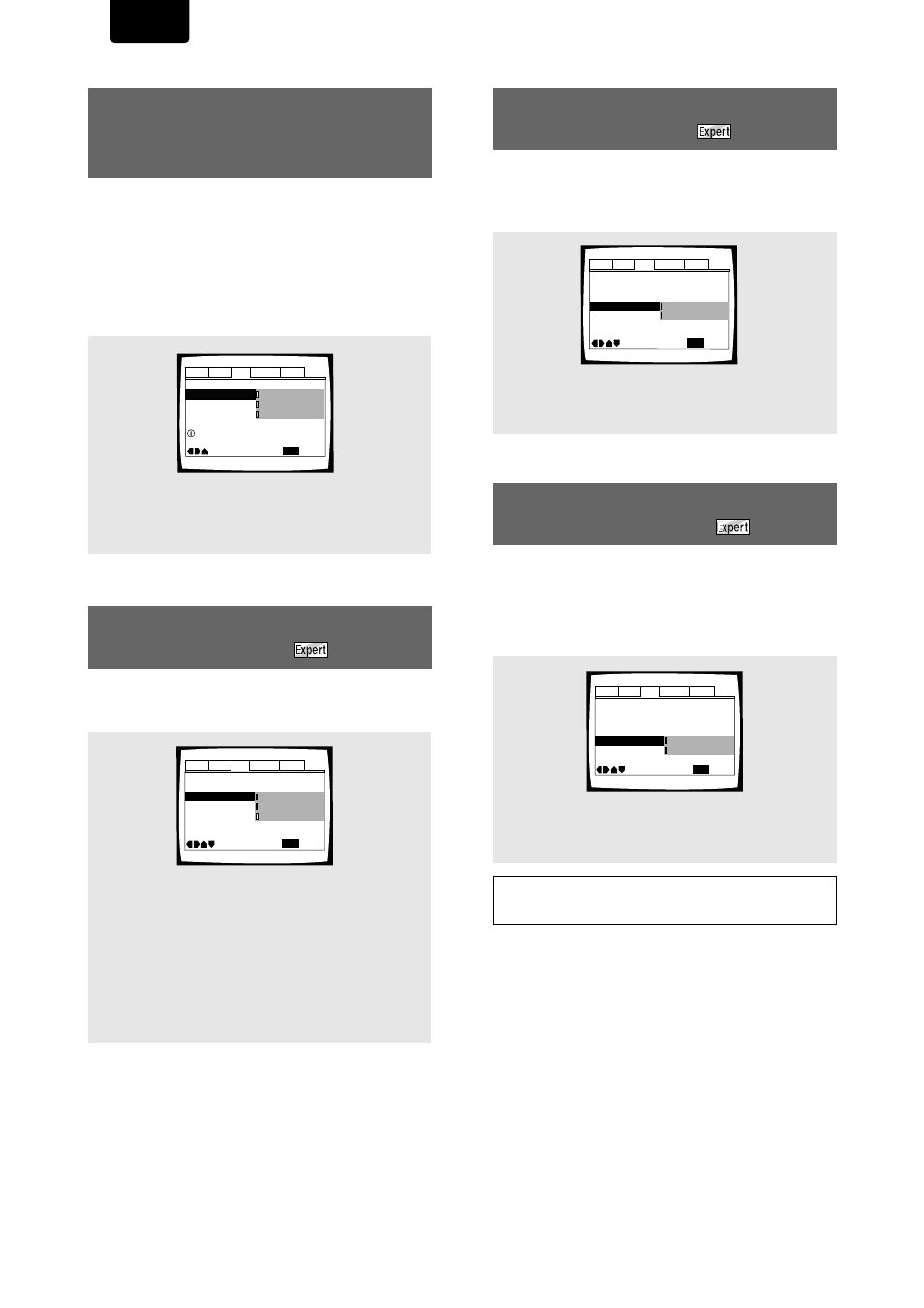
26
ENGLISH
Selecting the type of paused
image to display
This function lets you view a clear still-image when DVD
playback is paused.
Make changes in the
[Still Picture]
setting in the Setup
screen
Video
menu in the
[Expert]
menu mode (
page 22
).
Settings:
Field
(Picture shake will be eliminated during a paused
picture.)
Frame
(Select to obtain higher picture quality.)
Auto*
(Selects field or frame automatically according to
the disc.)
*
Factory setting
Audio1 Audio2
General
Language
Video
OSD Position - Normal
Angle Indicator – On
TV Screen –
Picture Quality -
Still Picture
On Screen Display -
Move
Exit
Standard
16:9(Wide)
Field
Frame
Auto
SETUP
Turning the on-screen
display on or off
If you would rather not have the operation indicators (Play,
Stop, Resume, etc.) and other messages displayed on the
screen, it is possible to turn them off in the
[On Screen
Display]
setting in the Setup screen
Video
menu in the
[Expert]
menu mode (
page 22
).
Settings:
On*
Off
* Factory setting
Setting the position of the
on-screen display
When watching conventional software on a wide screen TV,
the operation display is at the very top of the screen, and may
be difficult to see. Changing the position of the display lets
you see operation indicators clearly even on a wide screen
TV.
Make changes in the
[OSD Position]
in the Setup screen
Video
menu in the
[Expert]
menu mode (
page 22
).
Audio1 Audio2
General
Language
Video
OSD Position - Normal
Angle Indicator – On
TV Screen –
Picture Quality –
Still Picture –
On Screen Display
Move
Exit
Standard
16:9(Wide)
Field
On
Off
SETUP
Note
This setting is only effective with DVDs that contain a 4:3 aspect
ratio video presentation.
Audio1 Audio2
General
Language
Video
TV Screen –
Picture Quality –
Still Picture –
On Screen Display – On
OSD Position
Angle Indicator-
Move
Exit
Standard
16:9(Wide)
Field
Wide
Normal
SETUP
Settings:
Wide
Normal*
* Factory setting
Setting the Video Output
Format for AV CONNECTOR
Connections
When connections are made to the
A/V EUROCONNECTOR
on the player via a SCART cable, it is possible to select the
video format that is compatible with your TV or monitor. Select
[Video]
to have a composite video signal output,
[S-Video]
to
have an S-video signal output, and
[RGB]
to have an RGB
signal output. For more information on which format is most
appropriate, refer to the instructions supplied with your TV or
monitor.
Make changes to the
[Video Out]
setting in the Setup screen
Video
menu.
Settings:
Video*
S-Video
RGB
* Factory setting
Audio1 Audio2
Language
TV Screen — 16:9(Wide)
Video Out
Move
Exit
RGB
S-Video
Video
SETUP
Set AV CONNECTOR video format
General
Video