Rgb format, English – Marantz VP8000 User Manual
Page 16
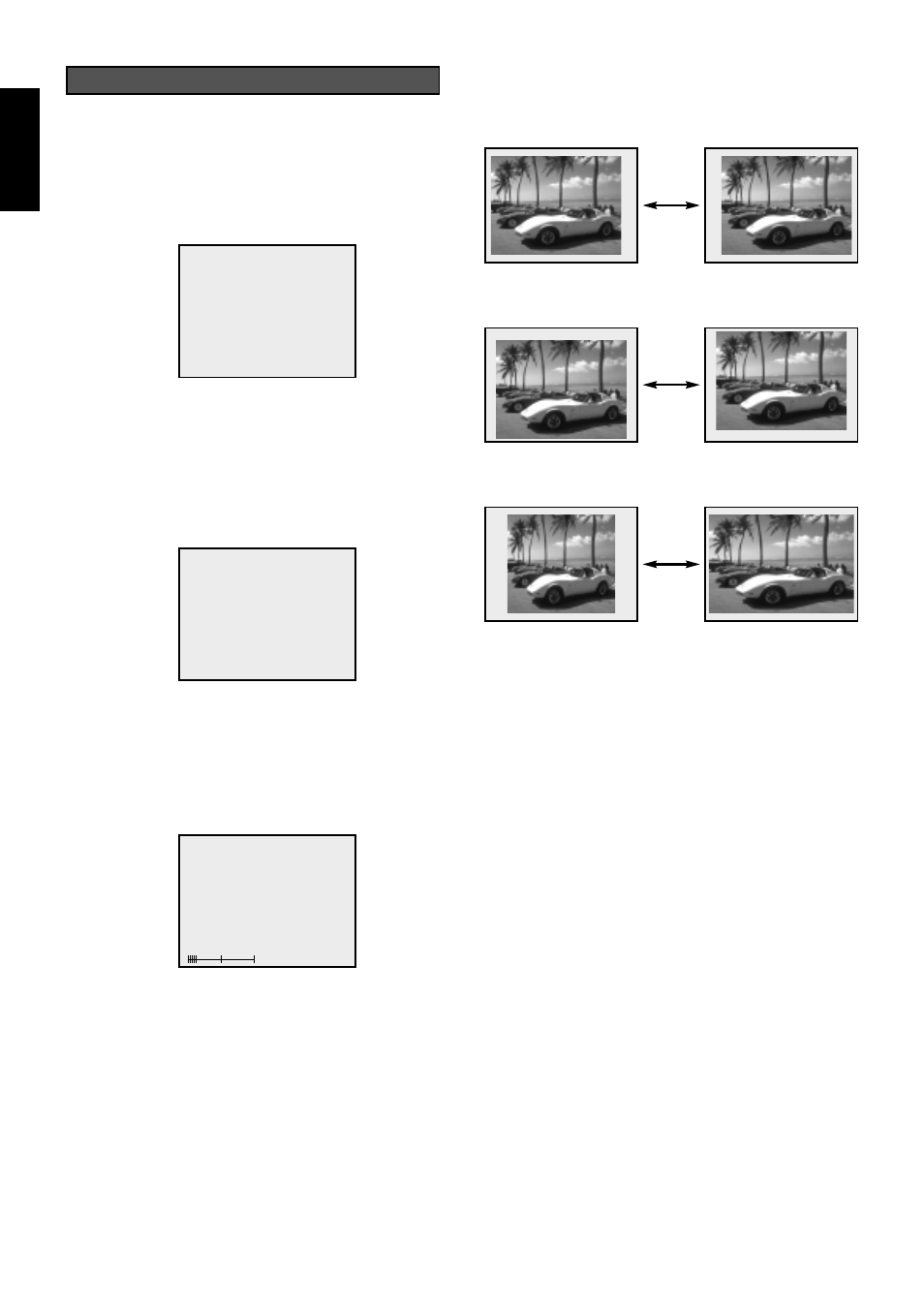
15
ENGLISH
7.
Use the
į/Ĭ keys to select an item.
Use the
ǡ/Ǡ keys to change the adjustment level.
í H-POSITION
Adjust the horizontal position of the image.
í V-POSITION
Adjust the verticall position of the image.
í WIDTH
Adjust the width of the image.
í PHASE
Adjust the clock phase to reduce video
noise, dot interference, or cross talk.
8.
Press the ENTER key and select "YES", then the adjusted
data are stored in the memory which you selected in the
step 6.
OPERATIONS
For an RGB input signal, carry out the following steps:
1.
Connect a SVGA computer.
2.
Select the RGB IN using RGB key on the remote controller
or INPUT key on the projector. The RGB FORMAT menu
appears.
3.
Select a format from VESA #601, 602, 603, MEMORY 1, 2,
and 3, and press the ENTER key.
4.
The following menu appears. When found no need to
adjust, select "YES" in ten seconds, and press the ENTER
key, then the RGB signal is projected properly.
Otherwise select "No", and press the ENTER key, and the
RGB FORMAT menu appears.
5.
Select another format, and try again step 3 and 4.
6.
When there is no selectable format left, go to the ADJUST
FORMAT in the RGB FORMAT menu.
Select a MEMORY from MEMORY 1, 2 and 3, and press
the ENTER key.
The RGB ADJUST menu appears.
RGB ADJUST
MEMORY1
H-POSITION 127
V-POSITION 21
WIDTH
MAX
PHASE
13
CONTRAST
38
WHITE
ON
ENHANCER
DISPLAY OK?
YES NO
RGB FORMAT
SELECT FORMAT
VESA #601 #602 #603 STD
MEMORY 1 2 3
ADJUST FORMAT
MEMORY 1 2 3
RGB Format