Data file generation...... lv-9, At for data files...... lv-9 – Measurement Computing LogBook Series User Manual
Page 135
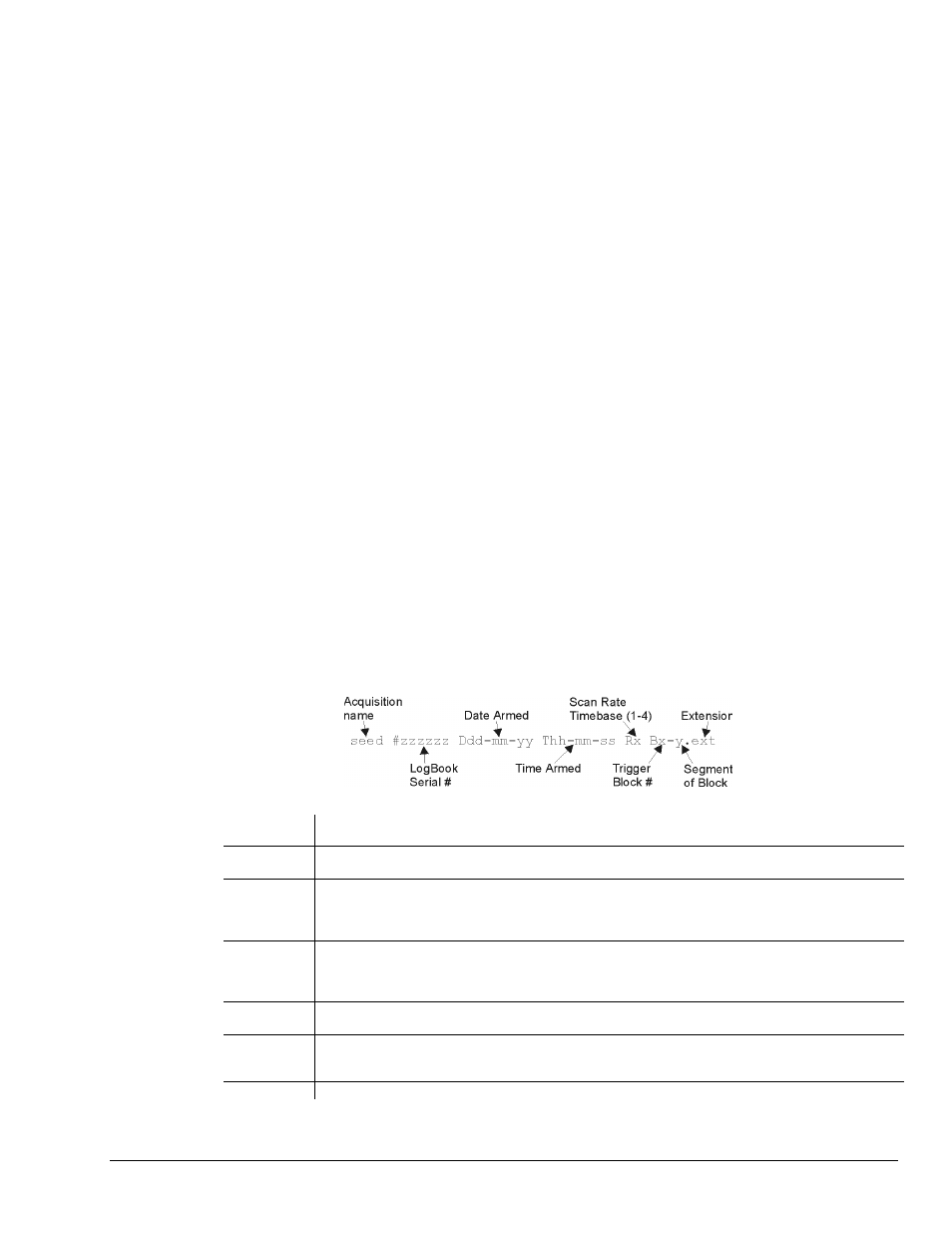
Software Reference
989592
LogView LV-9
Data Filename Generation
Uploading can create one data file or many data files. A simple, completed data collection with one
timebase will produce only one data file. More complex conditions will create multiple data files. When
these conditions exist, LogView creates a file-set rather than a single file.
These configurations will create multiple data files during an upload.
• With multiple timebases enabled, LogView generates a separate file for each rate.
• With Auto Re-arm set greater than 0, multiple trigger blocks will be collected—each in a separate
file.
These events will generate multiple file-sets.
• When LogBook configuration is re-armed through LogView or by cycling LogBook’s power, a new
file-set is created.
• When a partial upload takes place with an attached LogBook, a new file-set is created.
• When a partial upload takes place from a PC-Card in the PC’s socket, a new file-set is created.
A partial upload saves part of the data from an active acquisition. Three ways to perform a partial upload:
a) During an acquisition, connect your PC to LogBook and execute an upload. To make room for
additional data, the uploaded data is deleted from the PC-Card.
b) During an acquisition, swap the PC-Card in LogBook with a different card. Then insert the card into
your PC, and perform an upload.
c) Start an upload of any kind; then click Cancel while the upload is taking place.
Naming Format for Data Files
LogView names uploaded data files to make them easy to identify and organize. The File Converter
Preferences window (Represented below) allows you to customize LogView’s naming process to suit your
needs. Navigate as follows to access the window: View Pull-down menu
⇒ Preferences ⇒ File Converter.
Preferences can be set so:
• Files will not be accidentally overwritten
• The use of several LogBooks is easy to manage.
• Test times and dates automatically embedded
• It is easy to identify files that are part of the same acquisition
The figure and table below define the full-field format for data files. As described in the next section, you
may wish to turn off unneeded fields for simplicity.
seed User-supplied identifier string (e.g., TOM1) provides easy identification of files associated with
a specific test, person, or device-under-test.
#zzzzzz When multiple LogBooks are being used, the 6-digit serial number identifies which LogBook was used
to collect the data.
Ddd-mm-yy The Date field represents the date the acquisition was initially armed. This date is not necessarily the
date when the data was actually collected. It is possible LogBook was armed on Thursday but did not
trigger until Saturday. The file-last-modified date shown as a file attribute in Windows Explorer (not
LogView Explorer) is the date the file was uploaded to the PC.
Thh-mm-ss The Time field represents the time the acquisition was initially armed. This time is not necessarily the
time when the data was actually collected. It is possible LogBook was armed at noon but did not
trigger until 2:00pm. The file-last-modified time shown as a file attribute in Windows Explorer
(not LogView Explorer) is the date the file was uploaded to the PC.
Rx The Rate field holds a number from 1 to 4 representing the scan rate for the file. If channels are stored
at more than one rate, a file is created for each rate.
Bx-y The Block field holds 2 numbers: x is the trigger block number, and y is the segment of the trigger block.
A trigger block is segmented when partial uploads take place. Typically, y will be 1 when the entire
trigger block is uploaded at once. The numbers are generated chronologically as they occur.
.ext The filename extension for the data files and their explanatory header files (see following figure)