Nu…… lv-50, Data…… lv-50, Tools menu – Measurement Computing LogBook Series User Manual
Page 176
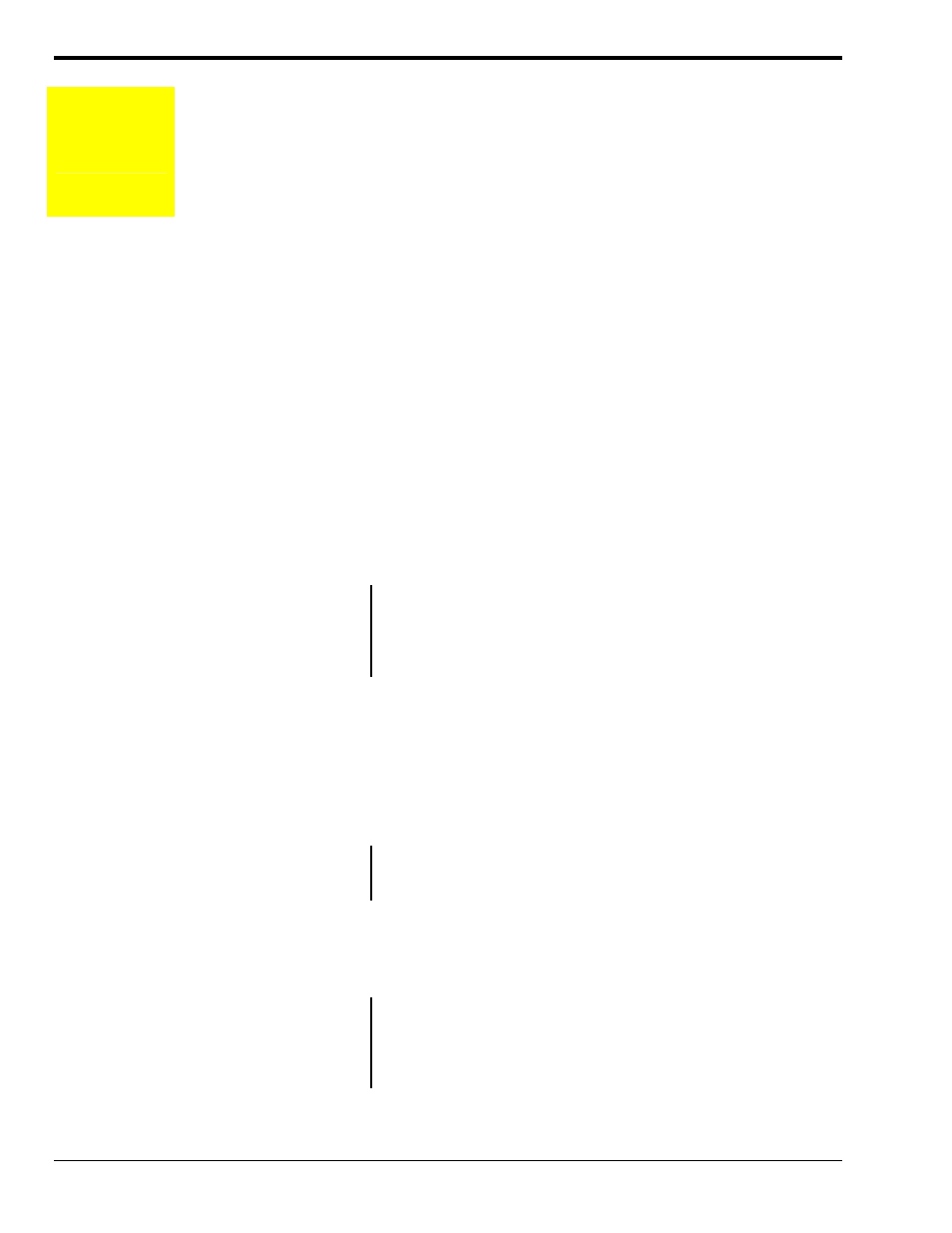
LV-50 LogView
989592
Software
Reference
Tools Menu
Convert Binary
Data
Merge Binary Data
View Data
The Tools menu provides three selections:
• Convert Binary Data - allows you to convert raw binary data (*.bin files) into other formats
that you may find more useful.
• Merge Binary Data – allows you to merge Rate files and to concatenate Trigger Block
segments.
• View Data – Accesses the independent view program for graphing and analysis of previously
recorded data.
Convert
Binary Data
(no toolbar
icon)
The Convert Binary Data menu option allows you to convert raw binary data (*.bin files) into other
formats that you may find more useful. You must first select an existing binary file to be converted.
The filename can be typed in or selected by the <Browse> button that leads to a folder/file search
window. After a file is selected (or multiple files), you can toggle check-boxes on/off for each format
type. When ready to begin the conversion, select the <Convert> button and set up the destination
folder/filename.
Data collected with LogBook can be uploaded to your PC’s hard disk in any or all of several data
formats for post-acquisition analysis. Some of the available file formats include Snap Master,
DADiSP, Matlab, and ASCII (Excel) which is compatible with most software for analysis. LogView
creates the necessary header files for each data format so that the software can use the channel labels,
the timebase information, and other parameters.
Converted data files are placed in format-specific subdirectories of the binary source file directory.
Rates, Trigger Blocks, and Segments
LogBook has the capacity to save channel data at four independent rates. For each enabled rate, a file is
created. For example, if all four rates are being used, four files will be present after an upload. Depending
on the Upload Preference settings (as discussed in Preferences, page LV- 45), the file names will look
similar to the following.
TEST R1 B1-1.BIN
“TEST” is the name of the acquisition configuration.
TEST R2 B1-1.BIN
“Rn” shows the rate number. R1 through R4 is Rate1 through Rate 4.
TEST R3 B1-1.BIN
TEST R4 B1-1.BIN
“Bn-m” shows the trigger block and segment numbers.
For example, B1-1 indicates “Block1, Segment 1.”
Note: Files with high rates take up more memory than files with slow rates.
Auto Re-arm is used when multiple trigger events need to be captured. When the auto re-arm feature is
enabled, LogBook will arm itself, wait for a trigger, collect the pre- and post-trigger, then re-arm itself
and repeat the process.
The pre- and post-trigger data surrounding a trigger point is called a Trigger Block. A new file is
created for each Trigger Block. If only one rate is used and three Trigger Blocks are collected, the file
names would look similar to the following.
TEST R1 B1-1.BIN
TEST R1 B2-1.BIN
TEST R1 B3-1.BIN
In each case, R1 indicates Rate 1. B1, B2, and B3 indicate Trigger
Blocks 1, 2, and 3, respectively. The “-1”, in each case, indicates
Segment 1.
Uploads can be performed while data is being collected. For applications that require continuous
acquisition, uploads can be performed periodically to make space for additional data. Each uploaded
portion of a single Trigger Block is called a Segment. If one rate is used and a Trigger Block was
uploaded in five Segments, the file names would look similar to the following.
TEST R1 B1-1.BIN
TEST R1 B1-2.BIN
TEST R1 B1-3.BIN
TEST R1 B1-4.BIN
TEST R1 B1-5.BIN
In each case, R1 indicates Rate 1. B1 indicates Trigger Block 1, and
“-1” through “-5” indicates Segment 1 through Segment 5.