Measurement Computing WaveView User Manual
Page 6
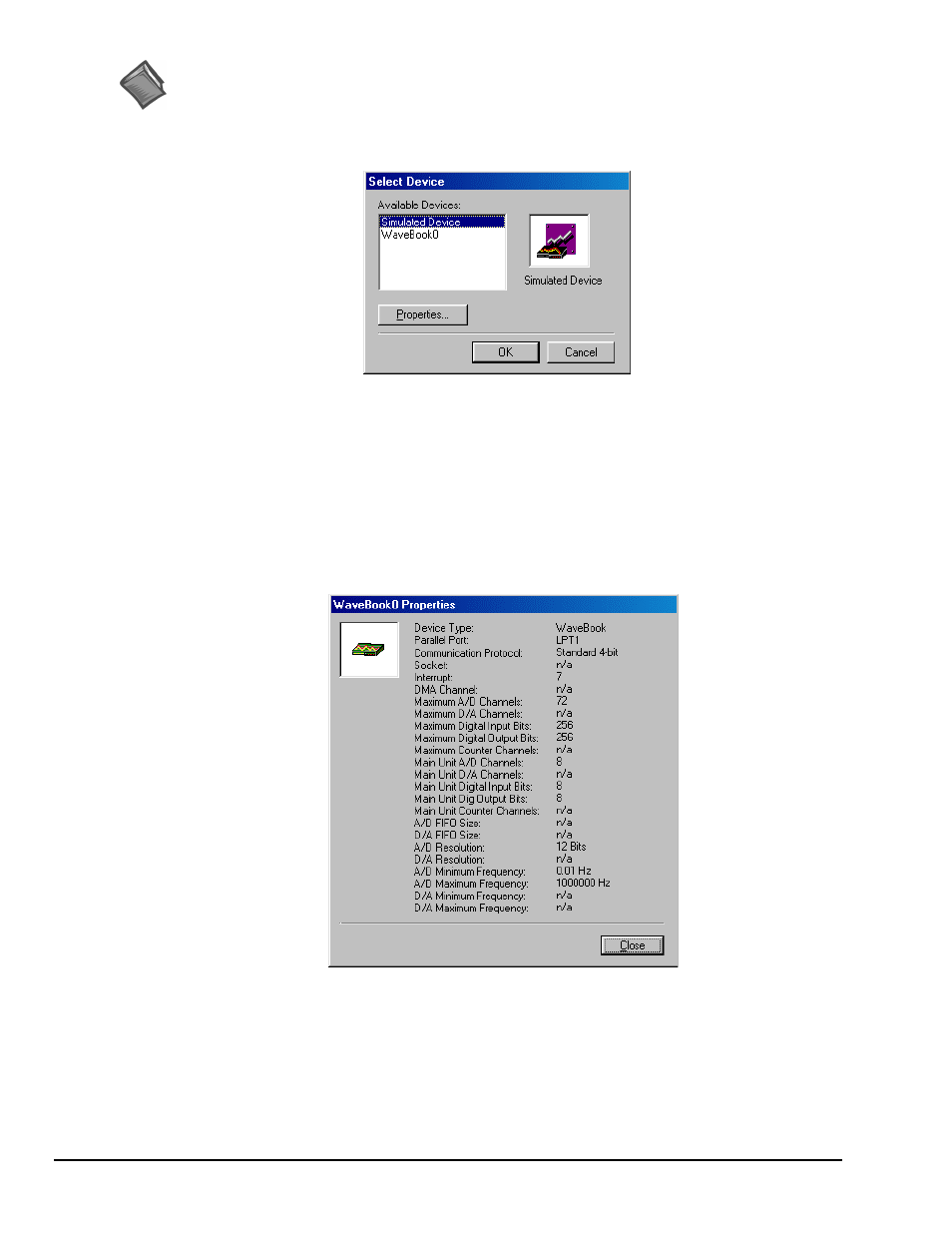
WaveView, pg. 4
03-05-02
WaveView
Reference Note:
Refer to the WaveBook User Manual’s Troubleshooting chapter for advice regarding connection
problems.
•
If no user-configuration file is found, or if no communication established, a dialog box prompts you
to choose an actual WaveBook from the device inventory, or to select a simulated device.
Select Device Box
Simulated WaveBook. If the hardware is not available, or if you just want to practice using the software,
select Simulated Device. The Simulated Device allows you to run various software functions with no
hardware concerns.
The Simulated mode is also available from WaveView’s pull-down menu. To select the simulated mode:
1.
Choose Select Device from the System pull-down menu.
2.
Select Simulated Device from the Available Devices list.
WaveBook Attached. If the WaveBook hardware is connected and switched on, select the applicable
WaveBook device. Then click on the Properties button to view the Device Properties screen (see following
figure).
Devices Properties (example)
After you have selected the device parameters, click Close.
WaveView attempts to find the WaveBook at the specified port. One of the following situations will occur:
•
The hardware is found, the WaveView main window opens.
•
The hardware is not found, a dialog box informs you and provides another chance to select
parameters.