Nue with, Step 6 – Measurement Computing WBK Options User Manual
Page 155
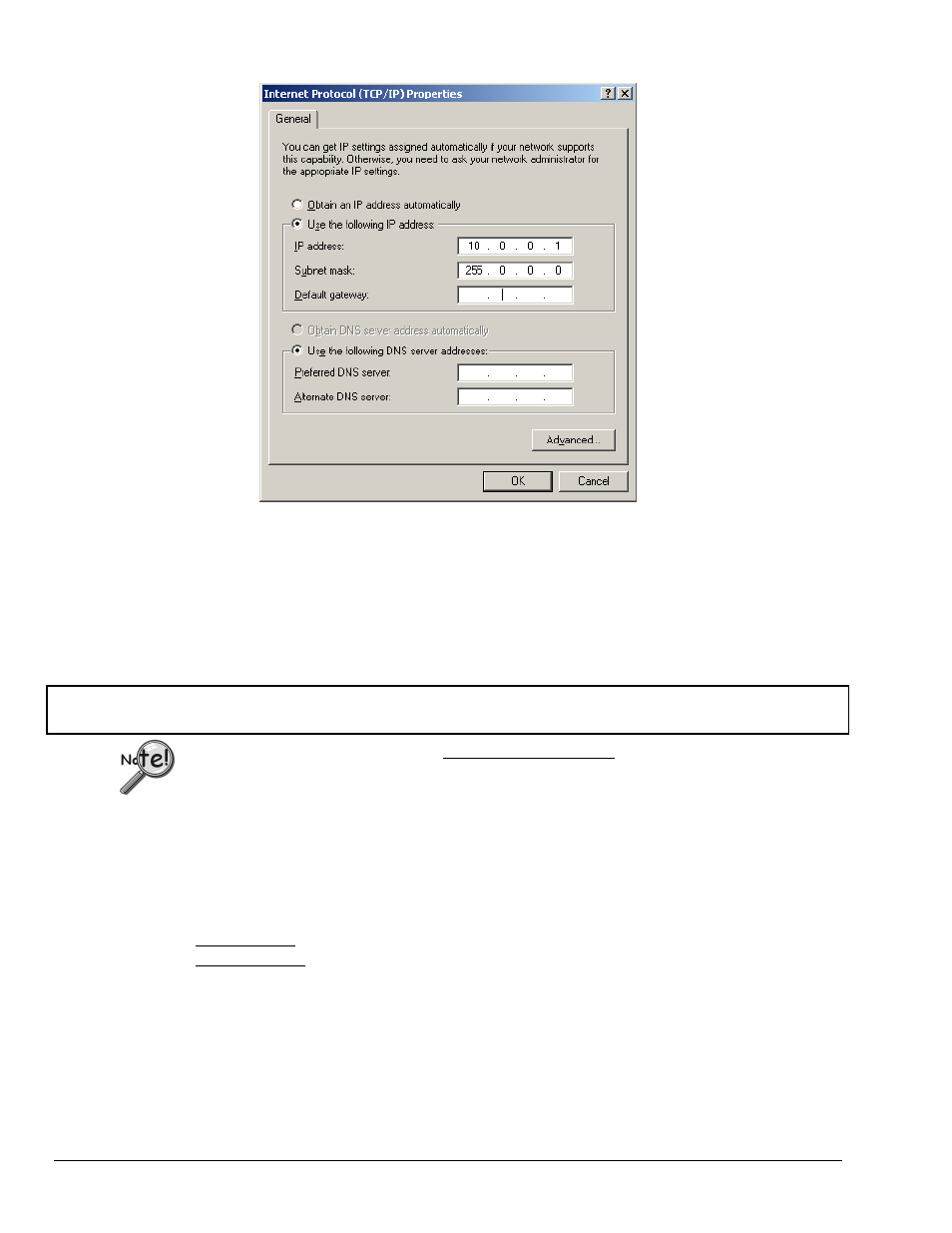
Configure the Computer’s TCP/IP settings as follows.
Internet Protocol (TCP/IP) Properties
6. Select the “Use the following IP Address” radio button.
7. Set the IP address field to 10.0.0.x where x is some number from 1 to 255.
Make sure that each computer on the dedicated network has a unique IP address.
8. Set the Subnet mask to 255.0.0.0. Note that the remaining fields can be left unchanged.
STEP 6 -
Configure Device Network Settings using DaqIPConfig
Applies only to a LAN (Local Area Network), which has a no DHCP server.
If using a LAN (Local Area Network), which has a DHCP server, skip this section and continue with
STEP 7 - Configure and Test the System using the Daq*Configuration Applet
The DaqIPConfig applet, designed for 32-bit Windows /NT/2000/XP systems. DaqIPConfig allows you to change
the IP address of a device to match the address of a host computer. The applet is located in the program group for
the associated device and can be accessed from the Windows Desktop via the start menu.
1. Locate the DaqIPConfig Applet.
Locate the DaqIPConfig applet by navigating from the Windows’ Desktop as follows:
DaqBook Users: Start Menu
⇒ Programs ⇒ IOtech DaqX Software ⇒ DaqIPConfig
WaveBook Users: Start Menu
⇒ Programs ⇒ IOtech WaveBook Software ⇒ DaqIPConfig
2. Open the DaqIPConfig Applet.
Click on the DaqIPConfig selection to open the applet.
WBK25, pg. 10
919896
WBK25 Ethernet Interface Module User’s Guide