Installing personal daqviewxl – Measurement Computing Personal Daq rev.6.0 Quick Start User Manual
Page 4
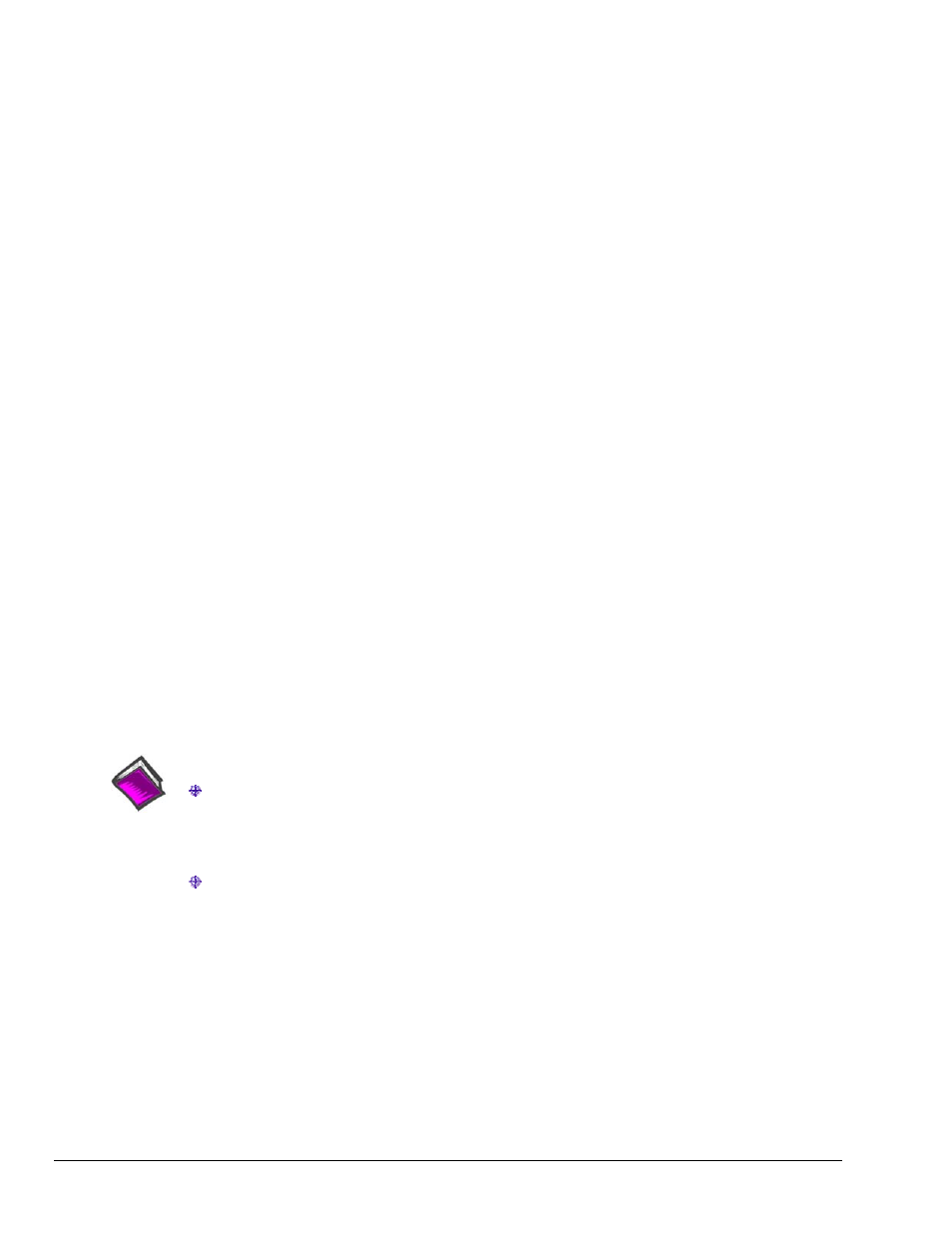
2
p/n
491-0940,
Rev
6.0
878495
Personal Daq Quick Start
Installing Personal DaqViewXL
Personal DaqViewXL is an Excel-based application that is available as a purchased-option. To install a non-trial
version of the application you will need an authorization code. The code is provided at the time of purchase. To
install the application:
1. Run Personal DaqView.
2. Select Authorization from the File pull-down menu. An Authorization dialog box will appear.
3. Type in the code, as it appears on your Authorization Sheet.
4. Click the <Apply Code> button.
Refer to the associated document, 491-0905 Personal DaqViewXL User’s Guide for additional information.
Installing a Post Acquisition Data Viewing Application
An eZ-PostView application is included free with your software package. However, two other view programs with
additional features are available for purchase. These are eZ-TimeView and eZ-FrequencyView. The document
entitled eZ-Analyst Series Software Reference (p/n 1086-0922) contains detailed information regarding these
applications.
When eZ-PostView is about to be installed an authorization box will appear. This allows you to install one of the
purchased options [providing you have an appropriate code]. You do not need a code to install eZ-PostView.
In this case, simply proceed without entering a code and eZ-PostView will automatically install.
To install eZ-TimeView or eZ-FrequencyView enter the applicable code as it appears on your Authorization Sheet;
then click the <Apply Code> button.
Note that you can install a purchased view application at a later time, as follows:
1. Run eZ-PostView.
2. Select Authorization from the File pull-down menu. An Authorization dialog box will appear.
3. Type in the code, as it appears on your Authorization Sheet.
4. Click the <Apply Code> button.
Reference Notes:
Adobe Acrobat PDF versions of documents pertaining to Personal Daq are automatically installed
onto your PC’s hard-drive as a part of product support at the time of software installation. The
default location is the Programs group, which can be accessed via the Windows Desktop Start
Menu.
Personal Daq documentation can be read directly from your data acquisition CD. After placing the
CD in the CD-ROM drive simply click the <View PDFS> button on the opening screen and select
the desired PDF from the pull-down list.
After completing the software installation continue with (2) Install Hardware, which immediately follows.