Chapter 3 using the digital prsesnter, 6 operating the digital presenter, 1 control panel – MEGAPOWER MVP-732 User Manual
Page 6: Function of buttons
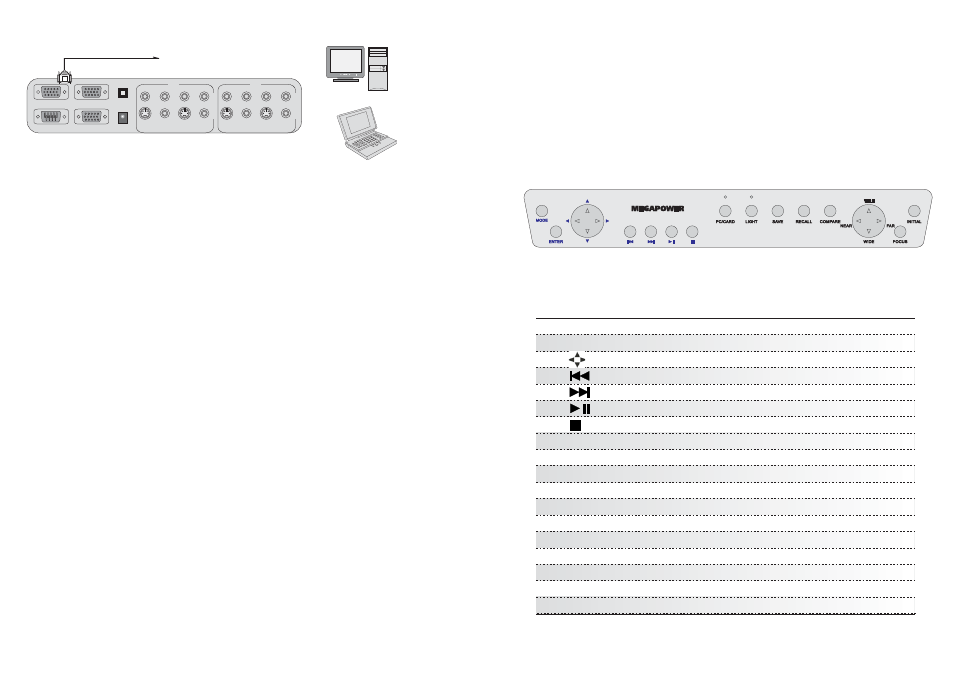
RS-232C
RGB OUT-1
1
2
S-VIDEO
L
R
AUDIO
VIDEO
IN
S-VIDEO AUDIO
VIDEO
L
R
1
2
S-VIDEO
L
R
AUDIO
VIDEO
OUT
S-VIDEO AUDIO
VIDEO
L
R
12V DC IN
RGB OUT-2
RGB IN
USB
+
-
PC
Notebook
Connecting to External VGA Input
Connect one end of the VGA cable to the PC (or notebook) VGA out put port and the
other end to the VGA IN on the Digital Presenter. The VGA signal from the PC or
notebook can then be selected through the Digital Presenter.
1. Setup the digital presenter on a flat surface and connect it to a proper AC power source.
2. Connect the required external equipment to the digital presenter.
3. Switch the Power ON/Off switch on the rear panel to ON position. Switch on the external
equipment such as notebook or multimedia projector.
4. Check to ensure that the cables are properly connected. Press "RGB" button to select
the desired source to be displayed. The default selection is Body or Internal source.
5. Place the object or document to be displayed on the base platform. Adjust the camera
head so it is directed towards the object.
6. If necessary, remove the close up lens. This depends on the distance of the object from
the camera. If the object is placed on the base platform, then the close up lens must be
used. If the object exceeds this distance, then remove the close up lens from the camera.
7. Light Source Selection: select the light source by pressing LIGHT to obtain the best image.
In a dark environment, please select and turn on the upper lights. When displaying positive
or negative film, press LIGHT to turn on the base light. Off---Upper Light---Base Light---Off-
8. Focus Adjustment: in most cases, the CCD camera will automatically adjust the focus to get
a clear and sharp image. In critical situation when it does not deliver a very sharp image,
press FOCUS button to activate the automatic focus function again. If this still does not produce
the best result, use manual focus by pressing "FAR" or "NEAR" to get a sharp image.
9. Freezing of image: press the "FREEZE" button to freeze the current image of the CCD
camera. The image can then be studied and viewed clearly. Press "FREEZE" button to cancel
the freeze function.
10. Selecting External Equipment: selects the external equipment as the source for display
through the RGB OUT port of the Digital Presenter. If no image is displayed, please check
that the cables are properly connected. Press "RGB" button on ther remote control to select
the desired source for display.
3.6 Operating the Digital Presenter
9
FUNCTION OF BUTTONS
MODE
ENTER
PC / CARD
LIGHT
SAVE
RECALL
COMPARE
TELE
WIDE
NEAR
FAR
Focus
INITIAL
Media Card menu setup
Selects the image when use Media Card
Selects the images when Media Card display
Show "PREV" the Card image
Show "NEXT" the Card image
Toggles between Play or Pause the Card Images
Enter the Media Card menu or Stop image
Selects RGB signal:- internal, VGA and Media Card
Selects Light sources:- Upper Light, Base Light and Off
Stores images
Recalls stored images
Split screen display for comparison
Zooms In and Enlarges size of object
Zooms Out and Reduces size of object
Focus In
Focus Out
Automatically adjusts focus to maintain a sharp image
Restores the initial value
Chapter 3
Using the Digital Prsesnter
3.1 Control Panel
The following describes the control button on the control panel of the Digital Presenter.
6