2 remote control, 5 connecting to external equipments – MEGAPOWER MVP-736 User Manual
Page 9
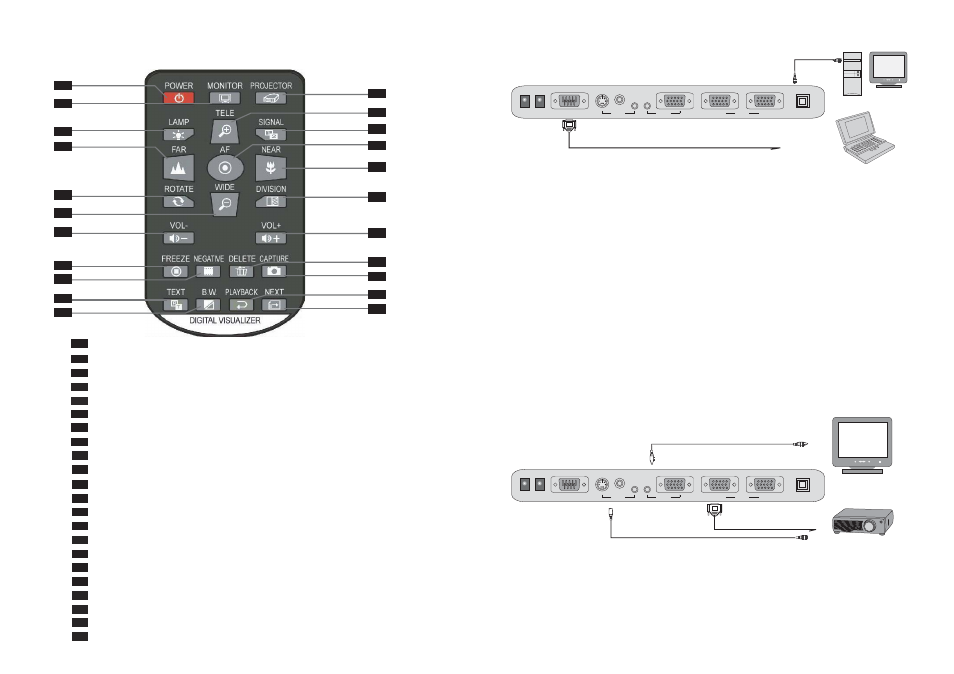
15
3.2 Remote Control
The following describes the control button on the remote control of the Digital Presenter.
7
+
-
PC
Notebook
3.3 PC Control (USB) & RS-232C Control Setup
3.4 RS-232C Control Operation
Load the RS-232C Driver Software onto any folder on the hard disk of the PC. Execute the driver
to activate the RS-232C control software.
The RS-232C control window will be displayed on the PC. The use is identical to the buttons on
the digital presenter or remote control.
The application software is compatible with Win98, WinME, Windows 2000 & Windows XP.
Connecting to PC Monitor or Multimedia Projector
+
-
PC Monitor
or TV
Multimedia
Projector
VGA Cable: Connect one end to the PC Monitor or Multimedia Projector and the other
end to the PC Out port of the Visual Presenter
Stereo Audio Cable: Connect one end to the audio equipment (or Multimedia Projector) and
the other end to the PC Out (Audio) port of the Visual Presenter
3.5 Connecting to External Equipments
RGB, Composite Video or
S-Video output signal
RCA Cable: Plug the yellow connector into the video port of the TV or Multimedia
Projector
S-Video Cable: A better image will be obtained through the S-Video signal, which only
delivers internal signal from the Visual Presenter
8
Use the USB cable to connect the USB port of the digital presenter
and the PC. Install the USB Driver Software onto the PC.
Presenter can be controlled by the PC via the USB port only when Driver is installed.
Use the RS-232C cable to connect the RS-232C port of the digital presenter to
COM1 port on the PC. The Digital Presenter can be controlled via the RS-232C
through the installed RS232C driver software.
7
5
1
2
3
4
5
6
7
8
POWER
MONITOR
PROJECTOR
LAMP
TELE
SIGNAL
FAR
AF
NEAR
ROTATE
WIDE
DIVISION
VOL+
VOL-
FREEZE
NEGATIVE
DELETE
CAPTURE
TEXT
B.W.
PLAYBACK
NEXT
9
10
11
12
13
14
19
16
17
18
20
RS-232C
S-VIDEO
AUDIO
VIDEO
DC-IN-12V
PC IN
USB
OUT
OUT
RS-232C
S-VIDEO
AUDIO
VIDEO
DC-IN-12V
PC IN
USB
OUT
OUT
2
6
8
21
22
turns Power to the digital Presenter On/Off
selects signal output to Monitor
selects signal output to Projector
selects lights: Upper Light - Base Light - Off
zooms in and enlarges size of object
toggle between RGB & internal AV output
focus out
automatically adjusts focus to mantain a sharp image
focus in
rotates images 180 degree
zooms out and reduces size of object
compare images
increase volume
decrease volume
freezes the current image
negative function button
deletes stored images
stores images
toggles between Text and Image Mode
selects Black/White or Color
display the stored image
shown next stored image
4
3
10
11
12
9
13
14
16
15
18
17
22
21
20
19
1