Monster central, Gateway setup, Installing the application – Monster PRT 100 MC User Manual
Page 4: Gateway status indicator, Set up an account, Adding a device, Led state description
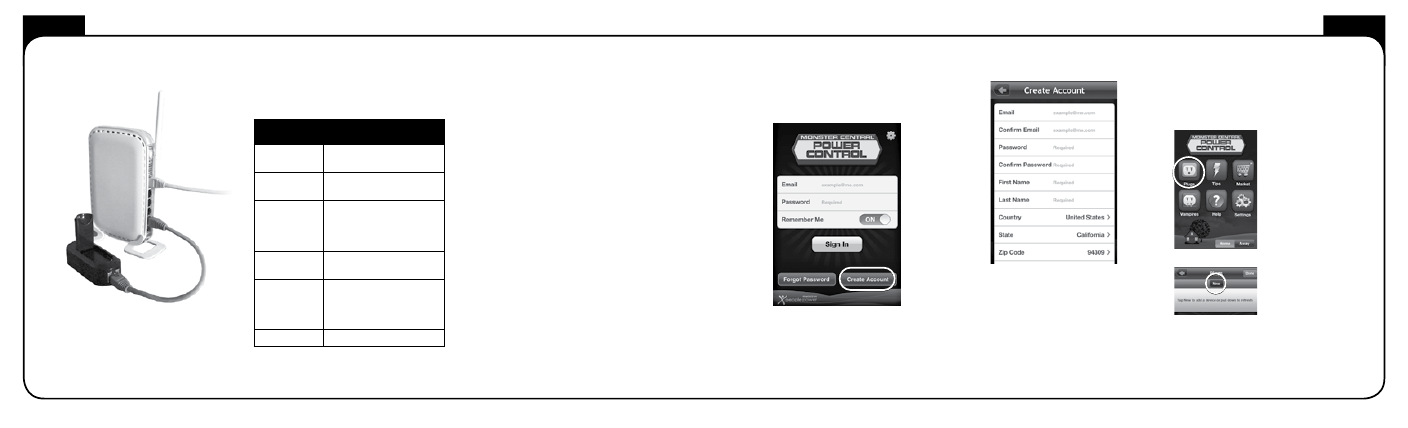
ENGLISH
ENGLISH
6
7
Monster Central
®
Gateway Setup
Connect your Monster Central
®
Gateway to your
router with an ethernet cable.
Plug the Monster Central
®
Gateway into a power
outlet, using the included AC adapter.
installing the Application
Option 1: Scan the QR code on the back of your
Monster Central
®
Power Control device. You will
be directed to the appropriate website to
download the free Monster Central
®
Application
for mobile devices.
Option 2: You can also open the appropriate
application store of your mobile device and
search for Monster Central
®
.
Download and install the app. iOS users may be
prompted to enter their iTunes Account password.
Gateway Status indicator
Use the Gateway Status Indicator LED on the
Monster Central
®
Gateway to determine network
status. Please consult the following chart:
LeD State
Description
Green
Power on: Gateway
connected to servers.
Green,
quick blink
Power on: Data traffic
to servers.
Green,
slow blink
(1–2 blinks
per second)
Power on: Gateway
connected to local router,
but not connected to
Internet or servers.
Red
Power on: Gateway has no
local connection to router.
Red,
slow blink
(1–2 blinks
per second)
Power on: Gateway
communication with router,
but router cannot assign
DHCP or DNS to Gateway.
Off
Power off, or product fault.
Set up an Account
Open the Monster Central
®
app from
your smartphone and click on the Create
Account button.
Enter your details and accept the End User
License Agreement. Once the process has been
completed you will be automatically logged into
your account.
During the account creation process a
verification email will be sent from our system.
A red exclamation point will remain present
on your account until you verify your email.
Adding a Device
After creating your user account you can proceed
to add Monster Central
®
devices by scanning the
QR code on the back of the device or manually
entering its serial number.
From the icon screen,
click on the Plugs icon.
From the Plugs screen
click on the New
button to add a device.