Setting a program (scheduled events), Tips market, Vampires – Monster PRT 100 MC User Manual
Page 6: Help
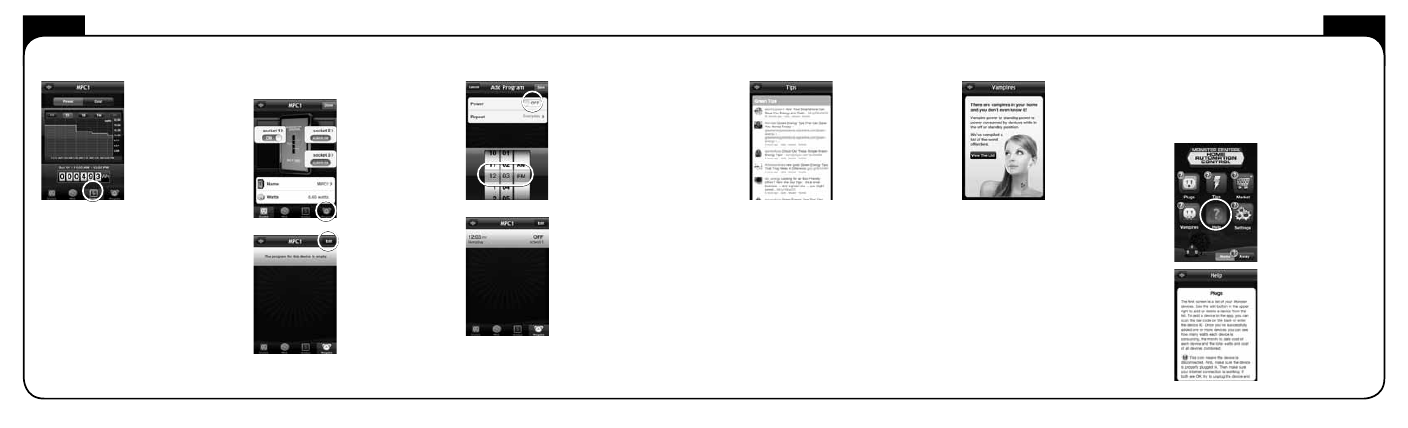
ENGLISH
ENGLISH
10
11
From the Program
screen you will have to
click on the Edit button
to create a new event or
modify an existing one.
If there are no other
existing programs
associated with your
Monster Central
®
device, the application
will default to the Add
Program screen.
Setting a Program
(Scheduled events)
To set a scheduled
event, referred to
as “Programs” in your
Monster Central
®
application, you
will need to click
on the Program icon
at the bottom of your
device screen.
From the Add Program
screen set the Power
option to on or off,
the days you wish
this event to repeat,
and time of day. You
may create up to eight
programs. Click on the
Save button when you
are finished.
After you save your
program you will see it
listed on your Monster
Central
®
device’s
Program screen.
tips
Market
The Market section of the Monster Central
®
application allows you to conveniently
purchase additional Monster Central
®
devices
directly from your smartphone.
The Tips section
of the Monster
Central
®
application
is connected to a
Twitter feed that
follows a few key
hash tags that are
commonly used
to discuss energy
conservation.
Vampires
The Vampire section
of the Monster
Central
®
application
is a compiled list of
biggest offenders
possibly in your home
of wasting energy while
in Standby mode.
Help
The Help section of the Monster Central
®
application allows you access to details regarding
features/usage of your Monster Central
®
application directly from the application,
as opposed to a paper or online guide.
Once you click on
the Help icon, blue
question marks will
appear beside the
other icons.
Clicking on these
question marks will
load description
regards to the icon’s
features/usage.
To view your historical
consumption, you
can do so by clicking
on the Analyze icon
on the bottom of your
device screen. From this
screen you can toggle
from Power to Cost.
From the Power option,
you can further toggle
from hourly, one day,
and one week. For Cost
you can also toggle from one day, one week,
one month and six months.