Monster iCarPlay Wireless 1000 User Manual
Page 9
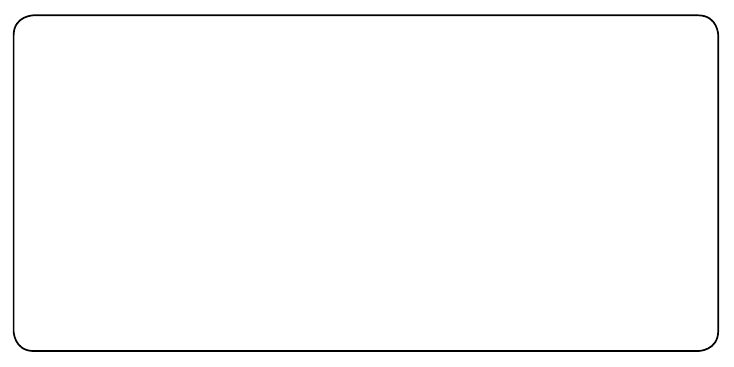
Performance & Safety Tips:
•
Connect iCarPlay Wireless 1000 and select channels BEFORE
operating your vehicle; never while driving.
• For best performance, select an iCarPlay Wireless
1000 channel that is not occupied by a strong local
FM radio station.
• AutoScan 3D can find the channel that offers clearest sound
with the least interference automatically. Remember that
signal conditions change as your car moves, and re-scanning
may be necessary.
• Certain car radios may experience more difficulty receiving
clear signals than others. Location of the antenna can affect
signal strength. Some vehicles have a metallic film in the
windows that can also make it harder to receive clear
signals from the iCarPlay Wireless 1000.
• In dense metropolitan areas, there are cases where all iCarPlay
Wireless 1000 pre-set stations are occupied by local radio
stations. Sometimes a station setting next to a local station
may be strong enough to ‘bleed’ over to the adjacent
frequencies. Use manual tuning to eliminate interference.
• Radio frequencies from local stations can ‘bounce’ from hills
and buildings and may cause momentary interference.
• A steel bridge or parking garage may act like an antenna,
strengthening local and distant radio station signals. You
may need to wait until you are “over the bridge” or “out
of the structure” for clearest reception.
• The iCarPlay Wireless 1000 transmitter strength is regulated
and limited by the FCC. iCarPlay Wireless 1000 transmits at
the power allowable by law.
• iCarPlay Wireless 1000 is designed to transmit within your
car’s perimeter while not interfering with the surrounding
public airwaves.
Note: Illustrations may vary in appearance from
actual product.