Display settings, Ncast presentation recorder reference manual – NCast PR720 User Manual
Page 20
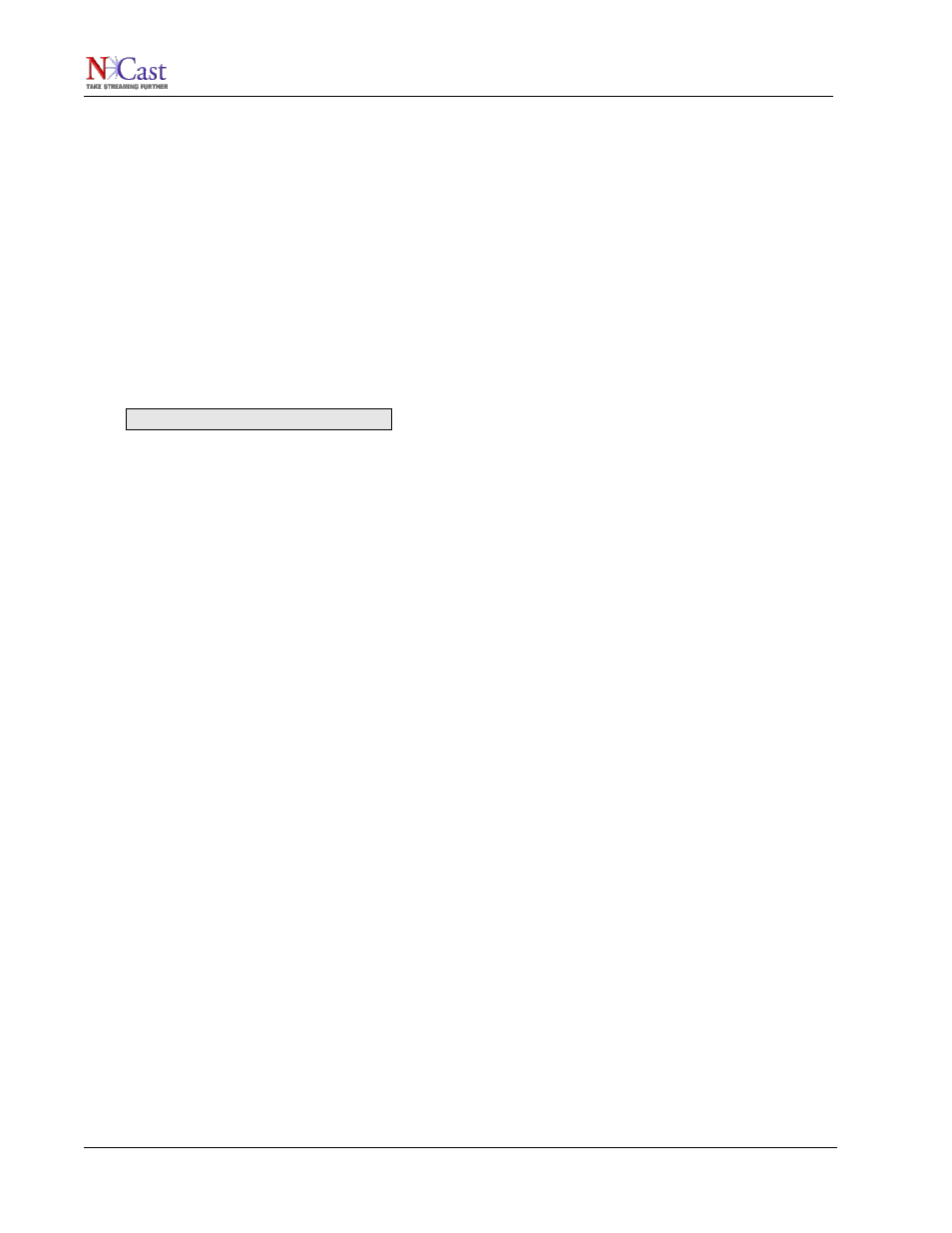
NCast Presentation Recorder Reference Manual
the Presentation Recorder in open and insecure networks without the use of HTTPS presents a security risk
and should be avoided.
The Web Control page allows three different options related to Viewer and Administrative access.
•
All HTTP – Utilizes HTTP for Viewer and Administrative access.
•
Viewer HTTP/Admin HTTPS – Utilizes HTTPS for Administrative access
•
All HTTPS – Viewers and Administrators must use HTTPS
The downside of using HTTPS is that SSL Certificates (which usually require an annual fee or license
payment) are required for each Presentation Recorder unit. Non-authoritative certificates may be used, but
Viewers will see ominous warning notices in their browsers about the certificate, asking the user to accept
the validity of the connection. Also, client players such as Quicktime, which need to download .sdp files using
HTTPS protocol, may not function correctly if the certificate is not valid. Consult with your network
administrator about certificate availability for your organization.
Access using HTTPS is straightforward. Simply use the “https” prefix:
https://pr720.ncast.com
This will automatically direct the request to port 443, the standard for HTTPS access.
3.3.2. Certificates and RSA Keys
If an organization has purchased an official SSL Certificate, or has created a non-authoritative one (which
can be done with many different SSL tools) this new certificate may be uploaded and installed on the Web
Control page.
When HTTPS is turned on, the Apache server requires that the certificate be authenticated with a password.
Since this is not possible inside the Presentation Recorder, a private RSA key may be used instead of a
password. If there is not a valid private RSA key available, then Apache will not start. This is used to disable
third parties launching HTTPS with stolen certificates. More information on this topic is at
http://www.apache.org. The pass-phrase should be removed from the private key before upload.
3.4. D
ISPLAY
S
ETTINGS
The Display settings control activity relative to the local display attached to the Presentation Recorder. If
activated this display normally loops back the graphics or video signals selected on the input connectors
(after digitization of the signal). The displayed material shows the final-form composition of what will be
compressed and recorded (except for the audio-meter, if present). Also, if graphic overlays are being used,
these will appear on the local loopback display.
3.4.1. Display Loopback
Turns on and off the loopback of locally generated graphics or video input. If local loopback is not being used
in an installation this setting should be set to “Disabled” as that will free up CPU cycles which are required to
generate the loopbacked image.
3.4.2. Display Loopback Framerate
If local loopback has been selected, the CPU will maintain on the local screen a copy of the material which is
being digitized and sent out as a webcast or recorded as an archive. The process of refreshing this screen
consumes CPU cycles, especially if large resolutions and fast framerates are involved. Excessive CPU
utilization can negatively impact maximum outbound framerates.
This parameter allows the operator to decrease the local loopback refresh loading. The local screen will still
be updated, but at a rate which provides some relief from excessive use. Reduce the setting from the “Full”
value if needed to maximize outbound transmission performance.
Obviously, a very low setting will impair the visual quality (in terms of motion) of the local display.
NCast Corporation
Revision 1.1
Page 20