Ncast presentation recorder reference manual – NCast PR720 User Manual
Page 97
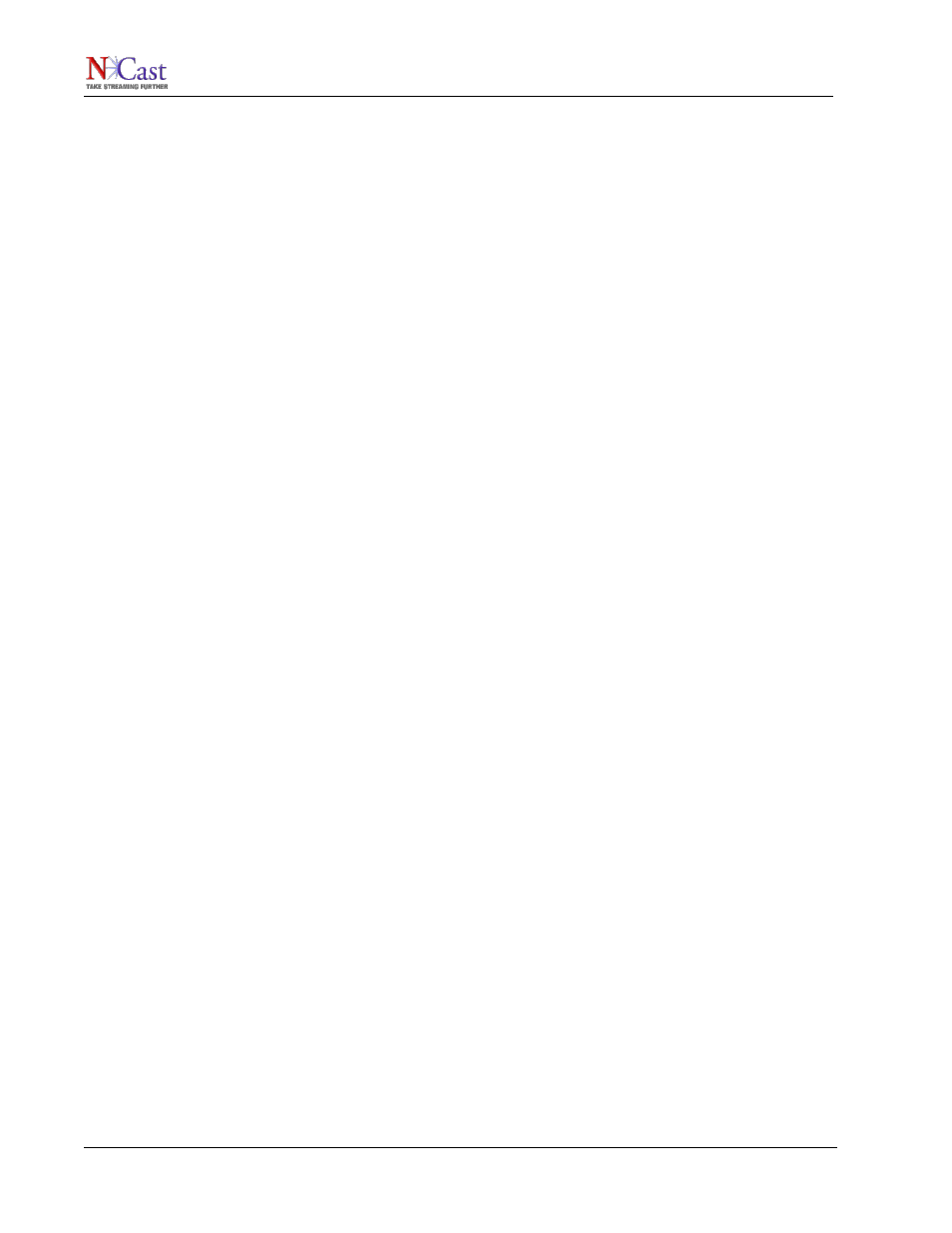
NCast Presentation Recorder Reference Manual
check out the A/V equipment in the room the day before the recording, if possible, or to consult with the A/V
staff to plan how these video, graphics and audio connections will be made.
There are several ways to solve this problem:
•
VGA Splitter – A VGA splitter is a small distribution amplifier which accepts a VGA signal as input
and provides two or more VGA signals as output. The VGA splitter plus two extra cables is all that’s
required. One cable (a short one, one or two meters in length) connects the output of the
presentation PC to the splitter. The other cable (a long one, 25 meters or more) connects the output
of the splitter to the input capture card of the Presentation Recorder. A long cable is required as the
Presentation Recorder recording table/station is frequently in the back of the room (where there is a
power connection and where the technician can operate the video camera). The projector plugs into
the second output of the splitter. Test all the cable connections ahead of time to insure correct
mating, or bring along enough gender-changer adapters to accommodate misconnections.
•
Projector Loopback Output – Some projectors have a loopback output connector, and that is a
suitable place for the Presentation Recorder to capture the graphics signal.
•
Presentation Recorder Loopback Output – The room projector can be plugged into the loopback
output of the Presentation Recorder.
•
Matrix switcher – Some A/V setups have an XGA matrix switcher as part of the room installation, and
the Presentation Recorder could plug into one of the output connectors on that device.
10.2.2. Capturing Video
The video signal for PIP or side-by-side video is usually easy to obtain. Most cameras have Composite or S-
video output connectors available, and only an appropriate cable is required to connect to the Presentation
Recorder.
•
Make sure that the camera’s video output does not have time/date stamps, battery icons or other
clutter on the signal being captured. There are usually menu options to turn these information icons
off.
•
Arrange with the conference staff to have one or two spotlights on the podium. Often the room lights
will go dark so the audience can see the projection screen, and if there is no lighting on the speaker,
the video quality deteriorates rapidly. Ask the speakers to not wander from the lighted podium area.
•
A dark background behind the speaker leads to visually pleasing results. White screens, white
tablets or signs behind the podium will lead to backlighting of the speaker, causing the exposure
level on the speaker to go dark. Remove any unneeded visual clutter behind the podium. Ask the
conference staff for a black curtain or sheet behind podium if there are whiteboards or bright white
surfaces there.
•
Speakers often like to stand directly in front of the projection screen while making a point. This leads
to horrible backlight problems for the camera and a terrible recording. Ask speakers not to stand in
front of the screen. The screen should not be anywhere in the framing of a video shot.
•
Keep the video shots “tight” on the speaker. The PIP format reduces the size, and it’s best to have
as large a headshot as possible. Video of half the room is neither visually pleasing nor does it
convey the karma of the speaker.
•
Mount the camera on a high tripod. Waiters, latecomers and other traffic right in front of the camera
is very distracting to the video recording.
•
Speakers invariably move around, and it is unrealistic to not have an operator full-time on the
camera, unless there is some sort of automatic tracking device being used.
10.2.3. Capturing Sound
Quality sound recording is probably one of the most important requirements for a decent presentation
capture. Viewers will find the presentation incomprehensible if the audio is soft, distorted or noisy. This is
especially true if there are non-native language speakers or listeners. Clean audio can be achieved by
following these steps:
NCast Corporation
Revision 1.1
Page 97