To save and recall, To use usb storage, To edit the file name – OWON AG (-F) Series User Manual
Page 38
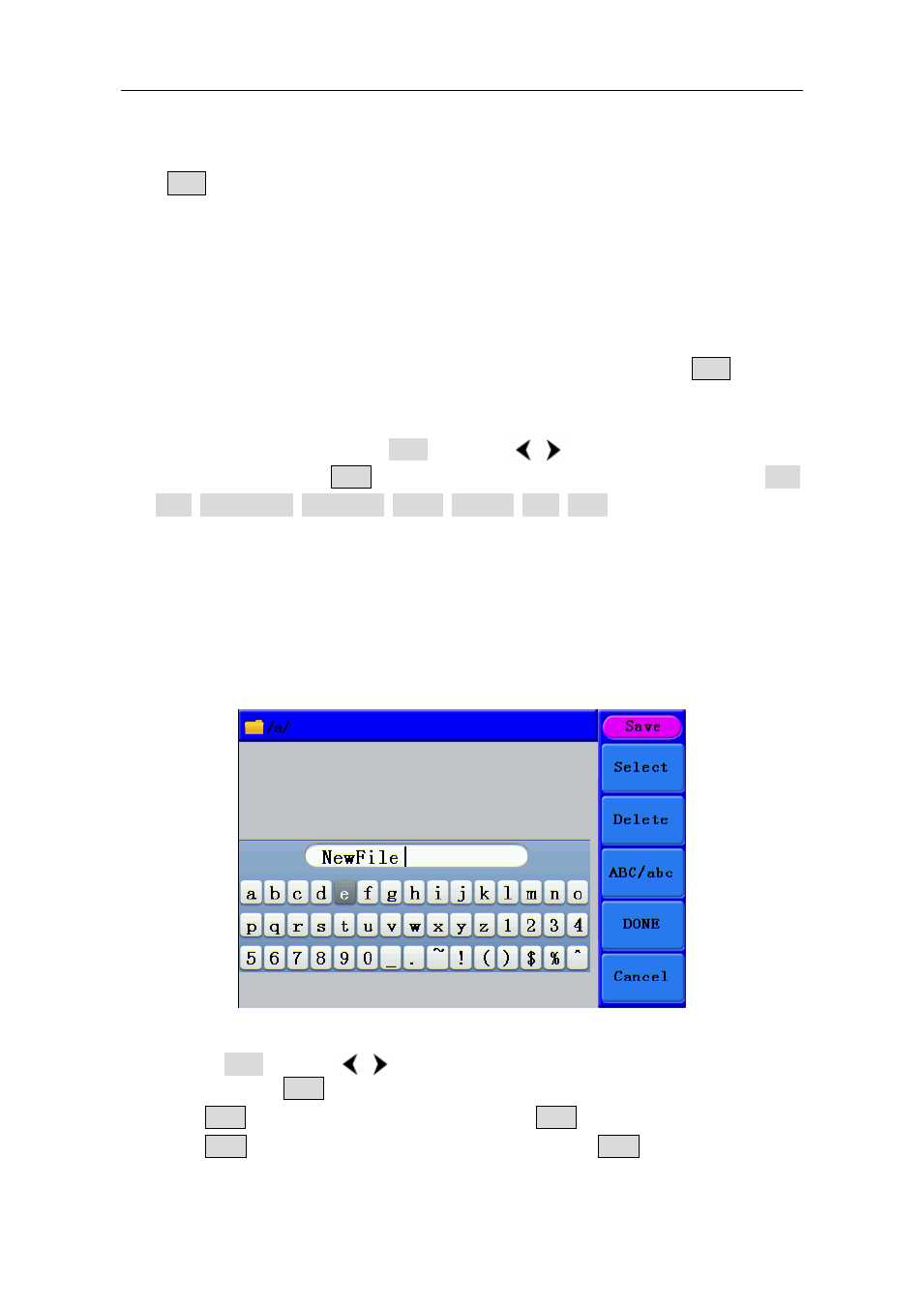
5.Front Panel Operation
33
To Save and Recall
Press Save function button to enter the file system.
To Use USB Storage
The storage location is divided into the internal storage (FLASH) and the USB device
storage (USBDEVICE). When a USB device is connected, the storage menu will show
"USBDEVICE" and "FLASH". Otherwise, the storage menu will show "FLASH" only.
(1)
Install the USB device: insert a USB device into the "⑰USB port" on the front panel
in Figure 4-1, and the screen will show "Detect USB device". Press Save function
button to enter the file system, the storage menu will show "USBDEVICE" and
"FLASH".
(2)
Enter the storage: Turn the knob or press
/
direction key to choose the
desired storage. Press F1 to enter the chosen storage. Provide operations as Next
level, Up one level, New folder, Delete, Rename, Copy, Paste.
(3)
Remove the USB device: Remove the USB device from the USB port on the front
panel. The system will inform you "The USB device is removed", and the
"USBDEVICE" in the storage menu will disappear.
To Edit the File Name
In file system, the user can edit the name of a file or a folder. When the system needs the
user to input a name, an input keyboard will appear.
Figure 5-24: Edit the File Name
(1)
Turn the knob or press
/
direction key to move the cursor left and right in the
keyboard. Press F3 to switch between capital and small of the characters.
(2)
Press F1 to enter the current character. Press F2 to delete the last character .
(3)
Press F4 to finish editing and save the file. Press F5 to cancel the save
operation.