Section 3 – operating the printer, Printer driver properties, General tab – Rena MACH X (Digital Color Label Printer) User Manual
Page 51: Rinter, River, Roperties
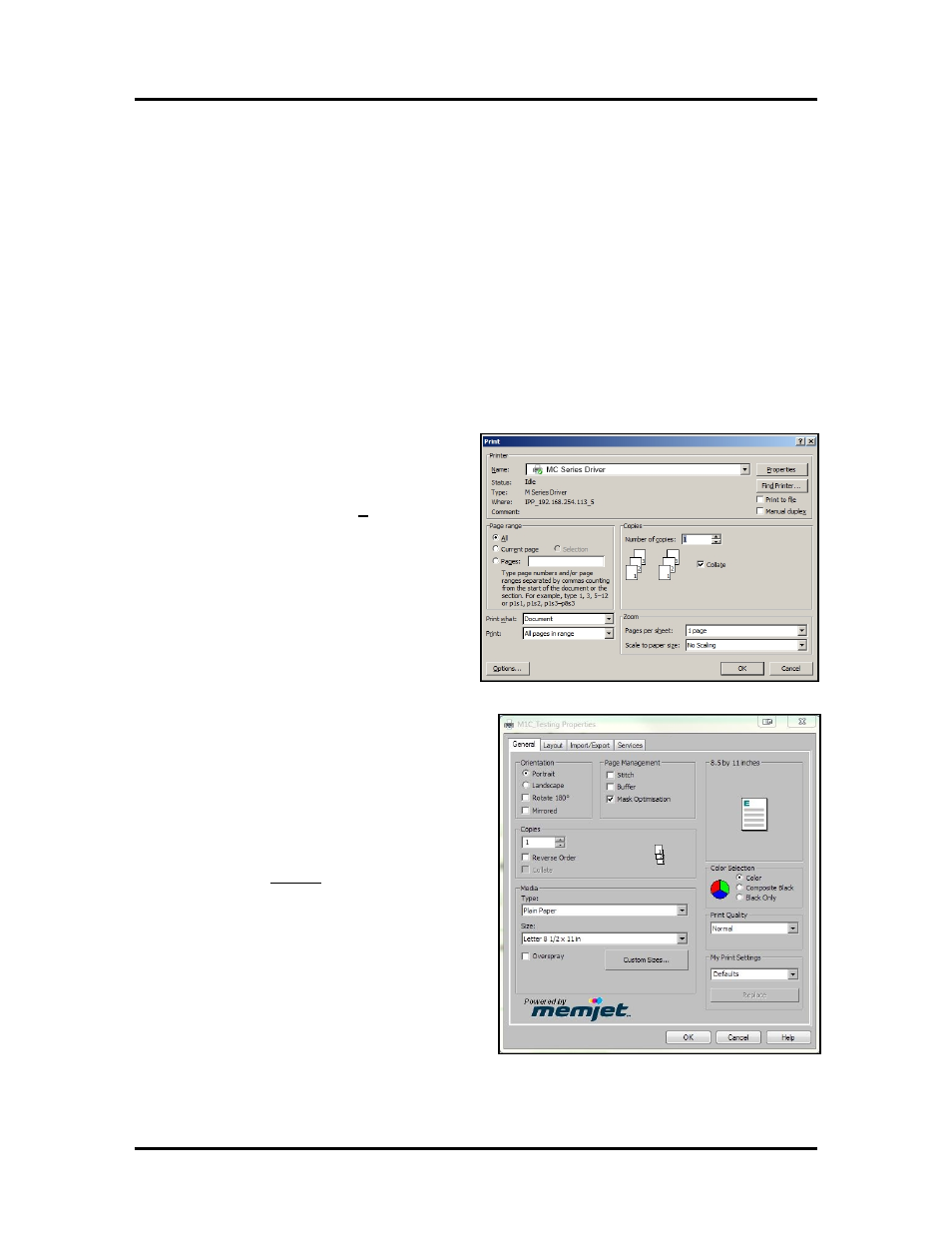
SECTION 3
OPERATING THE PRINTER
45
SECTION 3 – Operating the Printer
Once the Printer Driver is installed on your computer and the Printhead is primed, you are ready to start
printing. Set up your job and send it to the Printer. The Printer will start and print.
The Printer Driver should be set as the default driver. It will then be accessible through your applications
such as Microsoft Word. Other types of applications and database management software will work in a
similar manner when using this Driver. This Section further assumes that you have set up the feed and the
Printer is connected to your computer.
Printer Driver Properties
The Printer Driver for the Printer works the same as any other Printer Driver for Windows. It does have
some enhancements to help you maximize the ability of the Printer to print variable addressed pieces
quickly and efficiently.
Windows XP, Vista, Windows 7, Windows 8/8.1:
Once the job is set up, click Print. The window on
the right will open. Make sure the MC Series Driver
is the selected Printer. Clicking on Properties
opens the “Properties” window.
General Tab
The General tab lets you select:
• Orientation – Select from Portrait (default),
Landscape, Rotate 180° and Mirrored.
• Page Management
Stitch –Select “stitch” to remove the space
between printed pages. Works in conjunction
with the “continuous” Media Feed selection
in the Toolbox.
If Buffer is checked; the entire print job will
be spooled before it is sent to the printer. This
may increase the time it takes for the job to
start printing, but it may also reduce the
chance of the printer pausing to wait for data
and or displaying
“
DATA_PATH_UNDERRUN
” in the
Toolbox.
Mask Optimization - Some applications may
display image boundaries when printed. If
this occurs try the opposite selection
(checked/unchecked) Adobe = checked