Preparing printer for transport, Local relocation, Remote relocation or shipping – Rena MACH X (Digital Color Label Printer) User Manual
Page 94: Reparing, Rinter for, Ransport
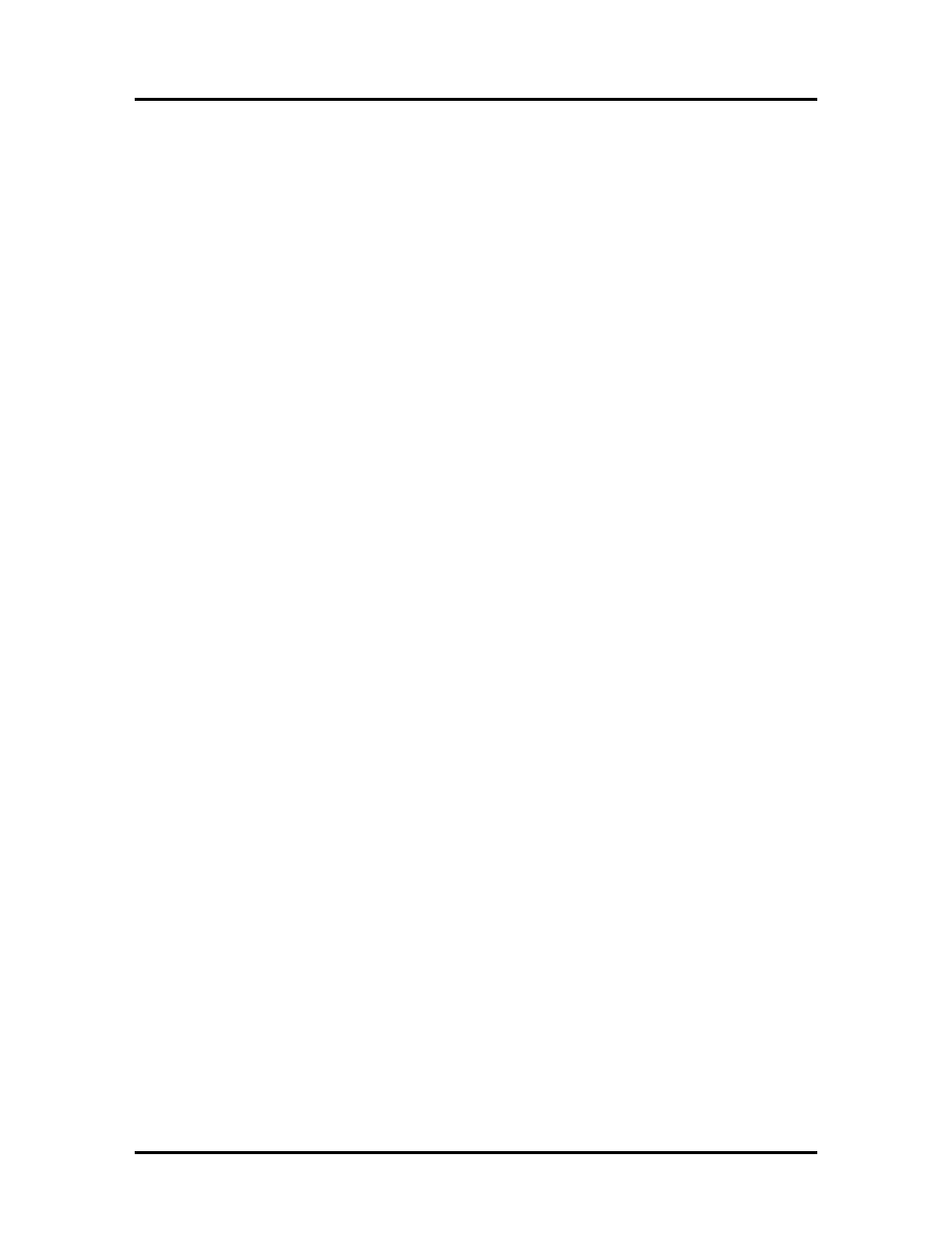
SECTION 4
OPERATOR MAINTENANCE
88
Preparing Printer for Transport
Please use this procedure if you ever need to transport the printer to a new location or ship the printer.
Please refer to the appropriate sections in the manual for details on installing/removing items from the
printer.
Local relocation
Transporting the printer from one room to another in the same building is considered a local relocation.
Local relocation does not normally require that the printer be repackaged before transportation.
To move your printer locally:
1. Switch the printer off using the ON/OFF button and wait until all lights turn off.
2. Turn off the Main Power Switch. Then disconnect the power cable from the printer and wall
outlet.
IMPORTANT! Do NOT switch off the power at the power outlet or remove the power cable until
all lights are off. Failure to do so may damage your printer.
3. Disconnect the USB or Ethernet cable from your printer.
4. Two people are required to lift the printer; keeping it as level as possible during this process.
IMPORTANT! The printer should remain semi-level at all times during transportation and storage.
Failure to do so may cause the printer to leak ink.
5. Take care to avoid sharp bumps and strong vibrations during the relocation process.
6. Be sure to select an appropriate location; as described in the “Choosing the Location” section
.
Remote relocation or shipping
Transporting the printer to another building is considered a remote relocation.
When transporting your printer to a remote location, your printer will need to be disassembled and
repackaged, as set out below:
NOTE: This procedure should be performed by a qualified technician. We suggest the use of protective
gloves during this process.
1. Plug in the printer. Turn the printer’s Main Power Switch ON; then press the control panel’s
ON/OFF button. After about 6 seconds the ON/OFF button, it will begin to blink slowly. Then all
lights will start to blink simultaneously. It takes approximately 45 seconds for the print engine to
fully power-up. When the ON/OFF button changes to a steady illumination condition, the print
engine is fully powered-up.
2. Open the Toolbox utility.
3. Deprime system using the “System Deprime” feature located in Toolbox utility.
4. Remove the Service Station from the printer, using the “Eject Service Station” feature in the
Toolbox utility. Refer to “Removing the Service Station” section for help with this process.
WARNING! Please be sure to open the Clamshell before you eject the service station. If not, the
service station cannot fully eject and damage to the service station drive system may occur.
5. Wrap the Service Station in paper towels and place into resealable plastic bag.
6. Power-down the system using the ON/OFF button and wait until all lights are off.
7. Turn off the Main Power Switch. Then disconnect the power cable from the printer and wall
outlet.
IMPORTANT! Do NOT switch off the power at the power outlet or remove the power cable until
all lights are off. Failure to do so may damage your printer.
8. Disconnect the USB or Ethernet cable from your printer