RF Neulink NL5000 Rev B0 User Manual
Page 17
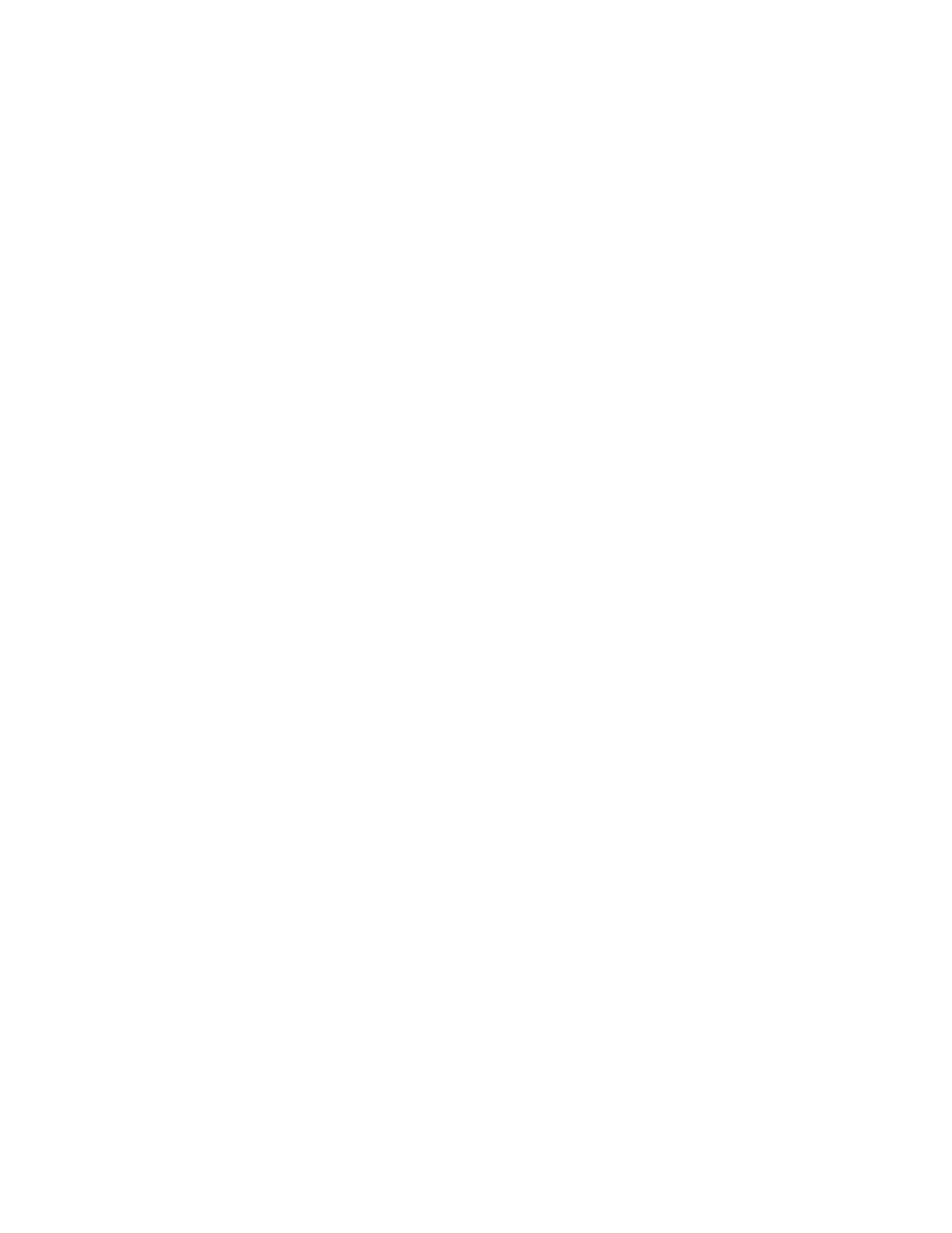
NL5000 User Manual Rev B0
16
• Moving from menu item to menu item and from screen to screen may take from
1 to 7 or 8 seconds. Some commands require that the entire contents of the
radio’s memory be accessed. An hourglass symbol may or may not be present
for some or all of that time.
• If the Configuration Software acts as if it is accepting commands, but the radio
does not appear to be responding, exit the Configuration Software and start
over. A power glitch on the radio during the middle of a Configuration Software
session can cause a serial communications conflict.
• The adjustments on the alignment menu are somewhat slower than changes in
settings on the settings menu. More computations and radio memory
communications are required on the alignment items.
6.5
CONFIGURATION SOFTWARE BUTTONS
The Configuration Software has three buttons at the top of the Welcome
screen. These functions are as follows:
1. Program Radio This button begins the Configuration Software process.
2. Configuration Software Configuration Software This button is used to select the
correct host computer communications port and the correct serial baud rate.
The default is port 1 and 9600 bps.
3. Exit Selecting this button will close the Configuration Software. The exit screen
will allow the user to continue to exit, cancel the exit command, or allow the
current radio Configuration Software to be saved.
The Configuration Software has three buttons at the bottom of the frequency
screen. There functions are as follows:
1. Receiving This button allows the unit to be keyed via the Configuration
Software and overrides the test pin on the I/O connector. When selected,
the button will display transmitting.
2. Monitor This button overrides the internal squelch system and opens the
receive audio gates so that audio is present on the two audio outputs
regardless of RF signal level. When selected, the button will display
open squelch.
3. Exit Selecting this button will close the Configuration Software. The exit screen
will allow the user to continue to exit, cancel the exit command, or allow the
current radio Configuration Software to be saved.