Software installation – Sensoray 615 User Manual
Page 5
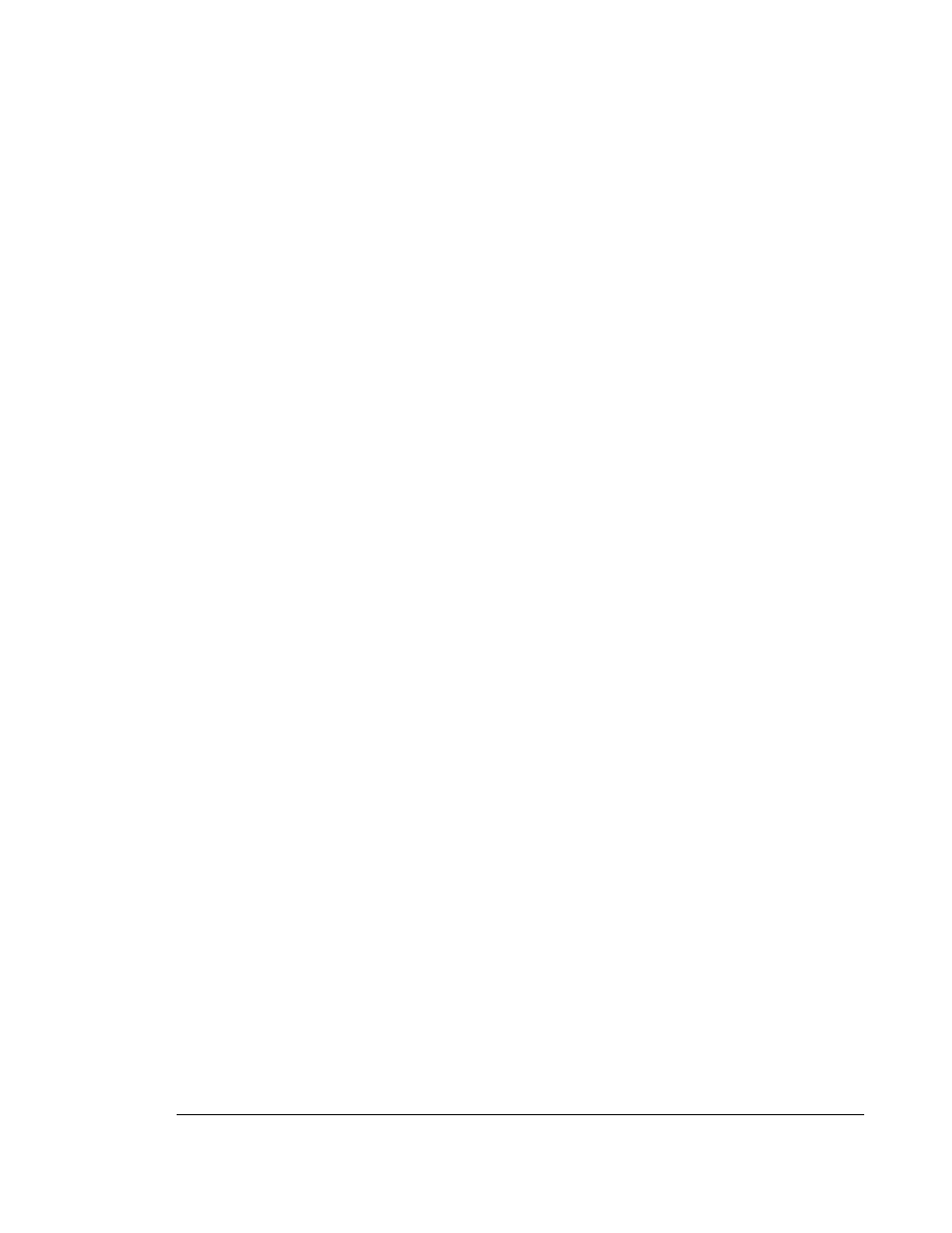
5
Software Installation
It is recommended to install the SDK before installing the board(s) into your PC. To install the SDK
run setup.exe from the installation disk.
Windows98
The first time you boot your system after model 615 frame grabber is plugged in, Windows will
launch "Add new hardware Wizard". Select "Display a list of all drivers", click "Next", check "Floppy
drive" and uncheck all other check boxes, and insert a S615 SDK distribution disk into the floppy
drive. Click "Next". Windows should automatically complete the rest of the installation procedure.
WindowsNT
To install the SDK run setup.exe from the installation disk.
Windows2000/XP
The first time you boot your system after model 615 frame grabber is plugged in, Windows will
launch "Found new hardware Wizard". Select "Install from a list...", click "Next", check “Include
this location in the search”, click on “Browse”, and select a floppy drive. Insert a S615 SDK
distribution disk into the floppy drive and click “OK”. When a message appears saying that the
driver does not have a Microsoft digital signature, click “Continue anyway”.
Note: under WindowsXP installing the driver before the SDK is installed may result in failure. In
this case “Found new hardware…” message is not displayed any more. To install the driver
properly go to Control Panel – System – Hardware – Device manager, locate the Sensoray 615
board under “Sound, video and game controllers” or “Other devices”, right click on it, select
“Properties”, select “Driver” tab, and click on “Update driver”. Follow the steps described above.