Basic operation, Video capture, Firmware update – Sensoray 2263 User Manual
Page 7
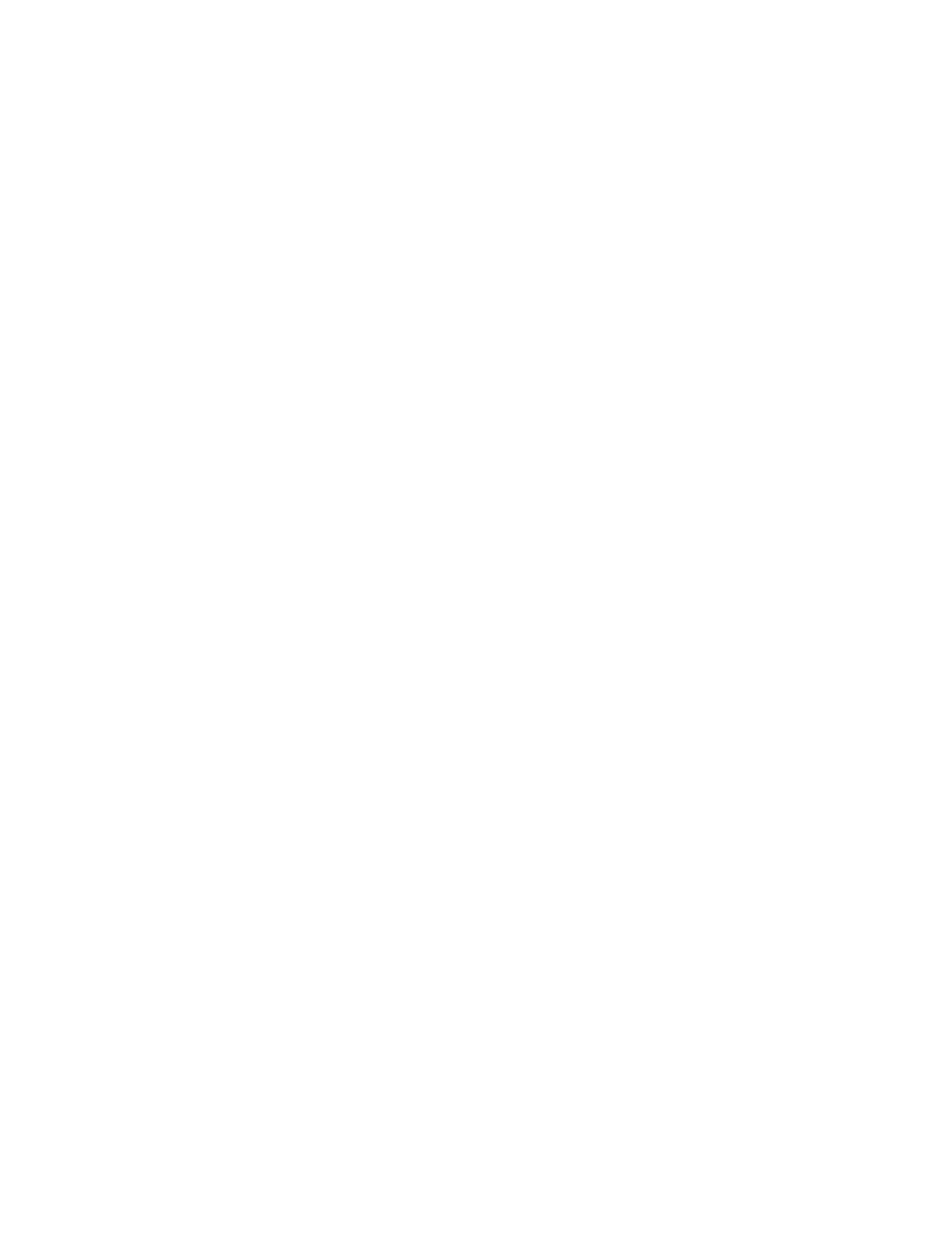
Basic operation
Video Capture
A 2263 device has 2 available streams. The first stream is a full-resolution
compressed stream with audio, suitable for streaming or storage. The second
stream is scaled-down uncompressed video, suitable for preview. The device
shows up as an Imaging Device in Windows Device Manager: Sensoray 2263.
The DirectShow capture name for the device is “Sensoray 2263” with each
stream available on the output pins. If multiple 2263 devices are plugged in,
then multiple devices will be present.
The AVStream device can be used with applications that support the
DirectShow API or the Sensoray SDK. The Sensoray SDK is simply a wrapper
around the DirectShow API to facilitate operation without knowledge of
DirectShow programming. The DLL wrapper also allows easy porting to Visual
Basic, C# and other programming environments. Video can be captured using
uncompressed YUV422 (packed UYVY), or encoded in compressed formats
H.264 video and AAC audio in transport stream. Both capture streams record
video from a single source, and each capture stream can be started, stopped,
and configured independently. Some options cannot be configured
independently, such as brightness, hue, contrast, saturation.
Firmware Update
The device features a flash memory that contains a firmware used to operate
the hardware on the device. This firmware can updated in future SDK releases
to fix problems or add new features. When selecting the firmware update
option in the demo or calling the SDK function, the device will reconnect as a
USB mass storage device with the name Update2263. (If the AutoPlay menu
appears, choose the “Open folder to view files option”). In this mode, a new
firmware file may be copied to the Update2263 folder. While the file is being
written to the flash memory, the red light will blink. Do not uplug the device
while the red light is blinking. After the update is complete, the device will
close the Update2263 folder and reconnect as a UVC device. To cancel the
update mode without updating firmware, right click the Update2263
removable device in Computer and click Eject.
In the unlikely event that a firmware update was interrupted in a way that
prevents the device from operating, an original firmware mode is available. To
enter original firmware mode, hold down the small button through the hole
near the USB while connecting the USB cable. The RED light will illuminate,
indicating the original firmware has entered firmware update mode and a new
firmware image may be applied. After the procedure is complete, in order to
7