Gpio, Demo application – Sensoray 2263 User Manual
Page 8
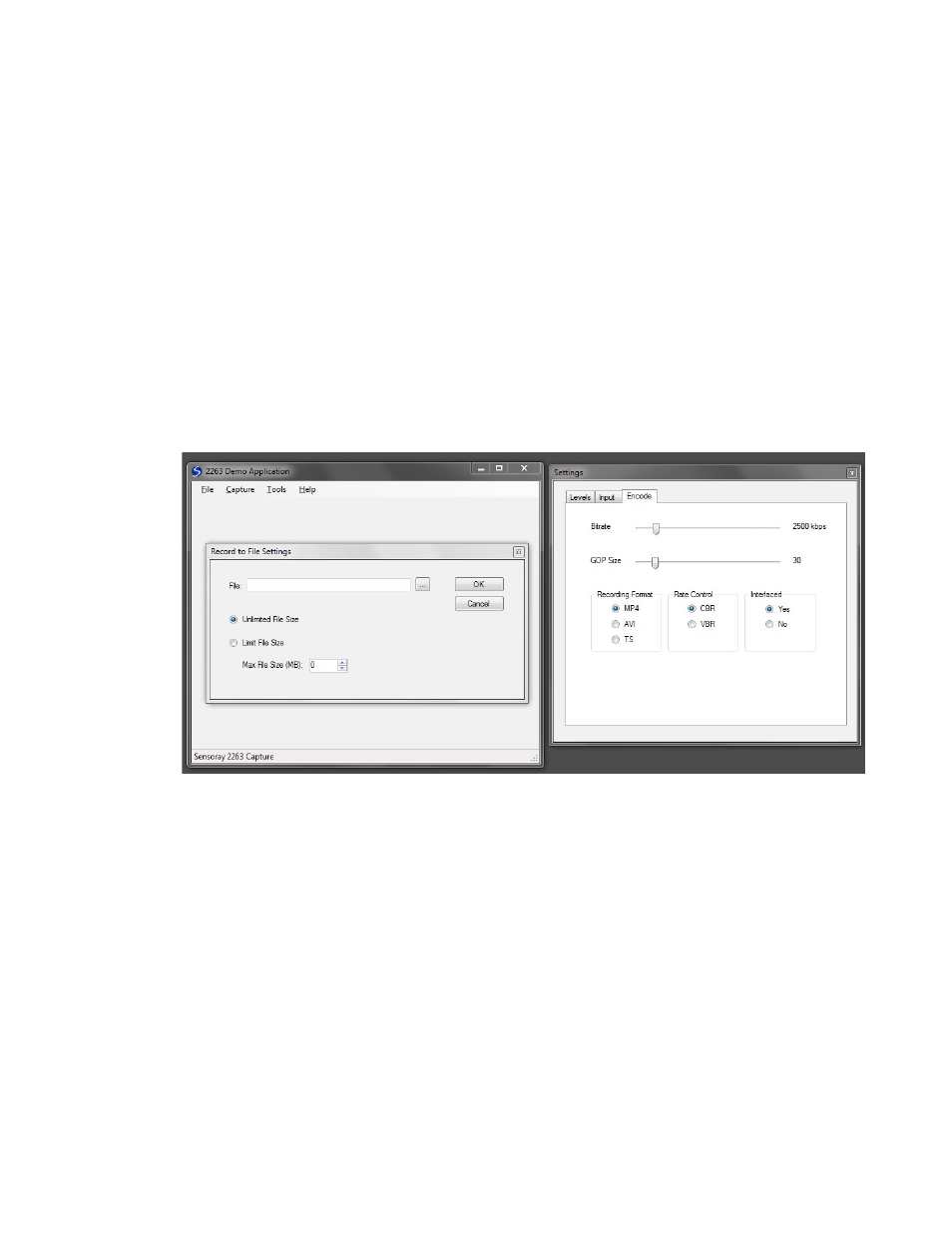
switch to the newly updated firmware, the power needs to be cycled –
disconnect and reconnect the USB cable.
GPIO
GPIO support will be offered in later revisions of the SDK.
Demo application
Press Start button, select Programs -> Sensoray -> 2263. Click on 2263
Demo.
The demo application can be used to preview a scaled-down view of the video,
while simultaneously recording to a file, or streaming to network.
First, use the menu to select Tools->Settings to open the Settings window.
The Levels tab allows adjustment of Brightness, Contrast, Hue and Saturation.
The Input tab allows choosing the video input source, the video standard or
resolution, and the audio input. The Encode tab allows changing the recorded
stream bitrate, GOP size, recording format, rate control and interlaced options.
Use the menu to select Capture->Record to open the Recording dialog. Use
the file chooser to select a filename, or leave blank to use an automatically
generated name.
Use the menu to select Capture->Stream if streaming is desired. A program
like VLC can be used to display the transport stream over UDP, ex. Open
8