Sensoray 526 User Manual
Page 7
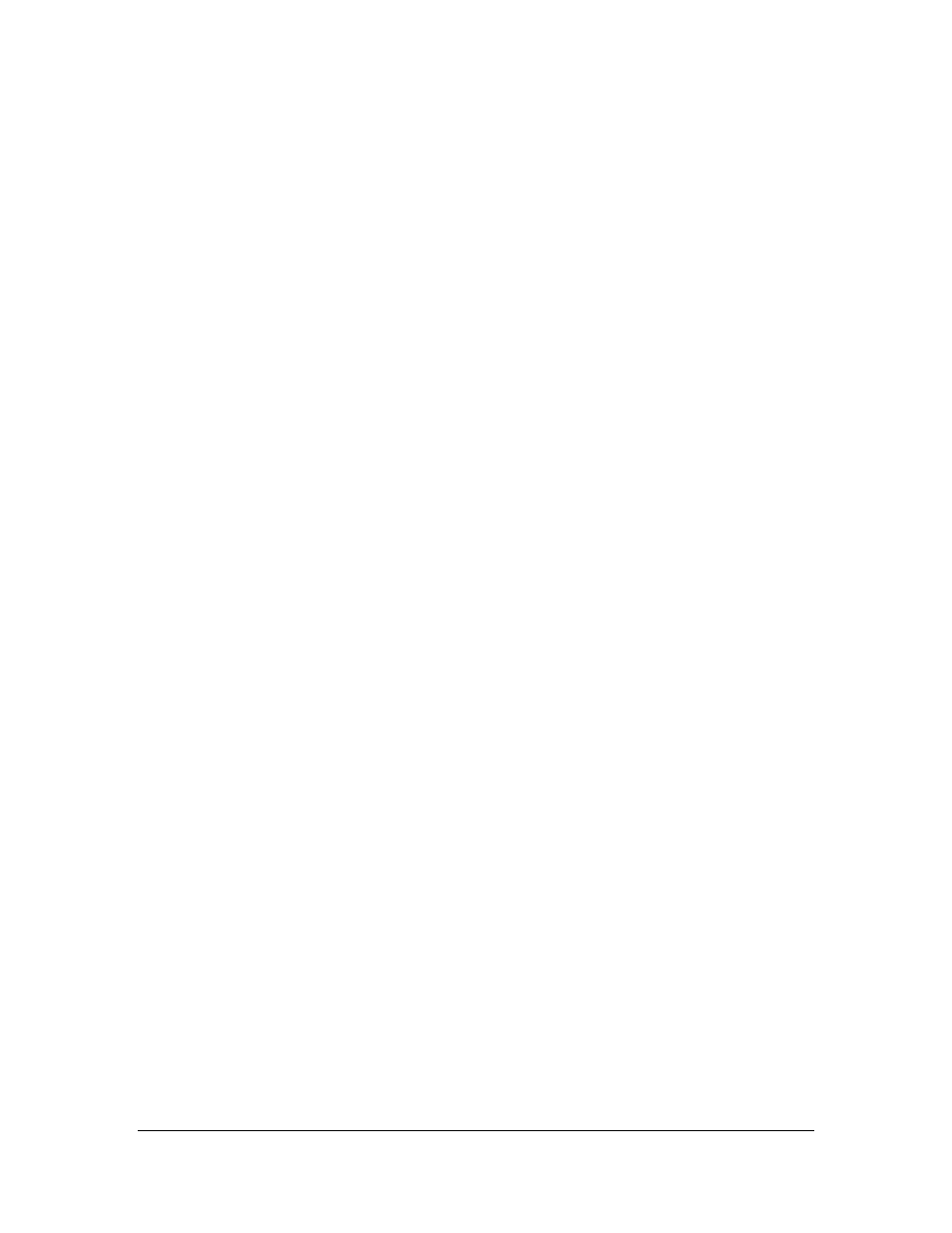
7
3. Open the file s526.inf (it is installed under Program Files\Sensoray\S526\Driver) with a text
editor (e.g. Notepad). Locate the line that starts with “IOConfig”. If the board’s address
range is not listed in this line (e.g. 200-23f means that the board’s base address is 0x200),
append it to the end of the line similar to existing entries. For example, if the board’s base
address is set to 0x460, the modified line in the s526.inf should look like the following:
IOConfig=200-23f(ffff::),280-2bf(ffff::),2c0-2ff(ffff::),460-49f(ffff::)
Save s526.inf.
4. Open Control Panel, doubleclick on “Add/remove hardware” icon. Select “Add/troubleshoot a
device”. Select “Add a new device”. Select “No, I want to select the hardware from a list”.
Select “Sound, video and game controllers”. Click on “Have disk”. Click on “Browse” and
locate s526.inf. When “Sensoray Model 526 I/O Board” is displayed under “Models”, click
“Next”. If “Windows could not detect the settings…” warning is displayed, click “OK”.
Highlight “Input/Output Range”, and click on “Change setting”. Select the board’s address
range from a list-box. Make sure “Conflict information” window shows no conflict, otherwise
you may need to select a different I/O range for the board and repeat the procedure starting
with step 2. Click “OK”. Highlight “Interrupt Request” and click “Change setting”. Select the
board’s IRQ from a list-box. Click “OK”. If “Digital signature not found” message is displayed,
click “Yes”. Click “Finish”. Reboot on a prompt.
It is not recommended to remove Model 526 from the device list in Hardware manager (it may
cause your Windows to crash). Please contact Sensoray if you absolutely have to do that.