Description, Panel components – Sierra Video 807110-00 User Manual
Page 4
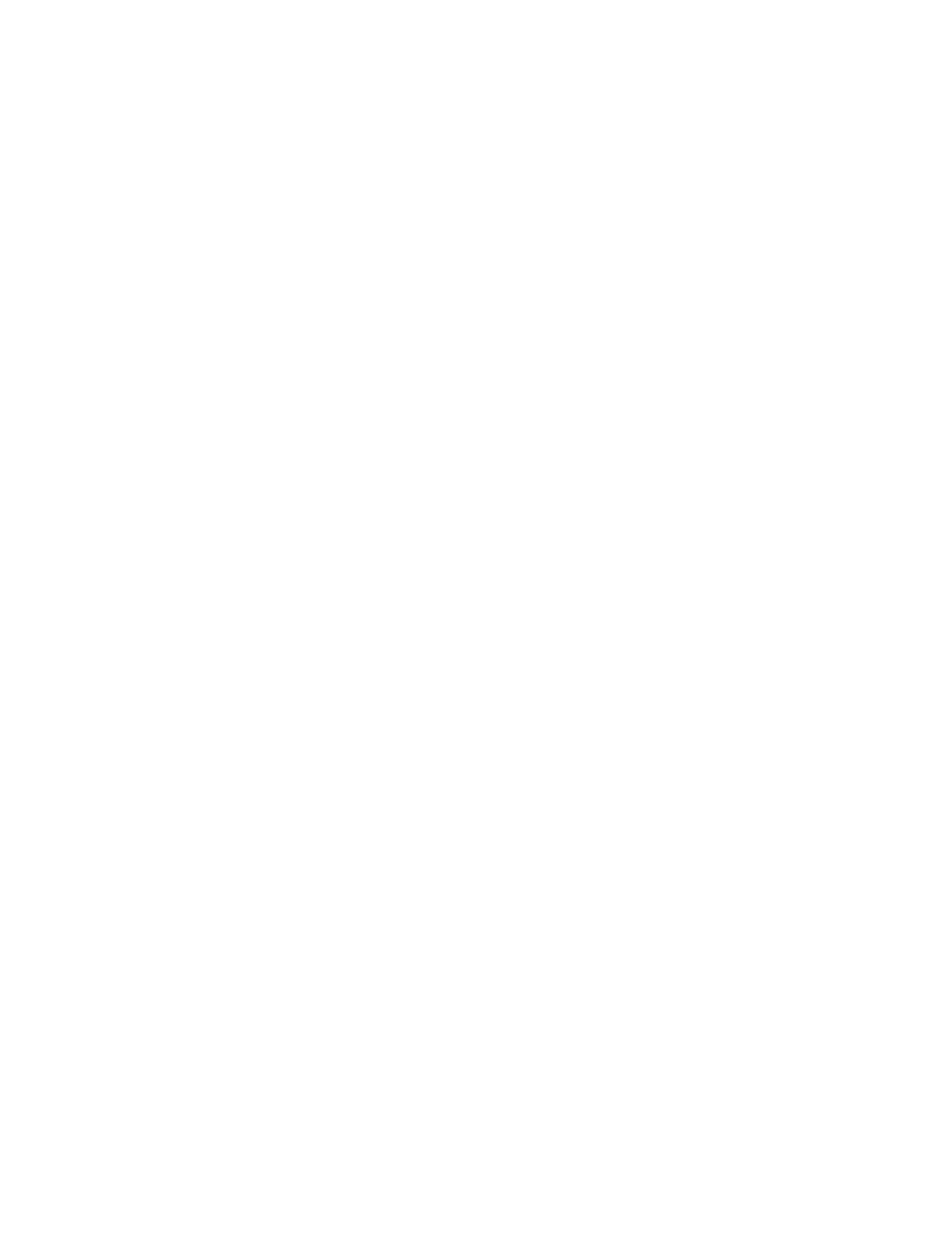
DigiLinx 1 RU Frame User’s Guide
4
Description
The 1 RU control panel allows a user to interact with DigiLinx modules, reading and altering values
that affect the operating parameters of those devices. This interaction occurs within two distinct
operating modes:
1. “Normal” – user interacts with the modules and their respective parameters, and
2. “Config” – user interacts with the panel and its operating characteristics.
In either mode, interaction occurs via a pushbutton and LCD display interface.
Modules may be removed, replaced with another module, or moved to another slot within the frame
without powering down or resetting the unit. Detection of the presence and disappearance of modules
is automatic.
The panel may be disabled, disconnecting it from the SmartLinx interface, allowing another host
device to interact with the frame and its modules. When disabled, the user only has access to the
Config mode on the panel. Cycling the unit through a power-down, power-up sequence will retain the
state of the panel; i.e., if disabled when powered down, the panel will remain disabled after power-up.
Panel Components
The control panel is comprised of two major physical components, a 12-button keypad and a LCD
display, that make up the user interface for this device.
Keypad
The keypad consists of 12 individually lit pushbuttons arranged in a single row to the right of the
display. They are organized by functionality into 4 groups. Buttons that navigate the display are
located closest to it, those that select specific modules are to the right of the navigator buttons, and a
single button to enter and exit config mode is located at the far right.
The following subsections describe each of the 4 groups of buttons, starting at the left end of the
keypad and progressing successively to the right.
Navigator Keys
These are the 3 leftmost buttons and consist of two field selector keys – ‘Back’ and ‘Next’, and a
character selector key – the ‘*’ or ‘star’ key. The field selector keys move the user from field to field
on the display, in the direction relevant to the key’s name. The character selector key moves the user
from character to character within a single field. Though capable, these keys are never lit by any
operation performed on the panel.
Note that the ”star” key may be considered a dual-purpose key – a navigator key as described above,
and an operator key. As an operator key, this button is used to initiate an operation such as “save
parameters to EEPROM” when prompted by the display.