Test the router control web pages – Sierra Video Ethernet TCP/IP Web Control User Manual
Page 19
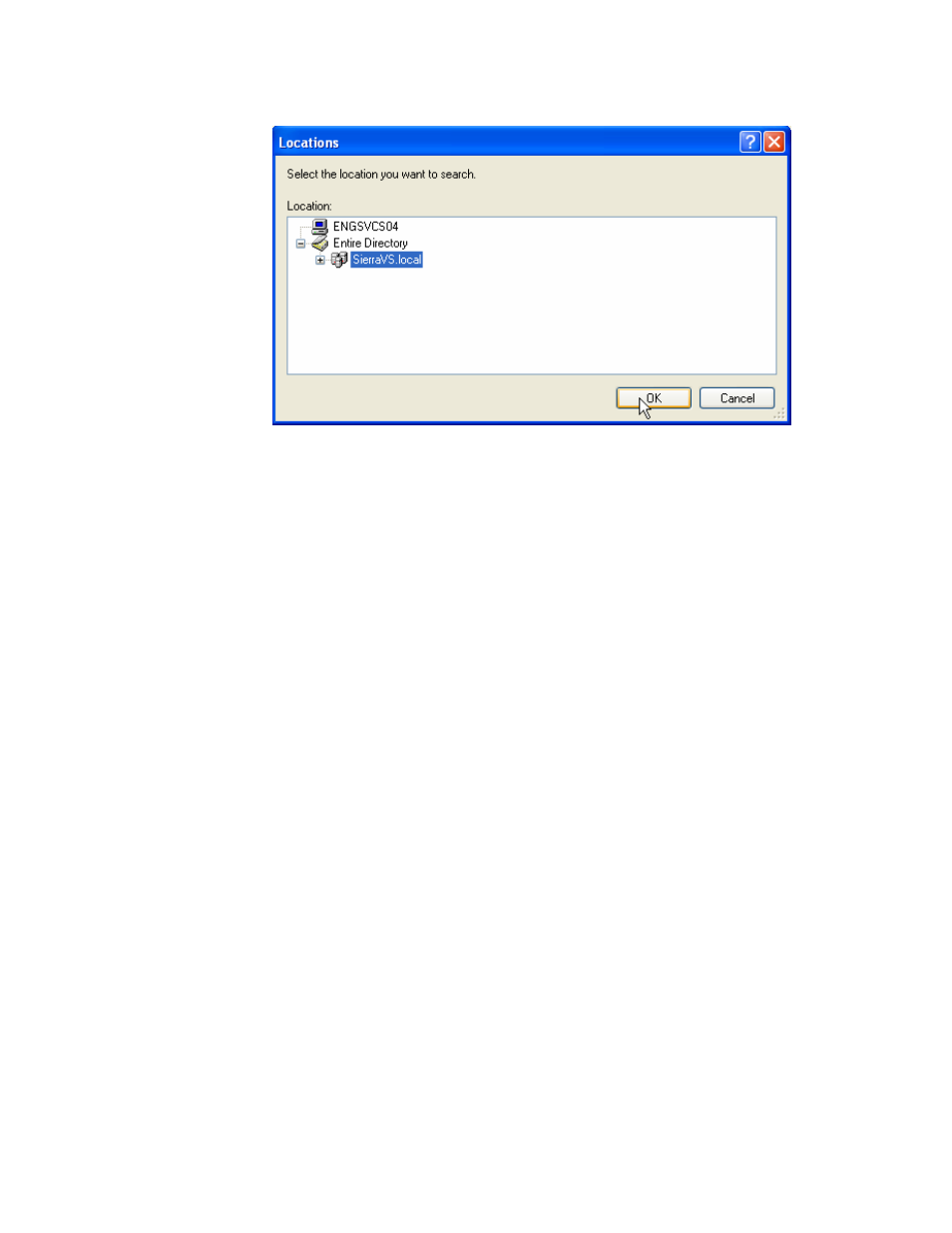
TCP/IP WEB CONTROL SOFTWARE
13
13. Click Find Now, and then select the user that you will assign to any accessor of
the router control web pages. This user name must match the user name
assigned within IIS as the RtrControl directory security Anonymous or
Authenticated Access user. Typically this will be IUSR_(machine_name). Click
OK
14. Click OK again. The chosen user name should appear in the list of user names
for Access Permission, and when you click on that username, it should have the
"Allow Access Permission" checkbox checked.
15. Click OK
16. Click the Identity tab, and then select The Interactive User as the user account
under which to run Grip Server. Alternatively, select This user and fill in the user
information. It is crucial that Grip Server run with full access to the computer
display, because it will hang if it does not have this access. Also, it is crucial that
only one instance of Grip Server be running at one time, and if an instance that is
started by the interactive user (e.g. the auto-logon user) and that is a different
user name than the one that is set here on the Identity tab, then when a web
page user accesses the active server page, the active server script will create a
new instance of Grip Server under the user name listed on the Identity tab. That
new instance will fail, because it needs to access the COM port to talk to the
router, and the COM port is already being used by the first instance of Grip.
Therefore, in general the user entered on the Identity tab must match the auto-
logon user name, or the name of the user that logs in and starts Grip Server.
17. Set any other properties appropriately to protect your server computer. You
should make sure that the Grip Server COM object is not accessible by users on
other machines, except via the IIS RtrControl authentication process. Refer to
Microsoft documentation for more information.
Test the Router Control Web Pages
At this point, the Router Control Web Pages should work, so test them.
Restart the computer, making sure that when it starts up, an auto-logon occurs, assuming
you have set it up this way. If you haven't, log in manually.
Make sure that Grip Server starts running automatically when the user logs in, assuming
you have set it up this way. If you haven't, manually start Grip Server.