Getting destination status, Getting destination status 19 – Sierra Video Ethernet TCP/IP Web Control User Manual
Page 25
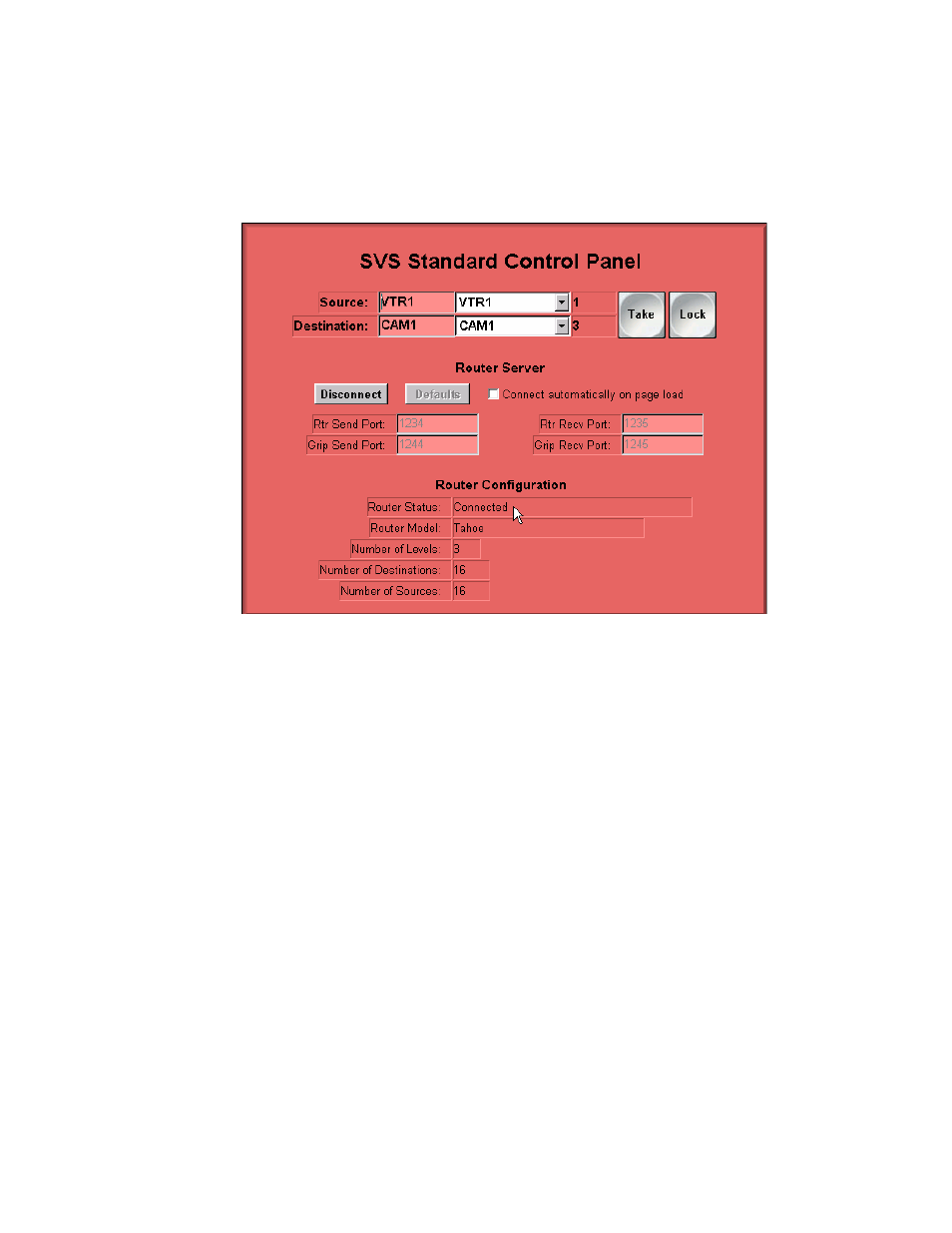
TCP/IP WEB CONTROL SOFTWARE
Click the Connect button to connect to GRIP Server and the router. If successful, the
"Router Status" field will say "Connected" after several seconds.
You may check the Connect automatically on page load checkbox to avoid the need to
click on Connect each time you go to this page.
Note: If the error "bad IP addr/ports" is displayed in the router status box, it usually
means that browser security must be set to enable Java network I/O to the server
computer. See Installation, Chapter 2.
Unless your site has special requirements, you should never change the four port
numbers. If you accidentally change them, click the default button to get them back to the
default values.
Getting Destination Status
Use the drop-down Destination choice box to pick a destination. Its status is
automatically retrieved from the router and displayed.
OR, enter a destination name or number in the Destination edit box.
The current destination is always shown in the Destination choice box.
Status for level 1 of a destination is displayed in the Source choice box and the Source
edit box.
19