How to use signagemanager – Smart Avi Digital Signage Manager User Manual
Page 6
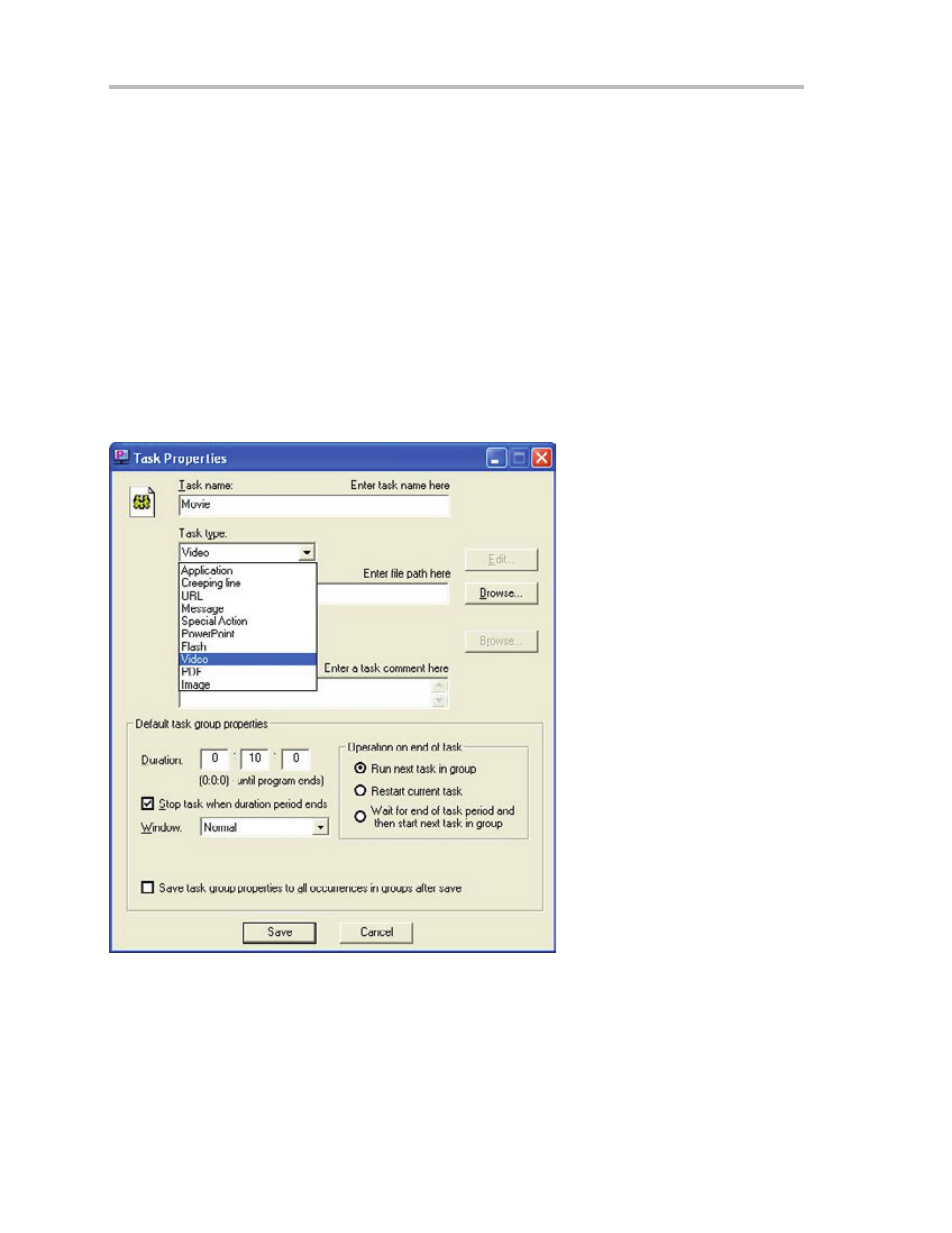
Page 6
How to Use SignageManager
The main function you want to use is the Task Manager. You will setup all your presentations
here, and will also start them and stop them from the Task Manager. To open task manager: Run
Programs->Presenter2->Presenter2 Task Manager or from the Station Manager click Run and then
Task Manager.
‘Tasks’ are individual presentations such as a movie, a PowerPoint file and Flash; in order to run a
Task it must be placed in a group.
‘Groups’ are used to schedule a Task or a series of Tasks to run together at a scheduled time.
Tasks:
In the ‘Task’ menu option, you may create, delete, and view the properties of processes you
wish to run on Presenter NET. Selecting ‘New’ from the ‘Task’ menu brings up a blank ‘Properties’
window: with this you may create a new Task to run in a schedule within a group of tasks or alone.
After naming the Task, choose the ‘Type Task’ the program requires. Under ‘Task Type’ you will see
different types of content you can run, Flash, PowerPoint, Video, Images. To run a program, such
as a movie ‘Video’. In the command line box, browse for a video file with the extensions it allows.
1. Name the Task.
2. Find content type, such as a
movie, select Video under Task
Type, click browse, and look for
the movie or video file you want
to run.
3. Enter in a comment if desired.
4. Edit duration of the task. This
isn’t important here; you can
edit this in the group.
5. Click Save.
Under ‘Default Task Properties’, you may set the length of time you wish for the program to run (in
hours, minutes, and seconds) in the boxes next to ‘Duration’. Using the value ‘0’ for all boxes will
cause the program to run indefinitely. With the ‘Window’ list box, you may choose the size of the
window in which the task will run. Under ‘Operation on End of Task’, you may set what will happen
upon completion of the Task if it is included in a group. The first value, ‘Run Next Task’, will open
up the next task in the group upon completion. ‘Restart Current Task’ will cause the task to repeat
itself. You may delete a Task or edit its settings at any time by using the ‘Task’ menu.