Studio Technologies 50 2004 User Manual
Page 27
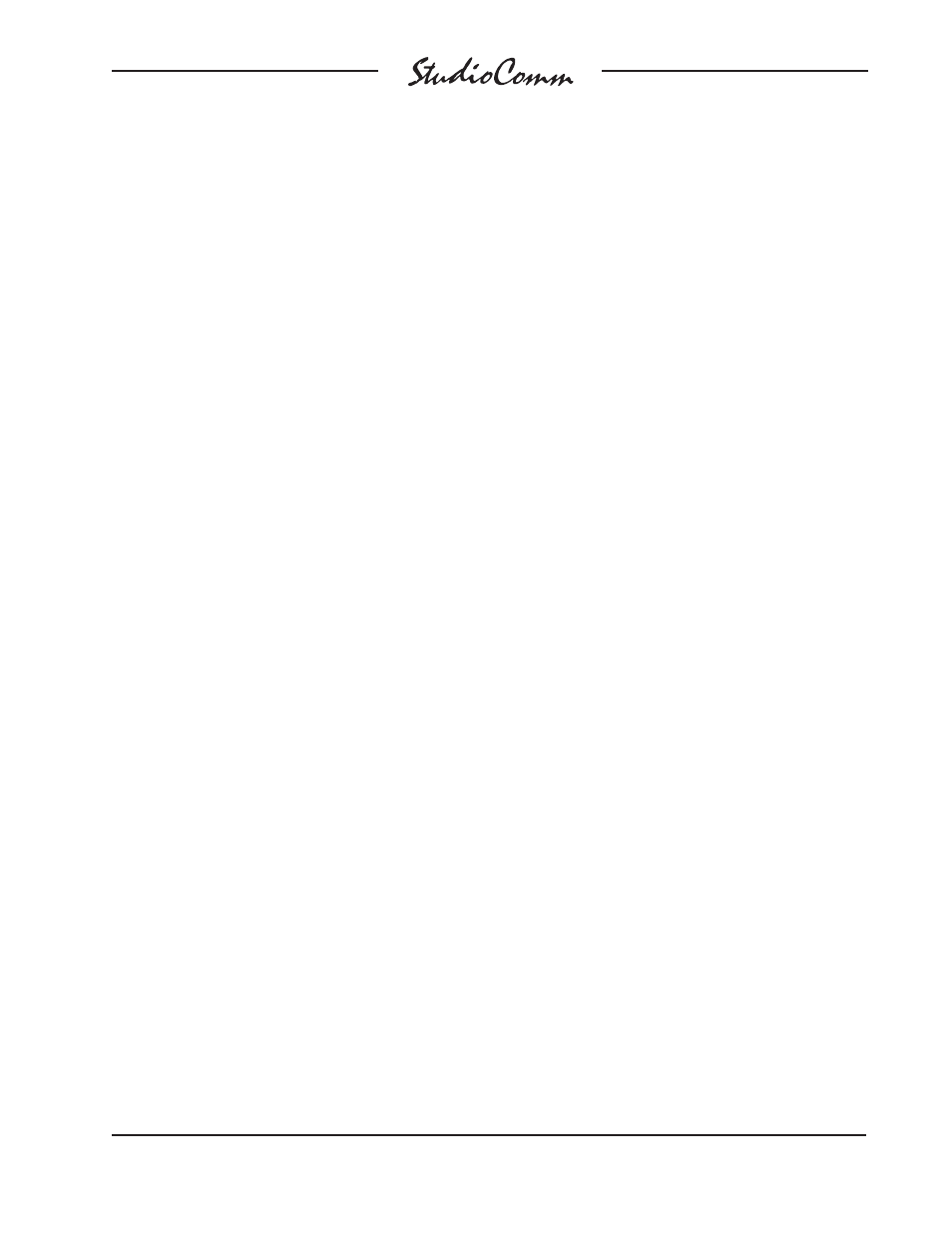
Model 50/51 User Guide
Issue 6, September 2004
Studio Technologies, Inc.
Page 27
If the dub source has been configured to
follow the control room source, each time
one of the CR/Studio buttons is pressed,
the dub source will follow. In this mode,
the Dub button is no longer active.
Control Room Outputs
Associated with the control room outputs
are three buttons and one level control.
In addition, the Communications Level
buttons are used.
Use the Control Room Level knob to set
the control room output level. By default,
the knob adjusts the monitor output level
over approximately 72dB of range. When
the knob is in its fully counterclockwise
position, low level audio signals will be
present on the monitor outputs.
A Model 51 configuration parameter al-
lows the level knob’s automatic mute
function to be enabled. When this mode
is enabled and the knob is set to its fully
counterclockwise position, the selected
control room output automatically mutes.
This feature is provided for those users
accustomed to having a completely quiet
output when the level knob is set to its
minimum position.
The A/B button switches between the
control room A and B outputs. If you only
have only one set of control room moni-
tors, be sure the proper LED is on.
The Dim button lets you lower the control
room level by a fixed amount. The amount
of attenuation depends on the dim level
set in the configure mode (refer to the
Configuration section for help). If the Dim
LED is on and dim is configured to fully
mute, there will be no control room output.
The Dim button is always set to latch the
function on or off.
If the headphone source has been con-
figured to follow the control room source,
each time one of the CR/Studio buttons
is pressed, the headphone source will fol-
low. You may still independently change
the headphone source by pressing the
Phones/Studio button and pressing one
of the seven CR/Studio buttons. However,
the headphone source will still follow any
changes made to the control room source.
If the studio source is configured to follow
the headphone source it will continue to
do so, even if the headphones are follow-
ing the control room; whatever source is
active for the headphones will be active for
the studio.
A special function allows you to select no
input to be sent to the headphones. This
ensures a quiet feed to the phones, but
still allows the talk to phones communi-
cations function to be used. To select no
input, simply press and hold the Phones/
Studio button, then press both Commu-
nications Level buttons at the same time.
The Level buttons are located to the right
of the three Communications buttons. All
LEDs in the Phones/Studio column will
be off when no input is selected. To again
select one of the seven inputs, press and
hold the Phones/Studio button, then press
one of the seven CR/Studio buttons.
Selection of the dub source depends on
how the Model 51 has been configured.
In the default operating mode, to select
an input for dub output, press and hold
the Dub button and press one of the seven
CR/Studio buttons. The appropriate LED
in the Dub column will light. If the input is
set for mono the LED will continually flash
on and off as a warning. You can select no
input just as you did for the headphones.
Press and hold the Dub button, then press
both Level buttons at the same time.