Operation, Model 58 central controller, Model 59 control console – Studio Technologies 58 2000 User Manual
Page 39: Input source selection
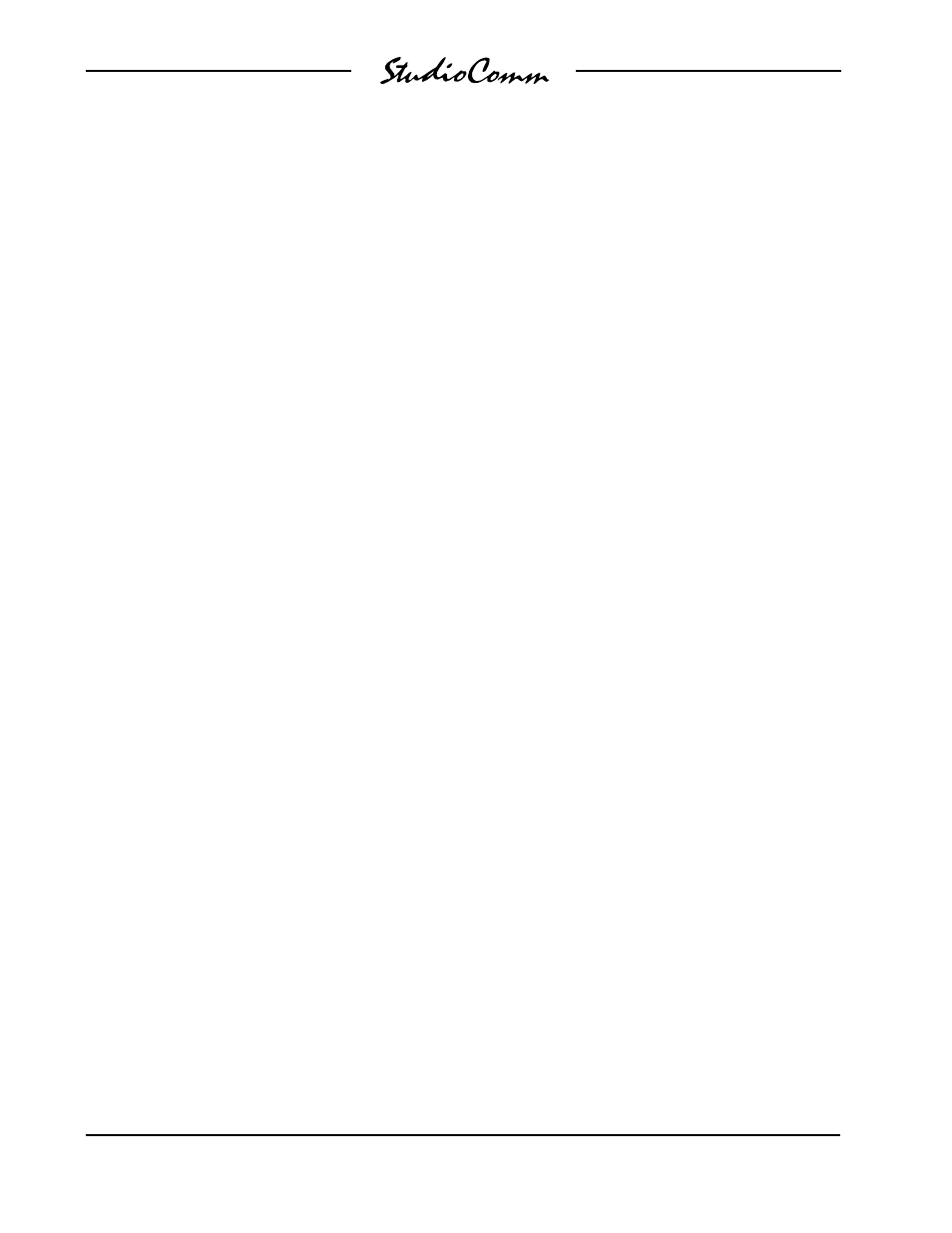
Issue 4, December 2000
Model 58/59 User Guide
Page 40
Studio Technologies, Inc.
for Surround
Operation
Now that you’ve installed and configured
the system, you’re ready to go. You should
find operation very easy.
Model 58 Central Controller
The Model 58 front panel contains two
LEDs. The power LED should be lit when-
ever AC mains power is connected. The
data LED will light whenever a MIDI sys-
tem-exclusive message matching the
Model 58’s configuration is received. With
multiple Model 58s installed, you’ll notice
that sometimes all the data LEDs will light
simultaneously, and sometimes they’ll light
independently. The patterns you’ll see are
simply responses to the commands com-
ing from the Model 59. For example, if an
operator presses the mute all button, the
command generated is applicable to all
Model 58s, so all the data LEDs will light.
If an operator mutes an individual channel,
only one Model 58 will respond
to the command.
Model 59 Control Console
The StudioComm for Surround functions
are controlled using the Model 59 Control
Console and, if installed, the contact
inputs and remote level control. To make
things easy to describe, we’ve divided the
StudioComm for Surround functions into
six main groups: Input source selection,
inserts, monitor output general functions,
mute/solo, bypass function, and remote
controls.
Input Source Selection
Input source selection is simple. To select
an input source for routing to the insert,
meter, and monitor outputs press one of
the four input source buttons. The corre-
sponding LED will light to let you know
that the input has been selected. You
can select more than one input source
simultaneously; up to all four. The selected
inputs will be summed (combined). Start
by pressing and holding the button assoc-
iated with your first input source. While
the button is still pressed, add the extra
inputs by momentarily pressing the but-
tons associated with them. The LEDs will
light to tell you which inputs have been
selected.
A recall feature is an integral part of the
input selection process. It’s a bit confusing
to explain, but simple once you experience
it in “real time.” A one sentence explana-
tion would describe the input recall feature
as allowing the system to return to the
previously selected input (or inputs) by
simply pressing one button. It was in-
cluded specifically for film-post applica-
tions where it’s important to be able to
change quickly between a combination
of inputs, such as two “stems,” and a
single input.
Let’s begin the explanation with an ex-
ample: A film-post facility where the usual
monitoring setup has both input 1 and
input 2 simultaneously selected, while
input 3 is occasionally selected to monitor
a cue track. To select both inputs, press
and hold the button associated with input
1, then press input 2’s button, then release
both buttons. Inputs 1 and 2 are now
selected for monitoring. To monitor input 3
press the button associated with it. To
return to monitoring inputs 1 and 2, simply
press input 3’s button again. The recall
feature returns the system to the previ-
ously selected inputs. That’s all there is
to it!