Use with touch screen manager, Changing the system date and time – Super Systems PH2 User Manual
Page 16
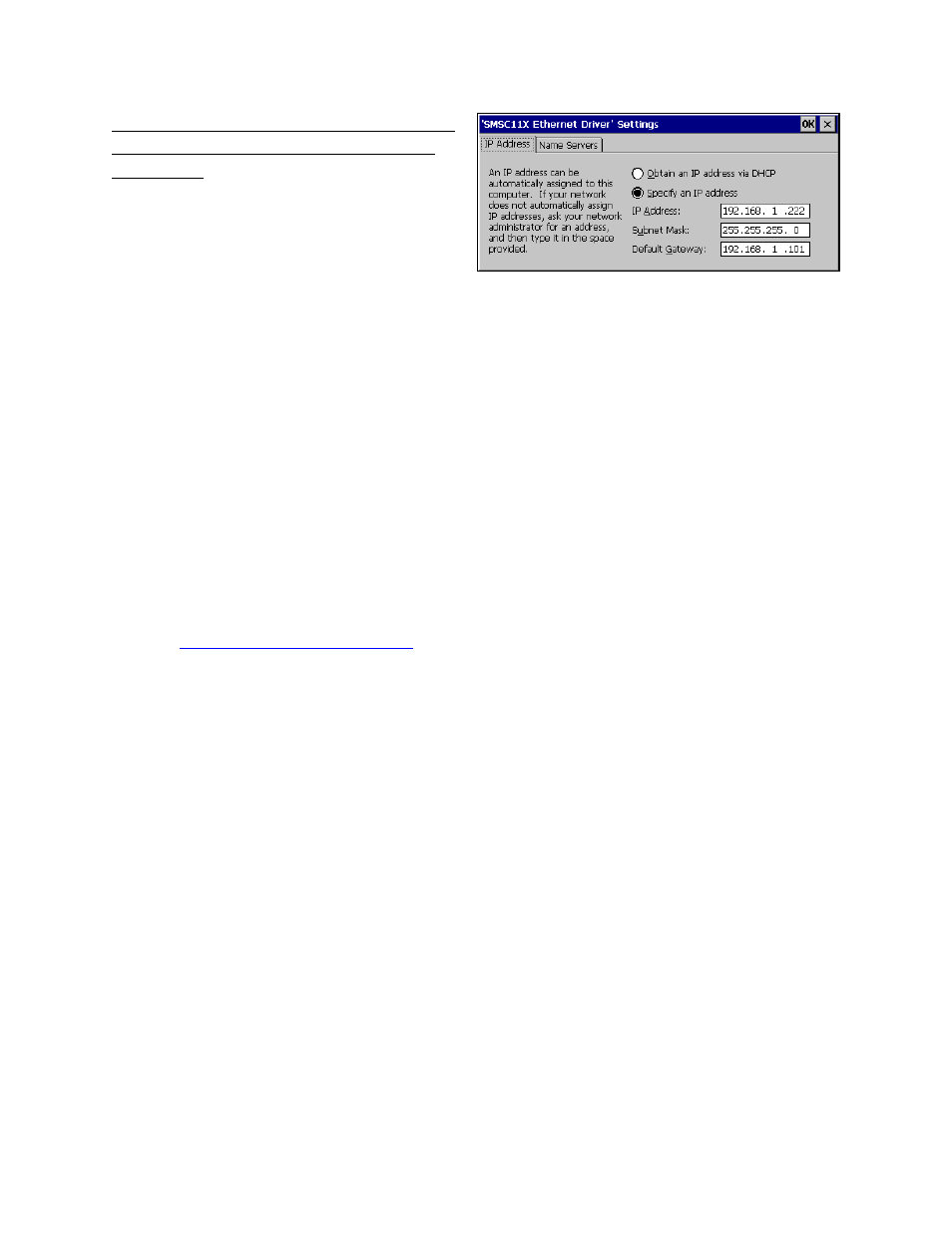
15
SSi Portable Hydrogen Analyzer
Rev A
Make sure that the IP address does not conflict
with another IP address already assigned on
the network.
You will also need to add a Subnet Mask and a
Default Gateway. The subnet mask is usually
already determined for the network. A common
subnet mask is 255.255.255.0; however, check
with the network administrator to be sure. The
default gateway is usually the address of the
network router or other device that is
responsible for routing network traffic.
If you have questions about the specific network to which you are connecting the PH
2
, please
contact the network administrator.
Use with Touch Screen Manager
The PH
2
is compatible with SSi’s Touch Screen Manager (TS Manager) software, which allows a
Windows-based computer to connect to and access data from the PH
2
touch screen. In order to
use TS Manager, the Windows-based computer must be connected to the PH
2
using an Ethernet
connection or a USB connection with Active Sync or Mobile Device Center. For more information
on using TS Manager, refer to the TS Manager manual available on the Super Systems Inc.
website:
(“Manuals” link).
TS Manager is typically supplied with any new purchase of the PH
2
. If you need information on
obtaining TS Manager, please contact Super Systems Inc. at (800) 666-4330.
Changing the System Date and Time
The time and date that the PH
2
screen software uses are based on the time and date of the
touch screen operating system. To change the time and date, first shut down the software as
shown in the picture below (also described in the Exit Program section). Once the software is
shut down, double tap on the time shown in the task bar at the bottom of the screen on the
operating system desktop. Change the date and time in the dialog box that appears.