Using a keyboard with the cd-rw901mkii, Keyboard type setting, Title input by keyboard – Teac CD-RW901MKII User Manual
Page 36: Other keyboard operations, Using a keyboard with the cd-rw901mkii 36, 7 − titling, Important safety precautions
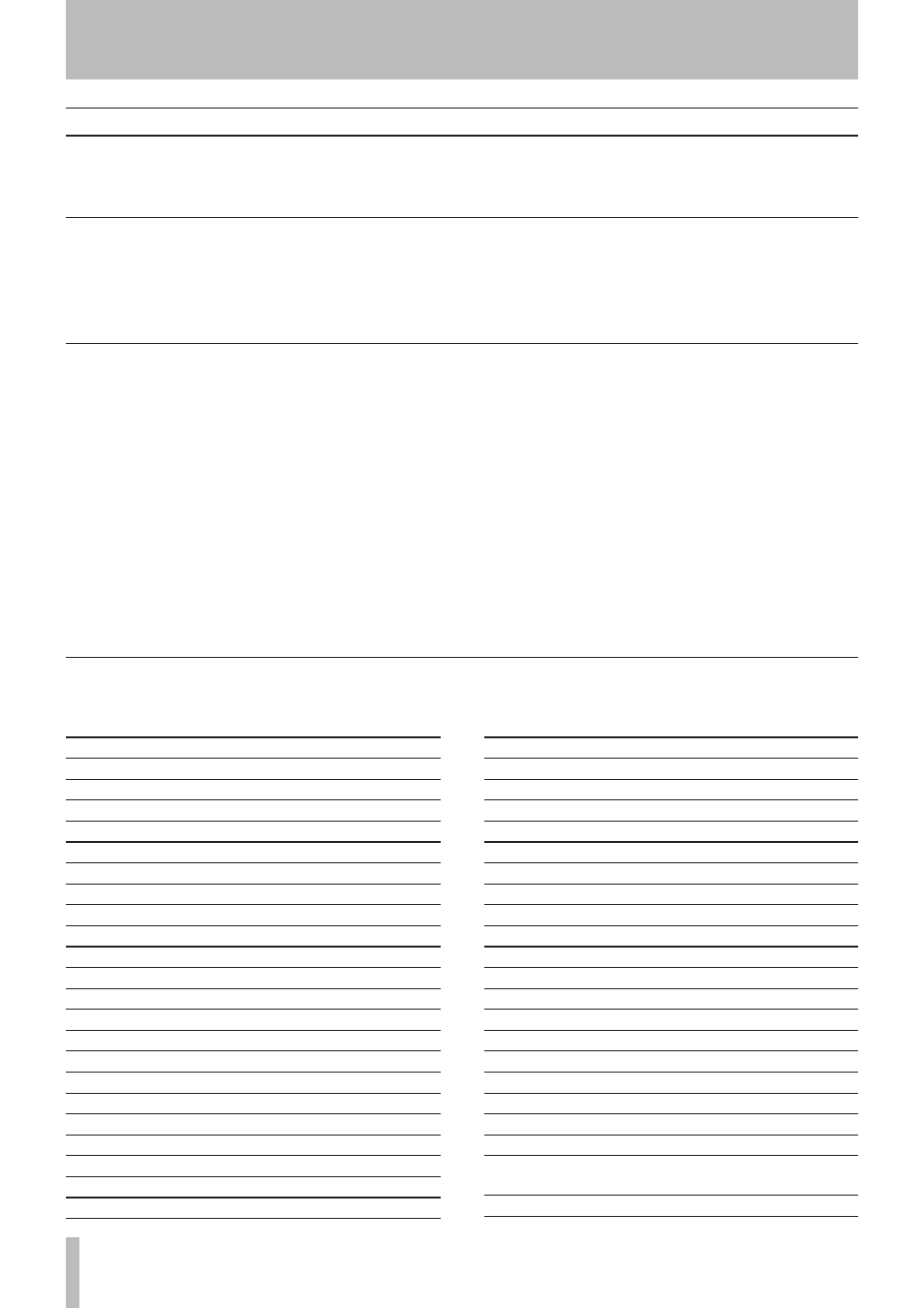
36
TASCAM CD-RW901MKII
IMPORTANT SAFETY PRECAUTIONS
7 − Titling
A computer keyboard can be connected to the IBM PC
compatible PS/2 interface on the front panel to operate certain
functions of the CD-RW901MKII. It is particularly efficient
for title input.
Using a keyboard with the CD-RW901MKII
Other keyboard operations
The keyboard can be used not only for title input, but also to
control the deck transports, perform editing functions and
other operations. The list below shows the keys that perform
various operations.
Keyboard key
Operation
F1
same as pressing the µ key
F2
same as pressing the ≤ key
F3
same as pressing the Key key
F4
same as pressing the STOP key
F5
same as pressing the PLAY key
F6
same as pressing the PAUSE key
F7
same as pressing the AUTO CUE key
F8
same as pressing the RECORD key
F9
same as pressing the AUTO READY key
F10
same as pressing the REPEAT key
F11
same as pressing the P.MODE key
F12
same as pressing the PITCH key
SHIFT + F1
direct to “
ERASE TRACK?
”
SHIFT + F2
direct to “
ERASE DISC?
”
SHIFT + F3
direct to “
REFRESH?
”
SHIFT + F4
SHIFT + F5
SHIFT + F6
SHIFT + F7
SHIFT + F8
direct to “
TEXT EDIT?
”
SHIFT + F9
SHIFT + 10
Keyboard key
Operation
SHIFT + F11 direct to “
UNFINALIZE?
”
SHIFT + F12 direct to “
FINALIZE?
”
CTRL + F1
Direct track search TRACK 1
CTRL + F2
Direct track search TRACK 2
CTRL + F3
Direct track search TRACK 3
CTRL + F4
Direct track search TRACK 4
CTRL + F5
Direct track search TRACK 5
CTRL + F6
Direct track search TRACK 6
CTRL + F7
Direct track search TRACK 7
CTRL + F8
Direct track search TRACK 8
CTRL + F9
Direct track search TRACK 9
CTRL + F10
Direct track search TRACK 10
CTRL + F11
Direct track search TRACK 11
CTRL + F12
Direct track search TRACK 12
CAPS
select or cancel upper case letters
å/œ
to move the cursor
Delete
same as the DEL or CLEAR key
Back space
deletes the character before the cursor
Insert
same as the FINALIZE/INS key
ESC
cancel edit or title edit and finis Menu
mode
Enter
same as the ENTER key
Keyboard type setting
The CD-RW901MKII must be set for the type of keyboard
being connected.
Set the type using the sub-menu
KEYBOARD option on
the SYSTEM sub-menu. Select
US for an English-language
keyboard, or
JP for a Japanese-language keyboard.
Title input by keyboard
Titles can be input just like typing on a PC.
To enter the Title Edit menu
Press SHIFT + F8 to enter the Disc/Track Title Edit Menu.
To select the type of characters for input
Press CAPS to select or cancel upper case letters
To input characters
Character input is performed directly with the letter and
number keys.
To move the cursor
Use the cursor arrow keys
To delete characters
Delete key: deletes the character in the cursor position
Back space key: deletes the character before the cursor
position
To insert a character
Use the Insert key.
To change a character
Put the cursor on its position and input the desired character.