Recording a take, 4 – recording – Teac DR-680MKII User Manual
Page 30
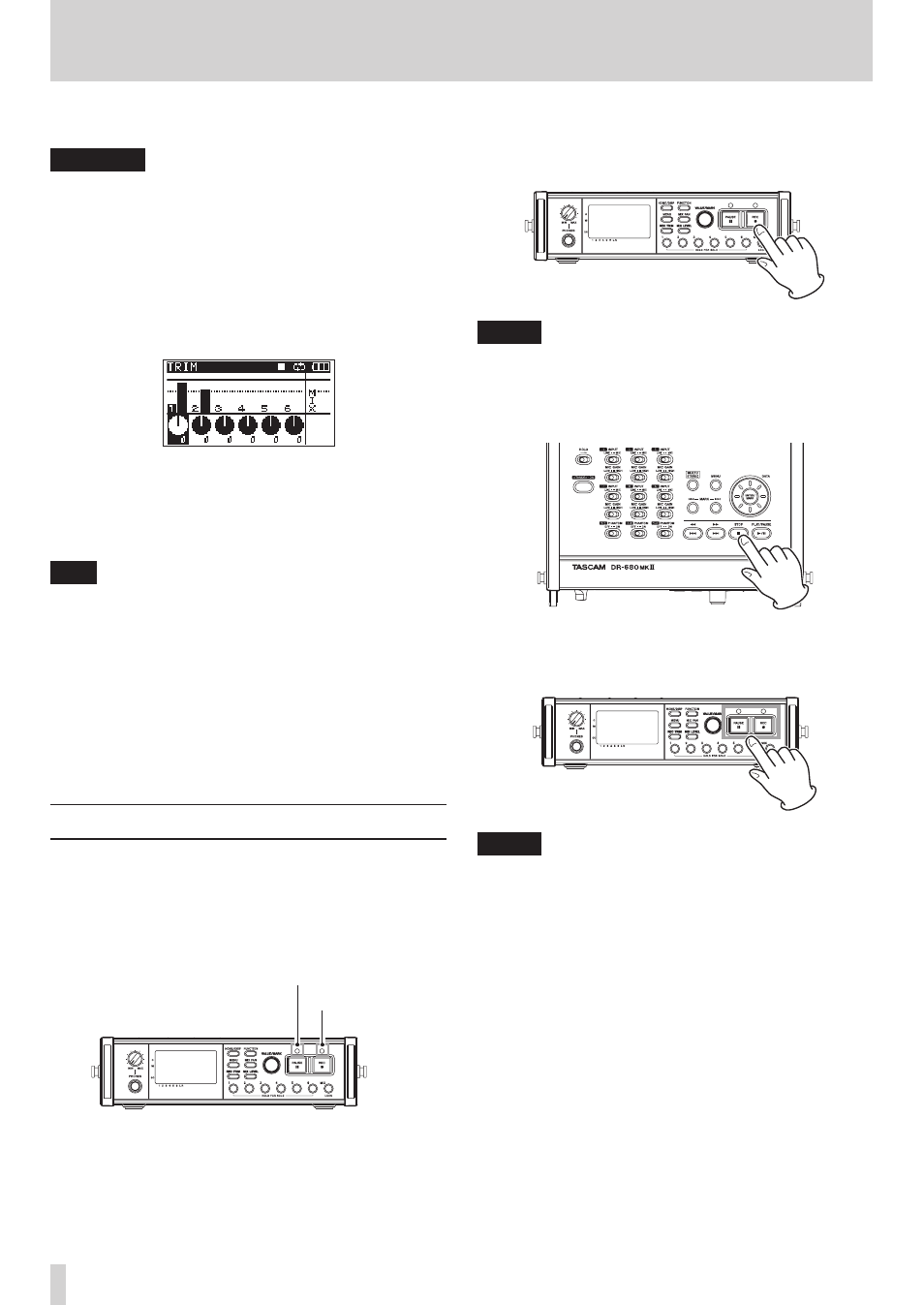
30
TASCAM DR-680MKII
4 – Recording
6. Use the VALUE/MARK knob to adjust the input levels
in a range of ±32 dB (default value: 0).
CAUTION
When recording with microphones, please pay
attention to the following points.
• Adjust the input level so that distortion does not occur
at the input stage. If distortion does occur at the input
stage, the channel number to the left of the meter
on the TRIM screen is shown as a light number on a
dark background. In this case, the unit might record
distorted sound even if the overload indicator for the
meter has not appeared.
• When adjusting the input level, at first, set the MIC
GAIN switch to LOW and adjust the input level on the
TRIM screen. If the input level is still too low even when
the trim is set to maximum, set the MIC GAIN switch to
HIGH.
TIP
• In addition to using the TRIM screen to adjust the
recording levels, try changing the orientation of the
microphones and their distances from the sources of
the sound. The orientation and distance of a micro-
phone also changes the sound quality.
• You can use the limiter function to prevent distortion
when recording even when loud sounds are input. (See
“Using the limiter” on page 34.)
7. Press the REC TRIM or HOME/DISP button to return to
the Home Screen.
Recording a take
Before starting the following procedures, input selection
and level adjustment for each track should be completed,
and the Home Screen should be open.
1. Press the PAUSE button to start recording standby. The
PAUSE and REC indicators light.
REC indicator
PAUSE indicator
2. Press the REC button to start recording. During
recording, the REC indicator lights, and the elapsed
recording time or remaining recordable time appear on
the display.
NOTE
You can also start recording by pressing the REC
button first without pushing the PAUSE button
beforehand.
3. Press the STOP button to stop recording.
Press the PAUSE button to pause recording. When
paused, you can press the REC button again to restart
recording.
NOTE
You can set whether recording continues in the same
take or a new take is created when you start recording
again after pausing. (See “Creation of new takes when