Teletronics EZBridge Station Bridge User Manual
Teletronics Communication
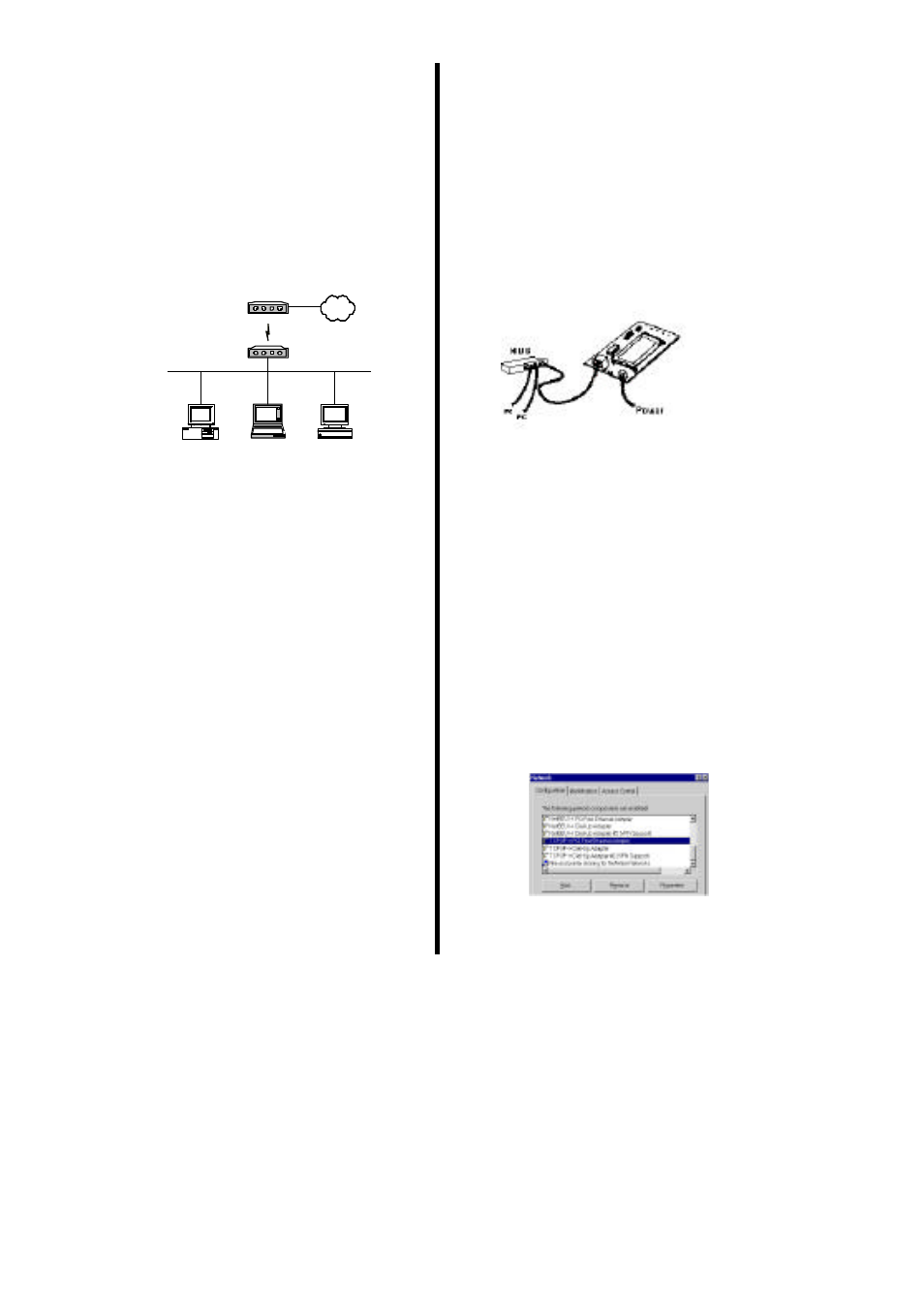
Donald^^11
Quick Installation
This guide will demonstrate how to make a
connection between wired and wireless network by
using Station/Bridge . First of all, you have to prepare
an 802.11b Access Point connecting to local network.
You will be guided to install the Access Point on your
network step by step.
If you encounter problems
during the installation, refer to your User Manual.
Introduction
The Station/Bridge is compliant with the IEEE
802.11b (DSSS) specifications. Small as the sparrow
is, it possesses all its internal organs.
Notebook
P C
WA1300 Bridge/Station
Mac II
802.11b Access Point
Public Network
Figure 1: Network Connection
Package Contents
The following items should be included:
a)
One Station/Bridge Mode Unit (the device).
b)
One Power Adapter.
c)
One User’s Manual.
d)
One Quick Installation Guide.
If any items listed above are damaged or missing,
please contact your dealer immediately.
System Requirements
a)
One or more PCs (desktop or notebook) with Ethernet
interface.
b)
TCP/IP protocol must be installed on all PCs.
c)
Network cables. Use standard 10/100BaseT network
(UTP) cables with RJ45 connectors.
d)
All w ireless devices must be compliant with the IEEE
802.11b specifications.
e)
Microsoft Internet Explorer 5.0 or later or Netscape
Navigator 4.7 or later.
Installing Your Station/Bridge
Take windows 98 platform for example
Figure 2: Installation Diagram
In the following example, we set the SSID (Network
name) of your Access Point to “wirelesslan” under
this environment.
Installation Instructions
a)
Use straight LAN cable to connect the Station/Bridge
with a hub of the wired network.
b)
Connect the power adapter to the power jack on the
Station/Bridge.
The Power LED (the right one) should be on when the
power adapter is connected.
c)
Use straight LAN cable to connect the PC with the
wired network.
d)
Power on one of the PCs and login if you are asked to.
When you reach the desktop, click Start on the
taskbar, select Settings , and then select Control
Panel.
e)
Double-click the Network icon. You will see a dialog
box shown below .
Figure 3: Network Configuration
f )
Select the TCP/IP protocol for your network card.