Thumbwheel switches, Thumbwheel procedure, Thumbwheel commands – Verilink TAC 2130 S/T (880-503296-001) Product Manual User Manual
Page 31: Thumbwheel switches -9, Thumbwheel procedure -9 thumbwheel commands -9
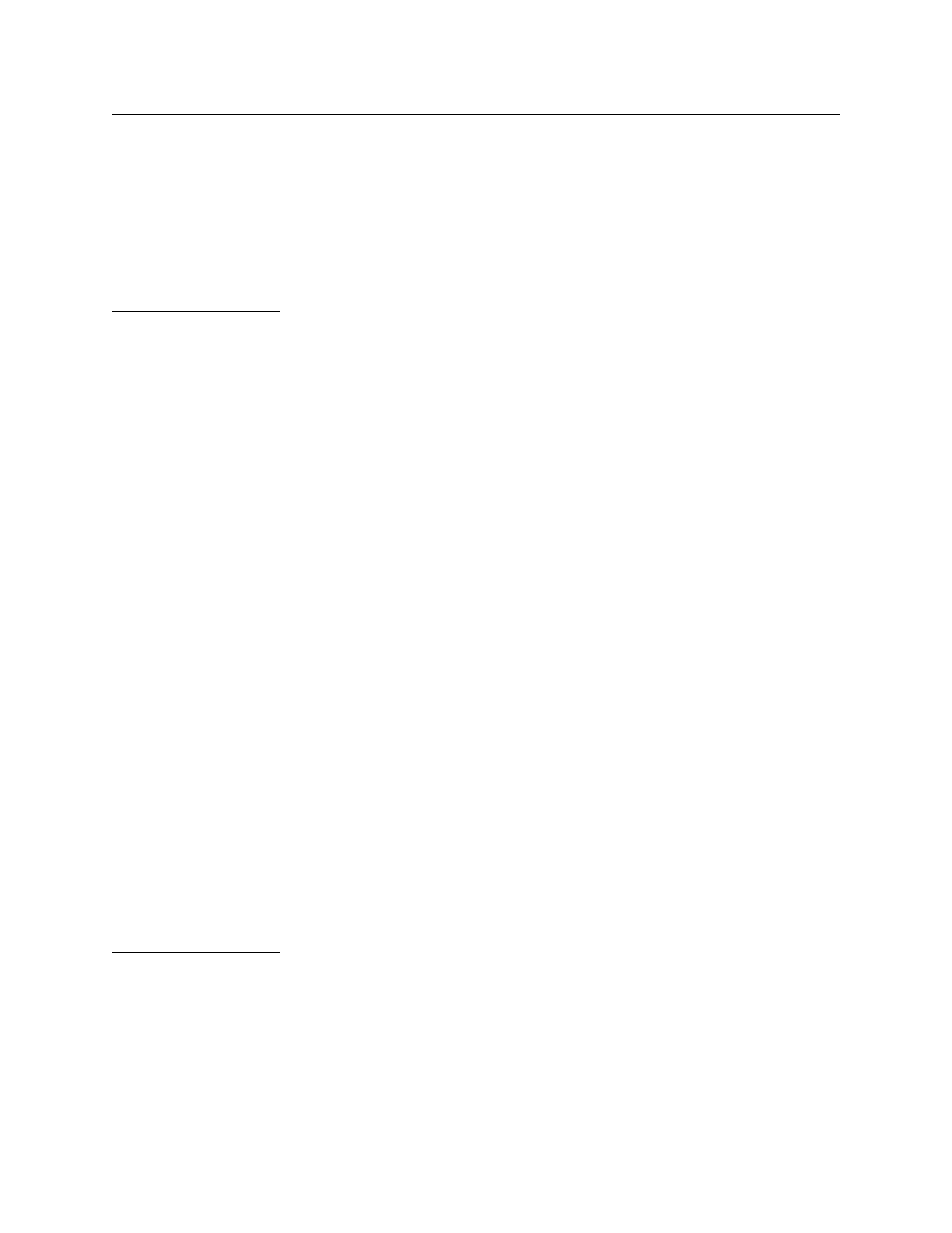
Configuration
Verilink TAC 2130 User Manual
3-9
Thumbwheel Switches
Thumbwheel switches are provided on the front panel of the NCC
and SCC node controllers as a measure of last resort for
configuring the application modules.
Whenever possible, use the Craft interface or a network
management program instead of the thumbwheels.
Thumbwheel
Procedure
A four-step procedure is used for each thumbwheel command:
1. Set the thumbwheel to the number, 01 through 30, equal to the
slot number of the module to be configured. If a node consists
of multi-line shelves, the first slot in shelf two would be
numbered as 14 and the last slot 26. In a node consisting of all
dual-line shelves, the first (left-hand) slot of the second shelf
is slot number 03.
2. Rapidly press the EXE pushbutton twice, as if double-clicking a
mouse. If the NCC or SCC accepts your double-click, the STAT
LED on the selected module will begin to blink green to off. If
the STAT LED does not begin to blink, try double clicking again
at a slightly faster or slower rate. Do not proceed to step 3
until the STAT LED on the desired module begins to blink.
Once the STAT LED does begin to blink, steps 3 and 4 must be
completed within 60 seconds or the thumbwheel command
procedure will time-out.
3. Set the thumbwheel switches to the command value to be
used, per
below.
4. Double-click the EXE pushbutton again. If the NCC or SCC
module accepts your double-click, the STAT LED on the
selected module will stop blinking green to off and will return
to some other state. If the STAT LED on the module continues
to blink green to off, the NCC or SCC did not accept your
double-click. Try double-clicking again, at a faster or slower
rate. If you are not successful within 60 seconds of the time
you selected the module in step 2, the module will timeout
and return to its normal state. If this happens, start over with
step 1 of this procedure.
Thumbwheel
Commands
lists the commands available through the front panel
thumbwheels.