Vinpower Digital HDDShark User Manual
Page 12
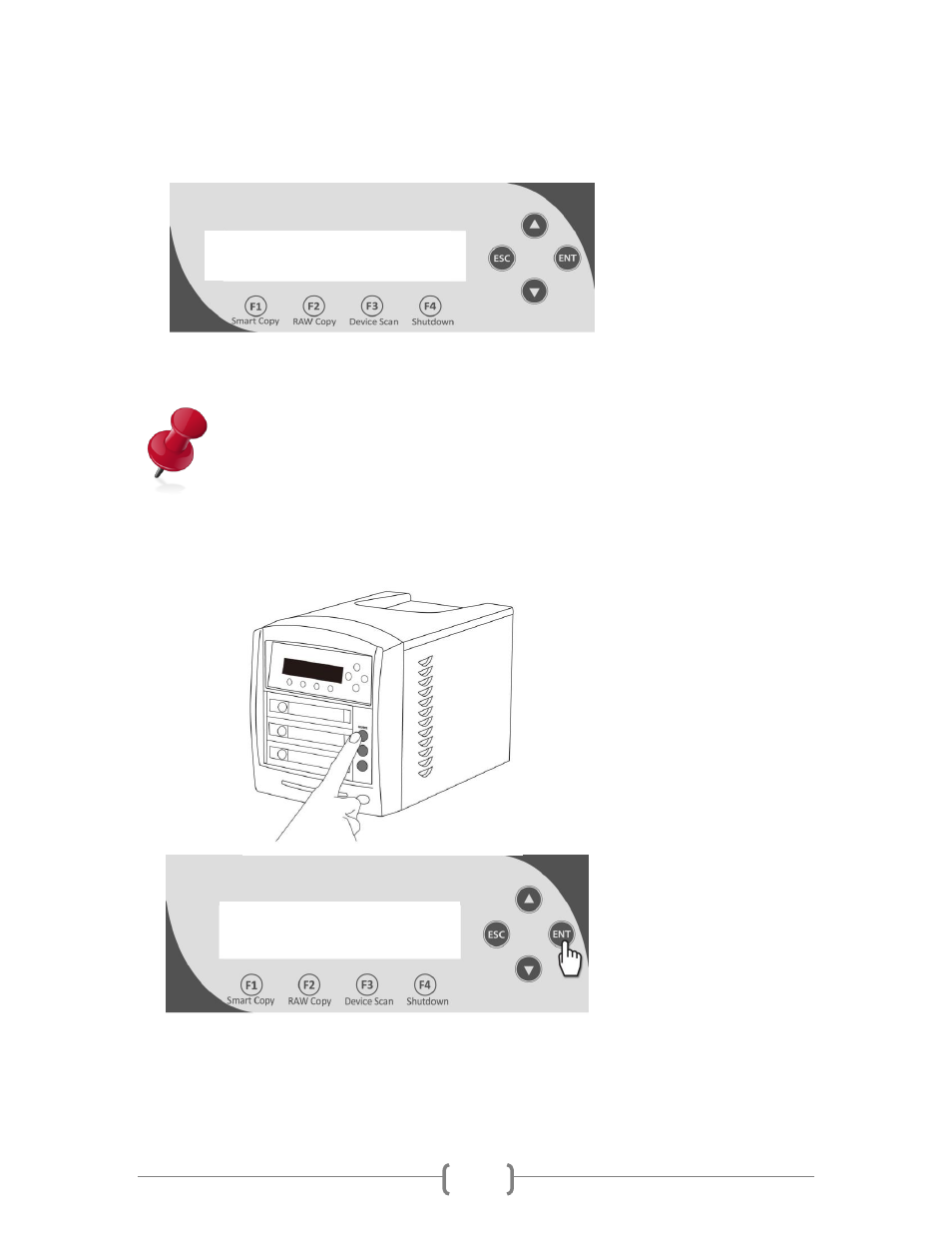
9
Turn off HDD Bay
Press ENT to Cont.
Step 8.
The system will start
detecting/analyzing source
and target hard drives. Once
preparing process is
complete, the duplication job
will get started.
* The analyzing process may
take up to several minutes.
Please wait with patience.
Below explains the various items on the copy progress screen:
88.8G, this indicates the amount of data to be copied.
3m44s, this indicates the time left for the copy operation.
30%, this indicates the progress of the copy operation
130MB/s, this indicates the progress of the copy operation.
Step 9.
When prompted, power off all
hard drive included Bays by
pressing the corresponding
activity LED. Those activity
LEDs shall not be
illuminated. Press ENT
button once to proceed.
Copying... 88.8G
8m 9s 130MB/s 30%