Visara iCON-1T Quick Start User Manual
Installation, Visar a icon-1t, Setup
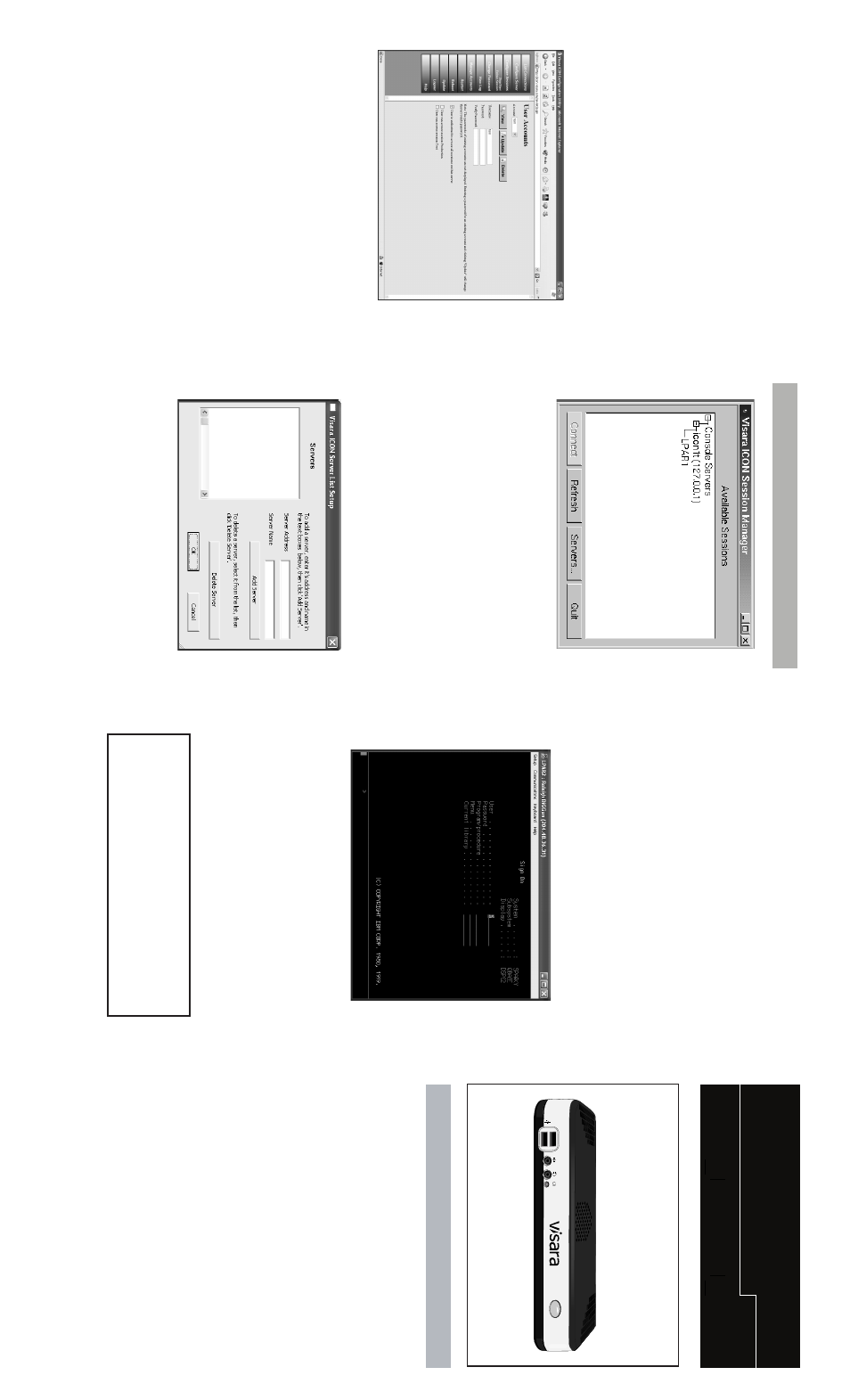
Visar
a ICON-1T
Installation
Quic
k
Star
t
Setup
Initial Setup:
1
.
Place the displa
y unit beside the logic unit.
Mak
e sure that the po
w
er is off
, on both
the logic unit and the displa
y unit.
2
.
Place the k
e
yboard in front of the logic unit.
Ref
er to the dia
gram of the rear of the unit
to make the f
ollo
wing connections:
1
.
Connect the displa
y
unit to the video
connector
.
2
.
Connect the k
e
yboard to the k
e
yboard
connector
.
3
.
Connect the mouse to the mouse
connector
.
4
.
Connect the Ether
net netw
or
k cab
le to the
RJ45 netw
or
k connector
.
5
.
Connect the
T
winax connector to the
T
-cab
le attached to the rear of the unit.
P
o
wer Up the
T
erminal:
1
.
First po
w
er the monitor ON.
2
.
Press the po
w
er s
witch on the front of the
ter
minal to po
w
er it on.
5.
Require User A
uthorization
- Requires
user
id and pass
w
ord to log in to an
em
ulation session.
6.
Arbitration timeout in seconds
-
The
time
, in seconds
, that ma
y lapse between
the last k
e
ystrok
e of one user and the
time that the other user ma
y ha
v
e
k
e
yboard control.
Clic
k
Submit
to accept the changes
, or
Cancel
to discard the changes
.
Manag
e
Accounts:
Clic
k
Mana
g
e
Accounts
from the ICON-1T
Configur
ation Utility men
u.
Set up a ne
w user account:
1
.
Enter a
Username
and
P
ass
w
o
rd
. V
e
rify
the pass
w
ord b
y
enter
ing it again.
2
.
Select the access author
ization of the
user
. A
u
thor
ization ma
y be giv
en
individually f
or par
ticular sessions
, or f
o
r
all sessions on the ser
v
e
r.
3
.
Clic
k
Update
.
Clic
k
Logout
to e
xit the ICON-1T
Configur
ation Utility
.
ICON Session Mana
g
e
r
When the Session Manager windo
w opens
,
a message will appear that the Session
Manager is
“Searching f
or Ser
v
ers”.
An
y
a
v
ailab
le ser
v
ers and sessions will appear in
the “A
v
ailab
le
Sessions”
windo
w
.
Adding a ser
ver:
T
o
add a ser
v
er to the list:
1
.
Clic
k the
Ser
ver
b
utton at the bottom of
the Session Manager windo
w
.
The
Visar
a ICON-1T Ser
v
er List Setup
windo
w will open.
2.
Enter the
Ser
ver Ad
dress
and
Ser
ver
Name
. Clic
k
Ad
d Ser
ver
. The
ne
w
ser
v
e
r
name will appear in the
Servers
windo
w
.
3
.
Clic
k
OK
.
Y
ou will be retur
ned to the
Session Manager screen.
Clic
k the
Refresh
b
utton if the ne
w ser
v
er name
does not appear
.
Note:
The Ser
v
er Address or Ser
v
er Name
ma
y not be edited once added, only
deleted. If a correction is needed, simply
delete the ser
v
er and add again.
Connecting to a ser
ver:
If a ser
v
er has been successfully added, the
ser
v
er name and an
y a
v
ailab
le sessions will
appear in the
“A
v
ailab
le Sessions”
windo
w
.
T
o
connect to an a
v
ailab
le ser
v
e
r, highlight
the ser
v
er name and clic
k
Connect
. The
Session Screen will appear
, or an
author
ization windo
w if user author
ization
is required.
The
ICON-1T Single S
tation Console T
erminal
User
’s
Manual
is a
v
ailab
le f
o
r do
wnload at
http://www
.visar
a.com.
A
TTENTION
If y
ou encounter pr
ob
lems on Star
t-Up,
please contact
VISARA Intellicenter Help
Desk,
T
el:
888.542.7282.
P/N 707106-002
- 1 -
- 7 -
- 6 -