Wavetronix Click 400 (900 MHz radio) (CLK-400) - User Guide User Manual
Page 91
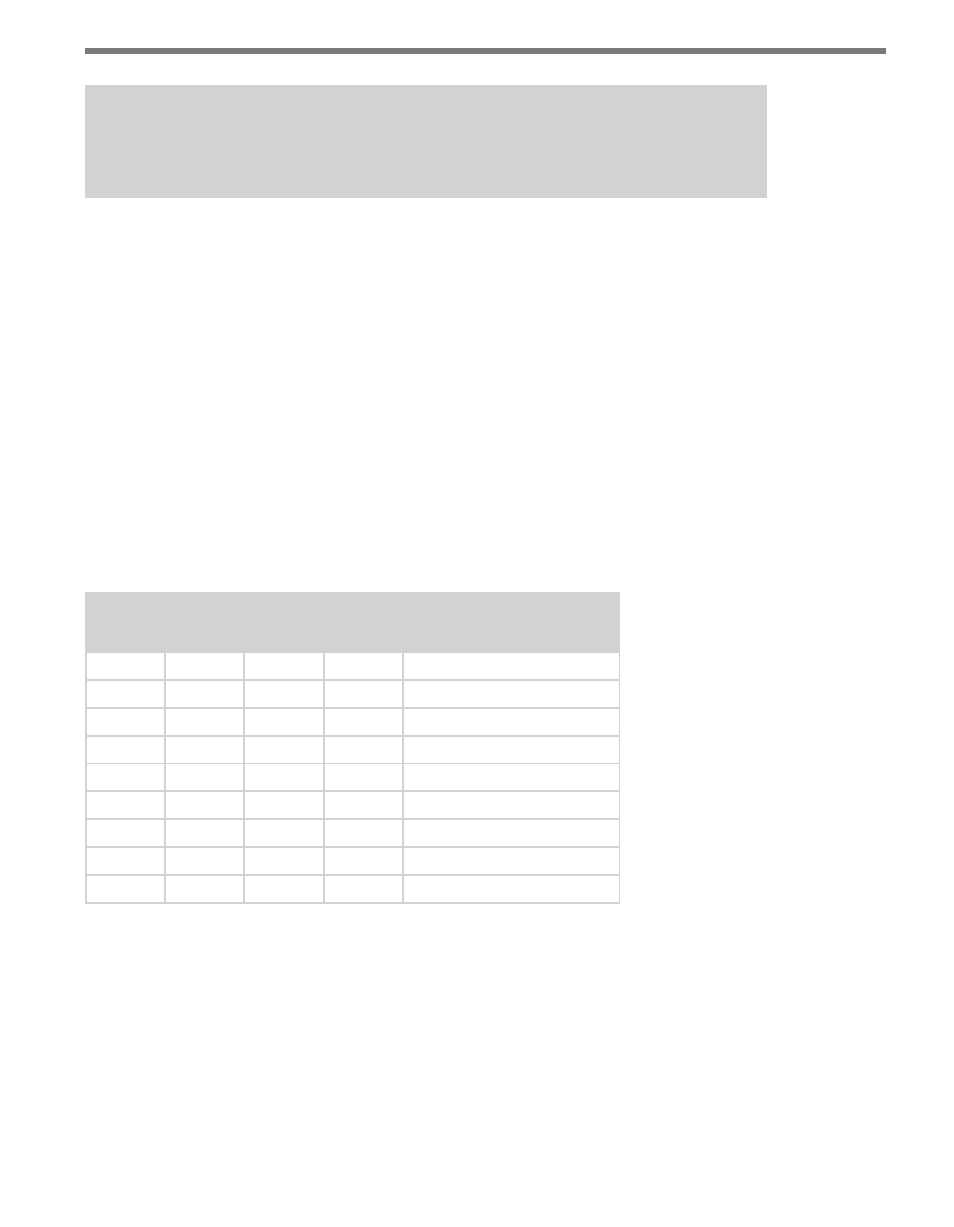
90
CHAPTER 9 • CLICK 110
Note
This parameter can also be changed using the front panel menu or Click Supervisor.
As mentioned earlier, the Click 110 device receives serial datagrams from a SmartSensor.
These datagrams can contain many channels of detection data.
Because the Click 110 has four output channels, only four input datagram channels, re-
ceived from the sensor, can be output by each device. (If you need more than four channels,
consider using multiple devices.) As shown in the table below, the outputs are mapped
sequentially—that is, they can only be mapped in numerically ordered groups of four (1–4,
5–8, etc.). If you chose, for example, 17–20, then input 17 would be mapped to output 1,
input 18 would be mapped to output 2, input 19 would be mapped to output 3, and input
20 would be mapped to output 4.
If fewer than four outputs are required, any contact closure output can be disabled. A dis-
abled output will never enter the detection state, and will never indicate a fault condition.
Depending on whether each channel is enabled or disabled, the input mapped to it will also
be enabled or disabled.
S3: Channel Input Map
1
2
3
4
Channel
Off
–
–
–
Software mode
On
Off
Off
Off
1–4
On
Off
Off
On
5–8
On
Off
On
Off
9–12
On
Off
On
On
13–16
On
On
Off
Off
17–20
On
On
Off
On
21–24
On
On
On
Off
25–28
On
On
On
On
29–32
Table 9.4 – DIP Switch Channel Input Map Settings
If switch 1 (S3:1) is on (up), Hardware mode is selected, meaning the inputs can be mapped
using the DIP switches (as shown in Table 9.4 above), and Click Supervisor and the front
panel menu will be able to display the current setting, but not change it. (Dashes in the table
above indicate that the other three switches don’t affect Software mode selection.)
If switch 1 is off (down), Software mode is selected and Click Supervisor and the front panel
menu will be able to both display and change the current setting.