Run data filters, Edit data – Wavetronix Command DataView (CMD-DV) - Quick-reference Guide User Manual
Page 3
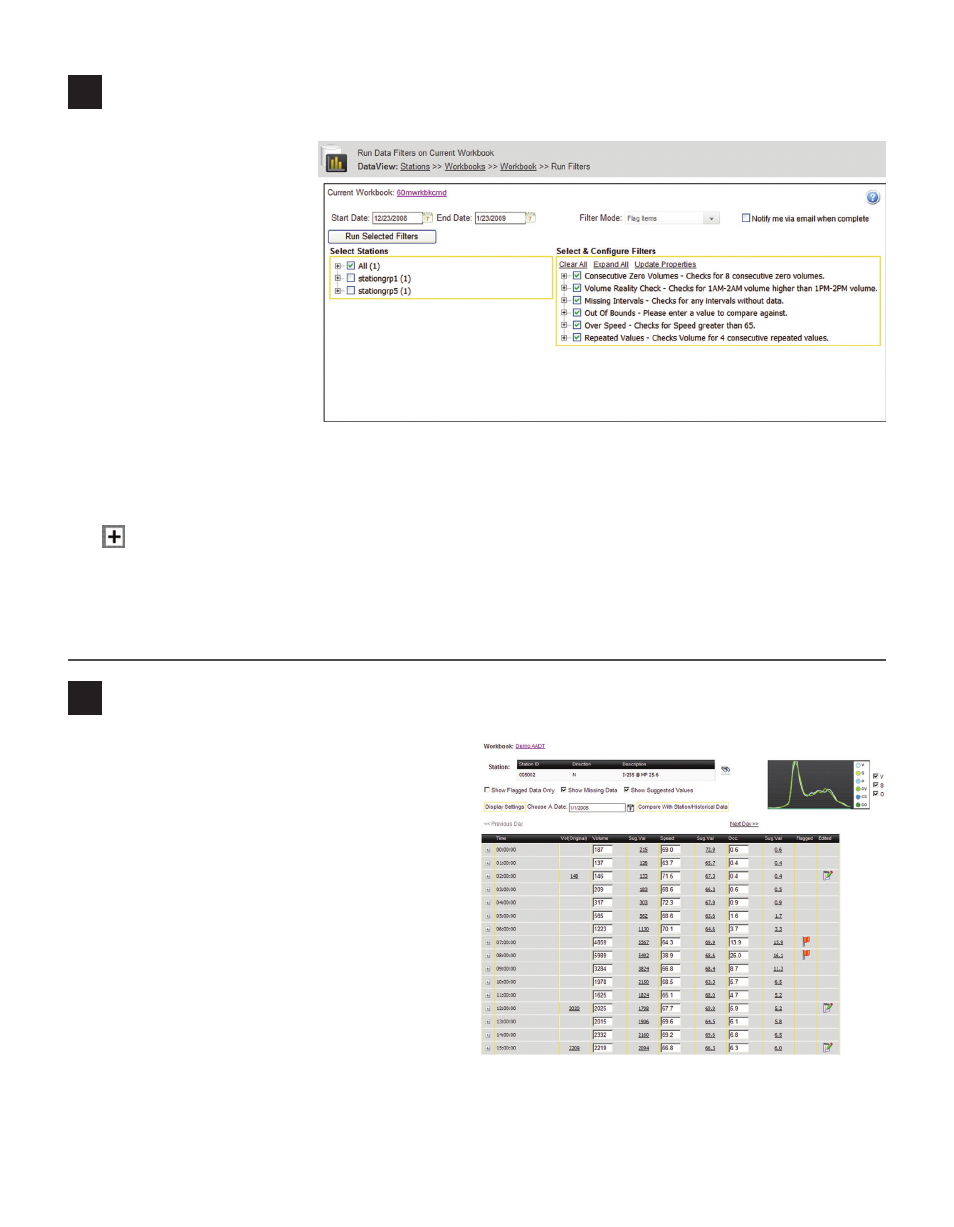
5
Run data filters
Data filters allow you to scan
the imported data associated
with the workbook and flag
data that meets given filter
criteria.
1 On the Workbooks page,
open the Workbooks tab.
2 Click Open next to the
desired workbook, then
click Run Filters.
3 Select a start and end date
and determine the filter
mode (automatically edit
data or flag data).
4 In the Select Stations box, put a check next to the stations for which the filter is to be run.
5 In the Select & Configure Filters box, put a check next to the filters you would like to run. Click on the
next to a filter to expand the user-configurable properties associated with it.
6 Click Run Selected Filters.
A pop-up window will automatically update when the filters are complete and display the total number of
data records that were flagged.
6
Edit data
To edit data for a station, follow the steps below:
1 On the Workbooks page, open the Workbooks
tab.
2 Click Open next to the desired workbook,
then click Edit. The edit data page will display
list with the time, volume, speed, and oc-
cupancy of traffic for the station currently
being edited one day at a time. The day can be
selected through the calendar control or the
Previous Day and Next Day links.
3 Change the values in the text boxes as desired
to set the thresholds for volume, speed and
occupancy. Data that has been flagged will dis-
play a flag icon, and data that has been edited
will display and edit icon.
4 Click Compare With Station/Historical Data to compare the current data with data from another day or
another station. The comparable data can overwrite the current value by clicking on the appropriate link.