4 configuration – Westermo FD-80 User Manual
Page 10
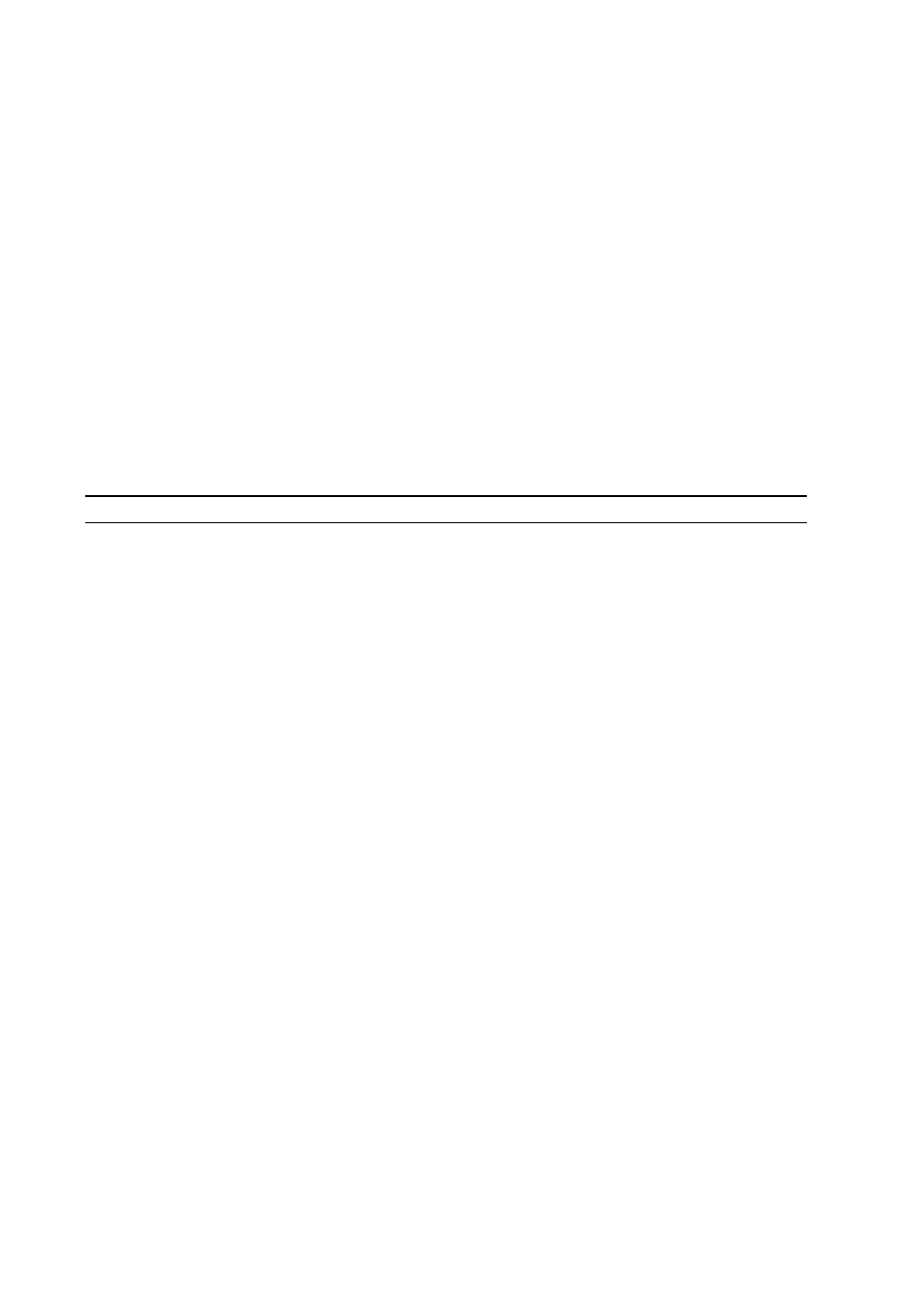
10
6630-2281
6.4 Configuration
The device specific functionality and Profibus DP settings of FD-80 can be configured by
using FD-Tool (PC based software), either on-line or off-line.
The Ethernet network with TCP/IP protocol settings can be configured by using the
Telnet protocol.
6.4.1 DIP switch settings
The FD-80 has no DIP switch settings.
6.4.2 On-line configuration by FD-Tool
This part will only describe the usage of FD-Tool to perform the configuration.
For FD-Tool installation and general FD-Tool handling, see “FD-Tool installation manual”.
Service port of FD-80
The FD-80 goes into configuration mode (connection with FD-Tool) immediately
after a power on. The default setting of FD-80 service port, used for configuration
with FD-Tool is:
IP-address 10.0.0.10
Subnet mask 255.0.0.0
Port number 8000
Connection State FREE
These default settings can be modified before initiating communication between FD-Tool
and the FD-80, under Settings > Communication port and language settings >
TCP/IP.
Note 1: The IP-address and subnet mask can be changed by using Telnet, but to get access to
service port of FD-80 by FD-Tool, the IP-address and corresponding subnet mask has
to be the same as set by using Telnet.
Note 2: To get access to the service port, the FD-80 must be set to standard TCP/IP mode
(Connection state FREE), set by the Ethernet network configuration (see 6.4.5).
Note 3: The PC’s subnet mask setting must be the same as the FD-80 subnet mask setting,
but the PC’s IP-address must be different from the FD-80’s IP-address, to get access
to FD-80 by FD-Tool.
Initiate an on-line configuration
• Start the FD-Tool.
• Connect a crossover cable (or a straight cable if a switch/hub is used)
to the Ethernet-port of the PC and the service port of the FD-80.
• Initiate communication between the FD-Tool and the FD-80 by selecting Connect >
TCP/IP. The FD-80 will attempt to get communication until a successful connection
or a manual cancel.
• Power the connected FD-80. After some seconds, the connection will established and
the Status (to the left in the lower border of FD-Tool window) will be changed from
Disconnected to Connected.
• The FD-Tool shows the device type of this FD-80, present configuration, the default
configuration and whether or not the FD-80 is being used for the first time.